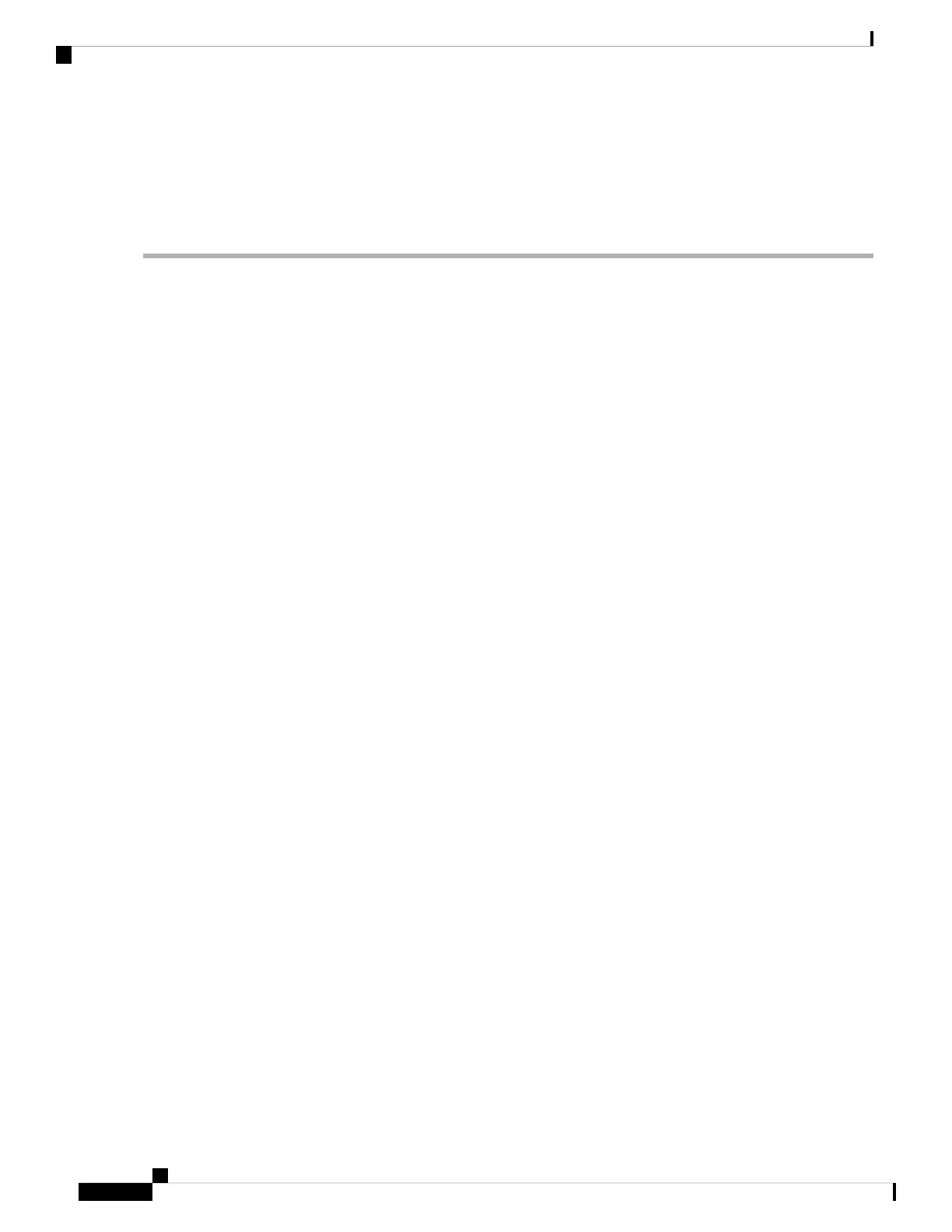13. If no other alarms exist that could be the source of the OPWR-HDEG, or if clearing an alarm did not
clear the alarm, place all of the card ports in OOS,DSBLD (or Locked,disabled) administrative state.
14. Complete the Physically Replace a Card, on page 453 procedure for the reporting card.
DETAILED STEPS
Step 1 Verify fiber continuity to the port by following site practices. Refer to the Network Reference chapter of the Configuration
guide for a procedure to detect a fiber cut.
Step 2 If the cabling is good, confirm that the LED is correctly illuminated on the physical card. A green ACT/SBY LED
indicates an active card. A red ACT/SBY LED indicates a failed card.
Step 3 Verify that the power read by photodiode on the port is within the expected range as projected by Cisco TransportPlanner.
The application generates a spreadsheet of values containing this information.
Step 4 If the optical power level is within specifications, check the opwrMin threshold. (These are listed in the Configuration
guide.) Refer to the Cisco Transport Planner DWDM Operations Guide and decide what value to use for modifying
the power level:
a) In node view (single-shelf mode) or shelf view (multishelf mode), double-click the card to open the card view.
b) Display the optical thresholds by clicking the following tabs:
• For the OPT-BST, OPT-AMP-C, or OPT-AMP-17-C cards, click the Provisioning > Opt. Ampli. Line >
Optics Thresholds tabs.
• For the OPT-PRE, OPT-AMP-C, or OPT-AMP-17-C cards, click the Provisioning > Opt. Ampli. Line >
Optics Thresholds tabs.
• For the WXC card, click the Provisioning > Optical Chn > Optics Thresholds tabs.
• For the AD-xC-xx.x card, click the Provisioning > Optical Chn > Optics Thresholds tabs.
• For the AD-xB-xx.x card, click the Provisioning > Optical Band > Optics Thresholds tabs.
•
•
• For the 32WSS card, click the Provisioning > Optical Chn: Optical Connector x > Optics Thresholds tabs.
• For the OSCM or OSC-CSM cards, click the Provisioning > Optical Line > Optics Thresholds tabs.
• For the 40-SMR1-C and 40-SMR2-C cards, click the Provisioning > Optical Line > Optics Thresholds tabs.
Step 5 If the received optical power level is within specifications, refer to the Cisco Transport Planner DWDM Operations
Guide to determine the correct levels and check the opwrMin threshold. (These are listed in the Configuration guide.)
If necessary, modify the value as required.
Step 6 If the optical power is outside of the expected range, verify that all involved optical signal sources, namely the TXP or
MXP trunk port or an ITU-T line card, are in IS administrative state by clicking the correct tab:
• For the MXPP_MR_2.5G card, click the Provisioning > Line > SONET (or Provisioning > Line > SDH) tabs.
• For the MXP_2.5G_10E card, click the Provisioning > Line > Trunk tabs.
• For the MXP_2.5G_10G card, click the Provisioning > Line > SONET (or Provisioning > Line > SDH) tabs.
• For the MXP_MR_2.5G card, click the Provisioning > Line > SONET (or Provisioning > Line > SDH) tabs.
• For the TXPP_MR_2.5G card, click the Provisioning > Line > SONET (or Provisioning > Line > SDH) tabs.
Cisco NCS 2000 series Troubleshooting Guide, Release 11.0
324
Alarm Troubleshooting
Clear the OPWR-HDEG Alarm
