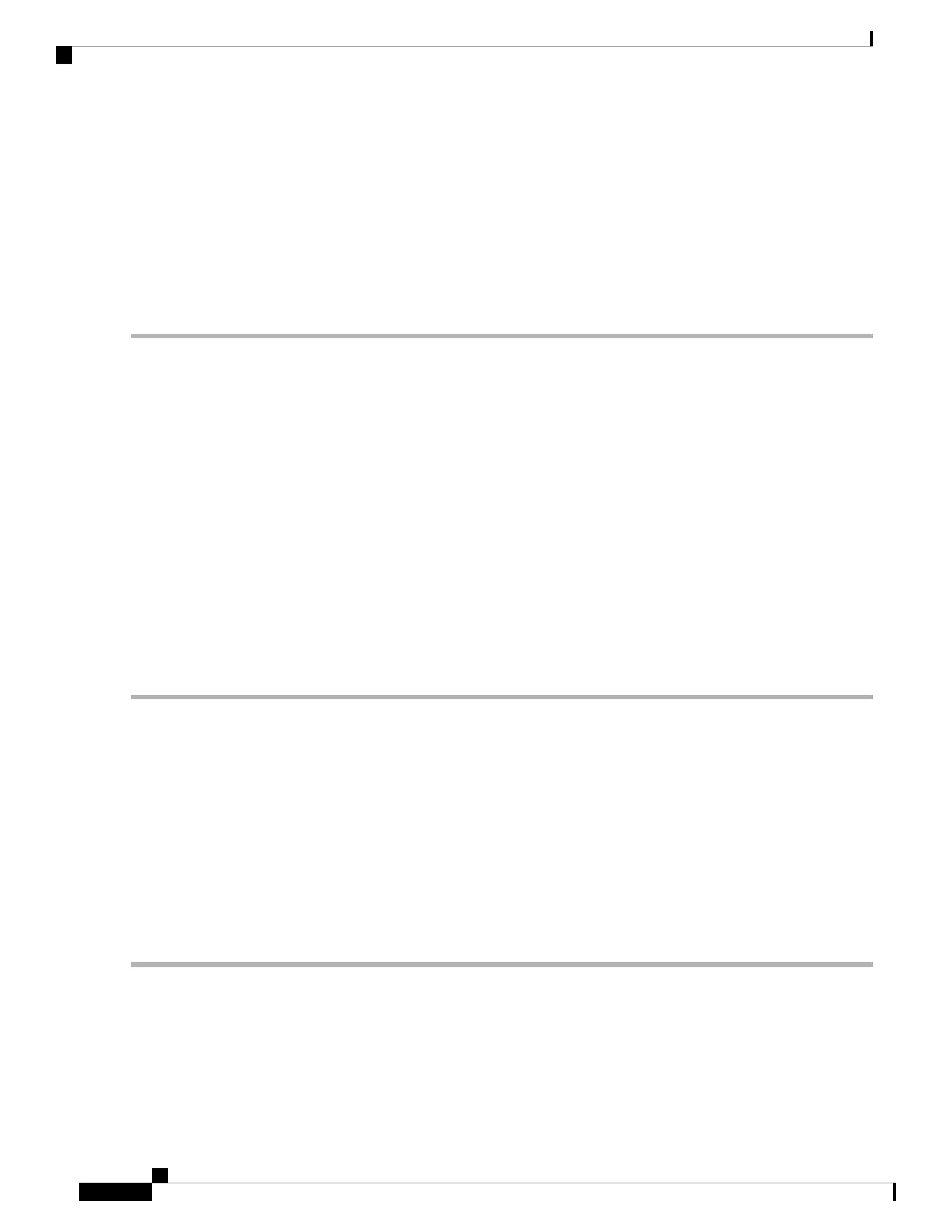5. If a row contains another state besides None, click in the column cell to display the drop-down list and
select None.
6. In the Admin State column, determine whether any port row shows an administrative state other than IS,
for example, OOS,MT.
7. If a row shows an administrative state other than IS, click in the column cell to display the drop-down list
and select IS or Unlocked.
8. Click Apply.
DETAILED STEPS
Step 1 Log into a node on the network.
Step 2 In node view (single-shelf mode) or shelf view (multishelf mode), double-click the reporting card in CTC to open the
card view.
Step 3 Click the Maintenance > Loopback tabs.
Step 4 In the Loopback Type column, determine whether any port row shows a state other than None.
Step 5 If a row contains another state besides None, click in the column cell to display the drop-down list and select None.
Step 6 In the Admin State column, determine whether any port row shows an administrative state other than IS, for example,
OOS,MT.
Step 7 If a row shows an administrative state other than IS, click in the column cell to display the drop-down list and select IS
or Unlocked.
If ports managed into IS (or Unlocked) administrative state are not receiving signals, the LOS alarm is either
raised or remains, and the port service state transitions to OOS-AU,FLT (or Locked-disabled, automaticInService
& failed).
Note
Step 8 Click Apply.
Verify or Create Node RS-DCC Terminations
SUMMARY STEPS
1. Log into a node on the network. If you are already logged in, continue with Step 2.
2. In node view, click the Provisioning > Comm Channels > RS-DCC tab.
3. View the Port column entries to see where terminations are present for a node. If terminations are missing,
proceed to Step 4.
4. If necessary, create a DCC termination by completing the following steps:
DETAILED STEPS
Step 1 Log into a node on the network. If you are already logged in, continue with Step 2.
Step 2 In node view, click the Provisioning > Comm Channels > RS-DCC tab.
Step 3 View the Port column entries to see where terminations are present for a node. If terminations are missing, proceed to
Step 4.
Step 4 If necessary, create a DCC termination by completing the following steps:
Cisco NCS 2000 series Troubleshooting Guide, Release 11.0
456
Alarm Troubleshooting
Verify or Create Node RS-DCC Terminations
