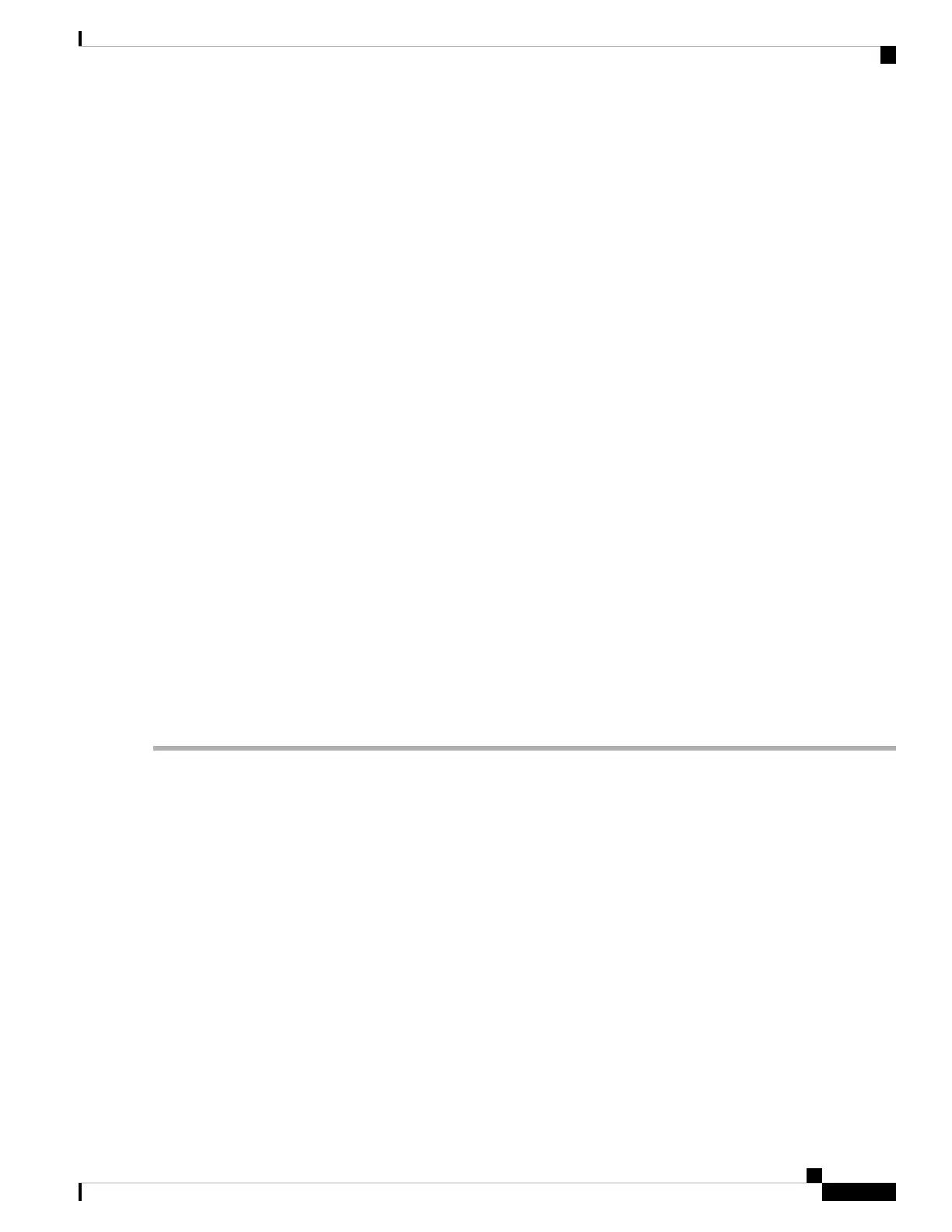The OTUK-SD condition applies to TXP_MR_10G, TXP_MR_2.5G, TXPP_MR_2.5G, TXP_MR_10E,
TXP_MR_10E_C, TXP_MR_10E_L, MXP_2.5G_10G, MXP_2.5G_10E, ADM-10G, and OTU2_XP cards
when ITU-T G.709 encapsulation is enabled. The condition indicates that incoming signal quality is poor,
but the incoming line BER has not passed the fail threshold. The BER value is calculated on the Trunk-Rx
port incoming ITU-T G.709 encapsulation frame. If FEC or E-FEC feature is enabled, the BER is a pre-FEC
measurement.
ITU-T G.709 encapsulation refers to a digital data wrapper that is transparent across networking standards
such as SONET and protocols (such as Ethernet or IP).
Clear the OTUK-SD Condition
SUMMARY STEPS
1. Ensure that the fiber connector for the card is completely plugged in. For more information about fiber
connections and card insertion, refer to the Turn Up a Node chapter in the Configuration guide.
2. If the BER threshold is correct and at the expected level, use an optical test set to measure the power level
of the line to ensure it is within guidelines. For specific procedures to use the test set equipment, consult
the manufacturer.
3. If the optical power level is good, verify that optical receive levels are within the acceptable range.
4. If receive levels are good, clean the fibers at both ends according to site practice. If no site practice exists,
complete the procedure in the Maintain the Node chapter in the Configuration guide.
5. If the condition does not clear, verify that single-mode fiber is used.
6. If the fiber is of the correct type, verify that a single-mode laser is used at the far-end node.
7. Clean the fiber connectors at both ends for a signal degrade according to site practice.
8. Verify that a single-mode laser is used at the far end.
9. If the problem does not clear, the transmitter at the other end of the optical line could be failing and require
replacement. Refer to the Physical Card Reseating, Resetting, and Replacement, on page 451 section.
DETAILED STEPS
Step 1 Ensure that the fiber connector for the card is completely plugged in. For more information about fiber connections and
card insertion, refer to the Turn Up a Node chapter in the Configuration guide.
Step 2 If the BER threshold is correct and at the expected level, use an optical test set to measure the power level of the line to
ensure it is within guidelines. For specific procedures to use the test set equipment, consult the manufacturer.
Step 3 If the optical power level is good, verify that optical receive levels are within the acceptable range.
Step 4 If receive levels are good, clean the fibers at both ends according to site practice. If no site practice exists, complete the
procedure in the Maintain the Node chapter in the Configuration guide.
Step 5 If the condition does not clear, verify that single-mode fiber is used.
Step 6 If the fiber is of the correct type, verify that a single-mode laser is used at the far-end node.
Step 7 Clean the fiber connectors at both ends for a signal degrade according to site practice.
Step 8 Verify that a single-mode laser is used at the far end.
Step 9 If the problem does not clear, the transmitter at the other end of the optical line could be failing and require replacement.
Refer to the Physical Card Reseating, Resetting, and Replacement, on page 451 section.
Cisco NCS 2000 series Troubleshooting Guide, Release 11.0
345
Alarm Troubleshooting
Clear the OTUK-SD Condition
