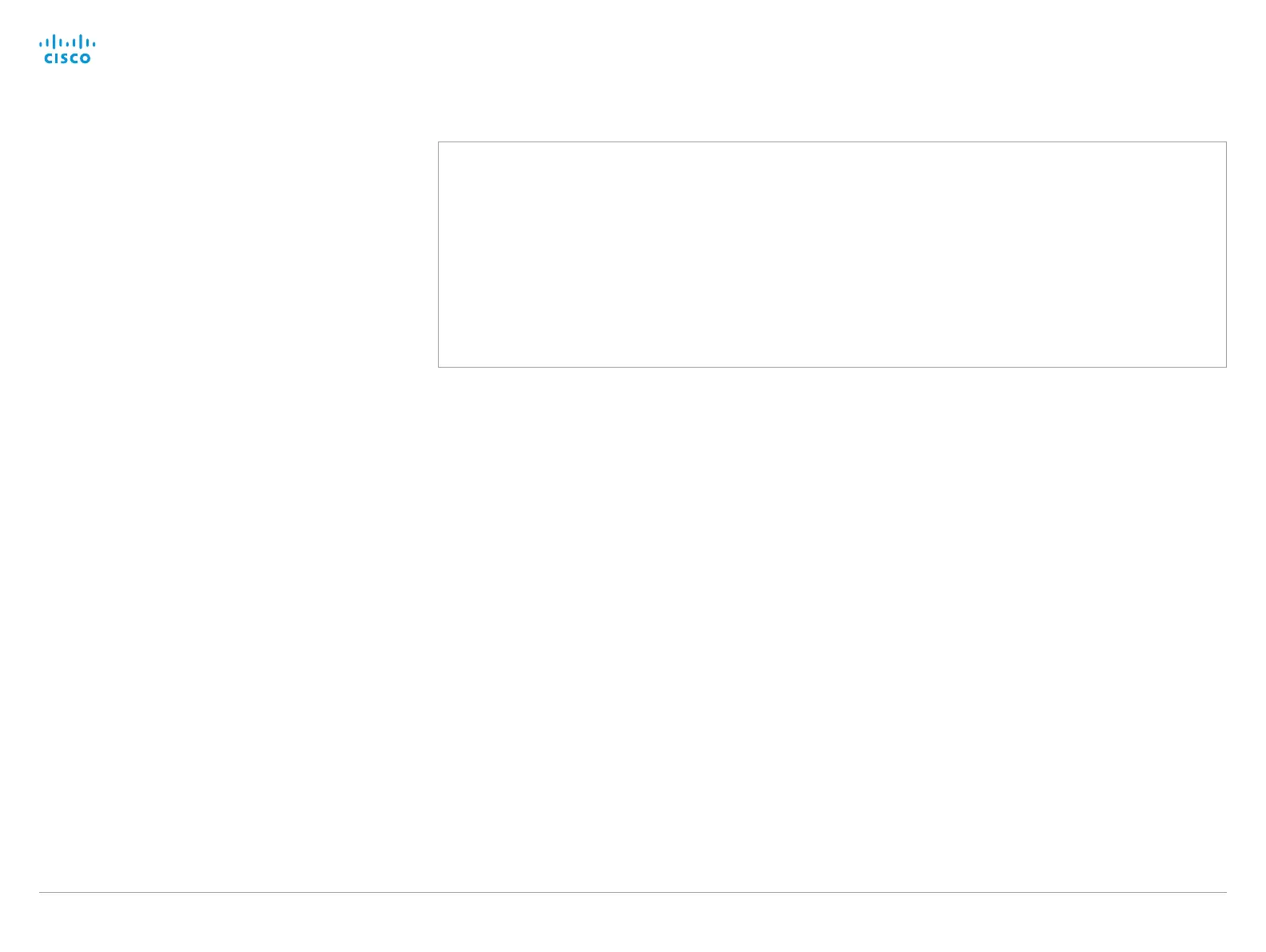D15335.02 Cisco TelePresence MX700 and MX800 API Reference Guide CE8.0, FEBRUARY 2016.
Copyright © 2016 Cisco Systems, Inc. All rights reserved. 21
Cisco TelePresence MX700 and MX800
API Reference Guide
Using the command line
Help
To get a list of all supported top level commands you can
type ? or help after connecting to the TelePresence System
using RS-232, Telnet or SSH (Example 1).
Bye
Typing the bye command closes the command line interface.
Example 1:
?
- User Commands -
help
xcommand xconfiguration xevent xfeedback
xgetxml xdocument xpreferences xtransaction xstatus
bye echo log systemtools
OK
API commands
xConfiguration
Configurations are system settings, such as system name
and network settings. These are persistent across boots.
Refer to ”Configurations” on page 23.
xCommand
Commands instruct the codec to execute actions, such as to
dial a number or to search the phone book.
Refer to ”Commands” on page 23.
xStatus
A status contains the current state of the codec, such as
connected calls, the status of the gatekeeper registration,
connected inputs and output sources.
Refer to ”Status” on page 23.
xFeedback
The Feedback commands are used to specify what
parts of the configuration and status hierarchies to
monitor. Feedback is only issued on the RS-232, Telnet
or SSH session for which it is specified. If you are
connecting to the codec with multiple sessions, you
have to define feedback individually for each session.
Refer to ”Feedback mechanism” on page 26.
xPreferences
The xPreferences command is used to set preferences for
the RS-232, Telnet and SSH sessions.
Refer to ”API output” on page 21.
Echo <on/off>
If echo is set to On the key inputs are displayed when enter-
ing text in a command line interface.
If echo is set to Off user input is not displayed when entering
text in a command line interface.
xEvent
the xEvent command returns information on which events are
available for feedback. Refer to ”Events” on page 25.
xGetxml
The xGetxml request returns an XML document based on the
location parameter attached to the request. The elements
(or a complete document) matching the expression will be
returned. Refer to ”Feedback mechanism” on page 26.
Other commands
Systemtools
The systemtools commands are a set of command line tools
for administrative control and diagnostics. The commands
can be used for advanced troubleshooting together with
Cisco technical support. Systemtools are not a part of the
programming API. Refer to ”The SystemTools commands”
on page 178.
Log
The log command is used to enable advanced logs. It is only
used for debugging the system.
