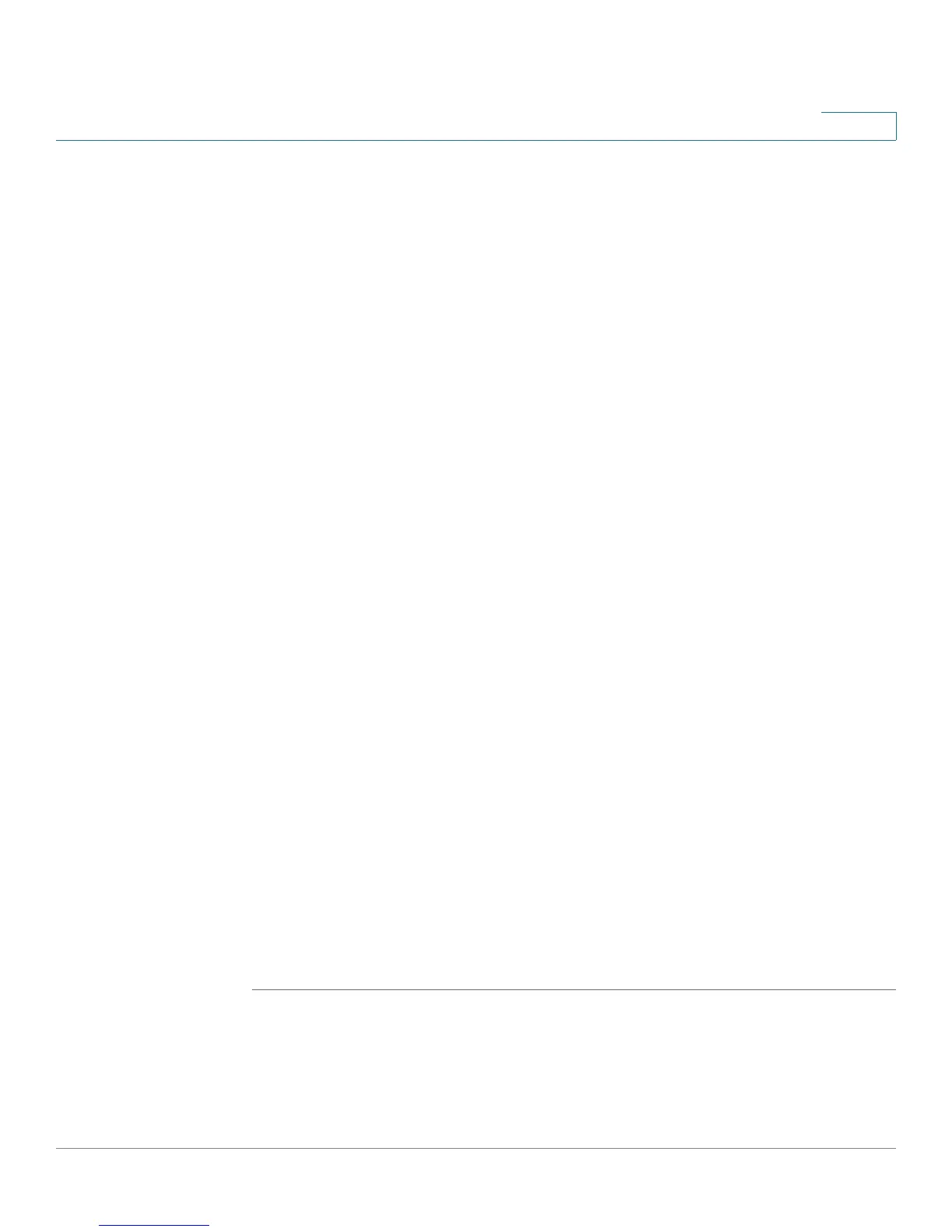Administration
Managing Certificates for Authentication
Cisco SA500 Series Security Appliances Administration Guide 192
8
The Generate Certification Signing Request window opens.
a. Enter the distinguished name information in the Generate Self Certificate
Request fields.
• Name: Unique name used to identify a certificate.
• Subject: Name of the certificate holder (owner). The subject field populates
the CN (Common Name) entry of the generated certificate and can contain
these fields:
- CN=Common Name
- O=Organization
- OU=Organizational unit
- L= Locality
- ST= State
- C=Country
For example: CN=router1, OU=my_dept, O=my_company, L=SFO, C=US
Whatever name you choose will appear in the subject line of the generated
CSR. To include more than one subject field, enter each subject separated
by a comma. For example: CN=hostname.domain.com, ST=CA, C=USA
• Hash Algorithm: Algorithm used by the certificate. Choose between MD5
and SHA-1
• Signature Algorithm: Algorithm (RSA) used to sign the certificate.
• Signature Key Length: Length of the signature, either 512 or 1024.
• (Optional) IP Address, Domain Name, and Email Address
b. Click Generate.
A new certificate request is created and added to the Certification Signing
Request (CSR) table. To view the request, click the View button next to the
certificate you just created.