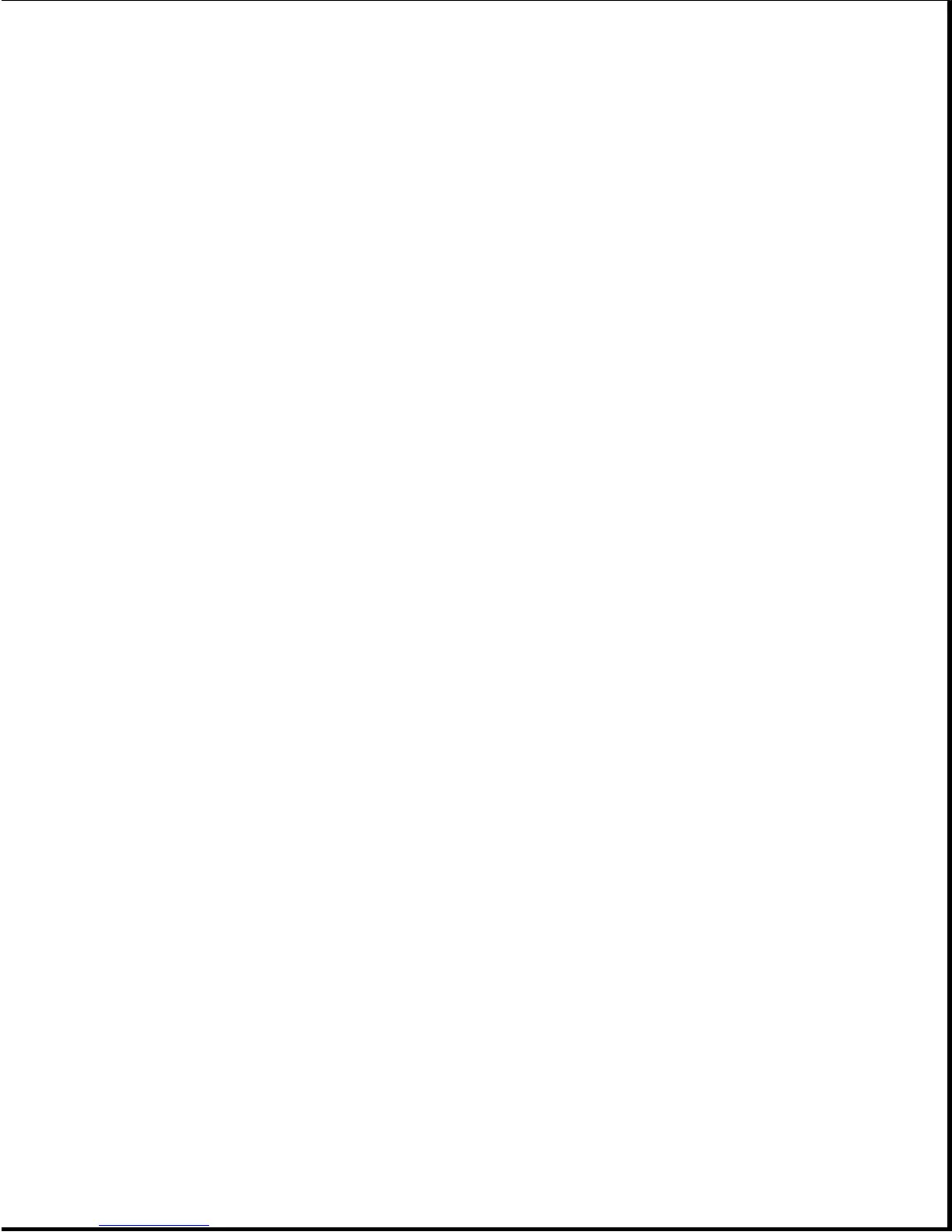5. Install the SCSI-2 drivers to allow the computer to recognize the SCSI-2
drive in the expansion base (Section F.6).
6. If you installed a SCSI-2 hard drive, format and partition the drive.
Refer to the Compaq EZ-SCSI Software Reference Guide for additional
information.
7. Reboot the computer by pressing the Ctrl+Alt+Delete keys to integrate
the new information.
8. If the computer does not automatically reconfigure the system when you
turn it on, run Computer Setup ( Section 6.7).
9. Run Computer Checkup to ensure that the drive is working properly
(Section 2.3)
NOTE: Refer to the Compaq EZ-SCSI Software Reference Guide for additional
information on SCSI drivers and on formatting and partitioning a
SCSI-2 hard drive.
F.5 Connecting An External SCSI-2 Device
This section covers procedures for connecting an external SCSI-2 device to
the expansion base.
NOTE: Prior to connecting a SCSI-2 device, refer to the SCSI-2 drive
manufacturer's instructions to verify the parity, termination, and
SCSI ID of the drive and to obtain additional installation
information.
To connect a SCSI-2 device to the expansion base, complete the following
steps:
1. Turn off the expansion base.
2. Turn off the SCSI-2 device.
3. Connect the Compaq external SCSI-2 cable (included with the Compaq
SCSI-2 device) to the expansion base and the device.
4. Turn on the SCSI-2 device.
5. Turn on the expansion base (computer must be docked first).
6. Install the SCSI-2 drivers to allow the computer to recognize the SCSI-2
device(s) connected to the expansion base (Section F.6).
7. If you connected a SCSI-2 hard drive, refer to the Compaq EZ-SCSI
Software Reference Guide to format and partition the drive.
F.6 Installin
SCSI-2 Drivers
