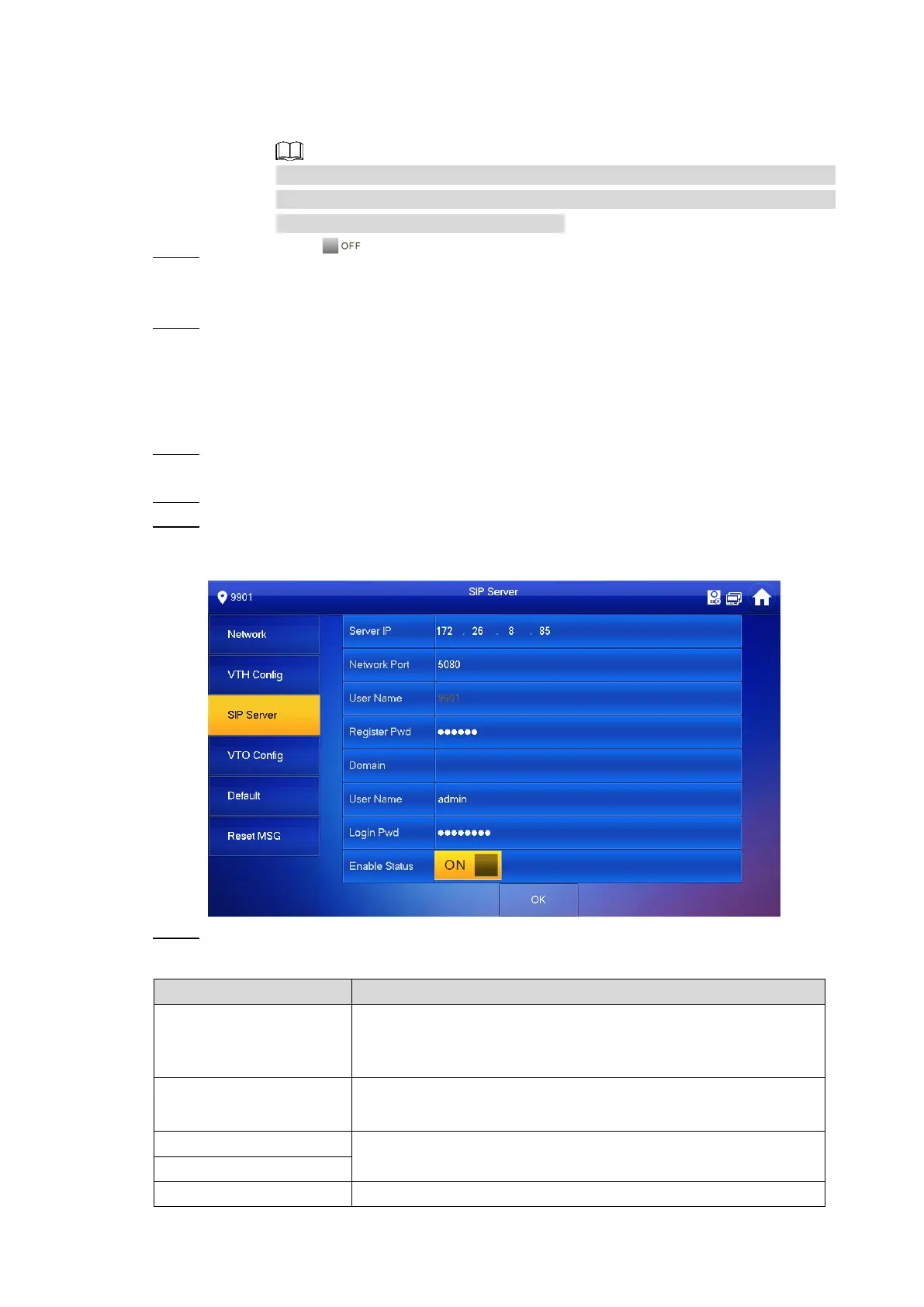Configuring Devices 24
1. Tap Master, and then the VTH type changes to Extension.
2. Enter the room number (such as 9901#1), the IP address of the master VTH,
master name, and the master password.
The master name and the master password are the username and password
of the master VTH. The username is admin by default, and the password is
what you configured during initialization.
(Optional) Tap to enable SSH. Step 2
If the SSH is enabled, you can login the VTH through SSH protocol with debugging
terminal, and do operations and debugging.
Tap OK to save. Step 3
5.1.2.4 Configuring SIP Server
You can enter the SIP server information and connect the VTH to the SIP server.
In the main interface, press and hold Setting until the Password Verification dialog Step 1
box displays.
Enter the password you configured during initialization, and then tap OK. Step 2
Tap SIP Server. Step 3
The SIP Server interface is displayed. See Figure 5-19.
SIP server Figure 5-19
Configure SIP server parameters. For the detailed description, see Table 5-5. Step 4
Table 5-5 SIP server parameter
If third party server works as SIP server, enter the server’s
IP address.
If VTO works as SIP server, enter the VTO’s IP address.
If third party server works as SIP server, enter 5080.
If VTO works as SIP server, enter 5060.
Leave it blank or keep the default.
