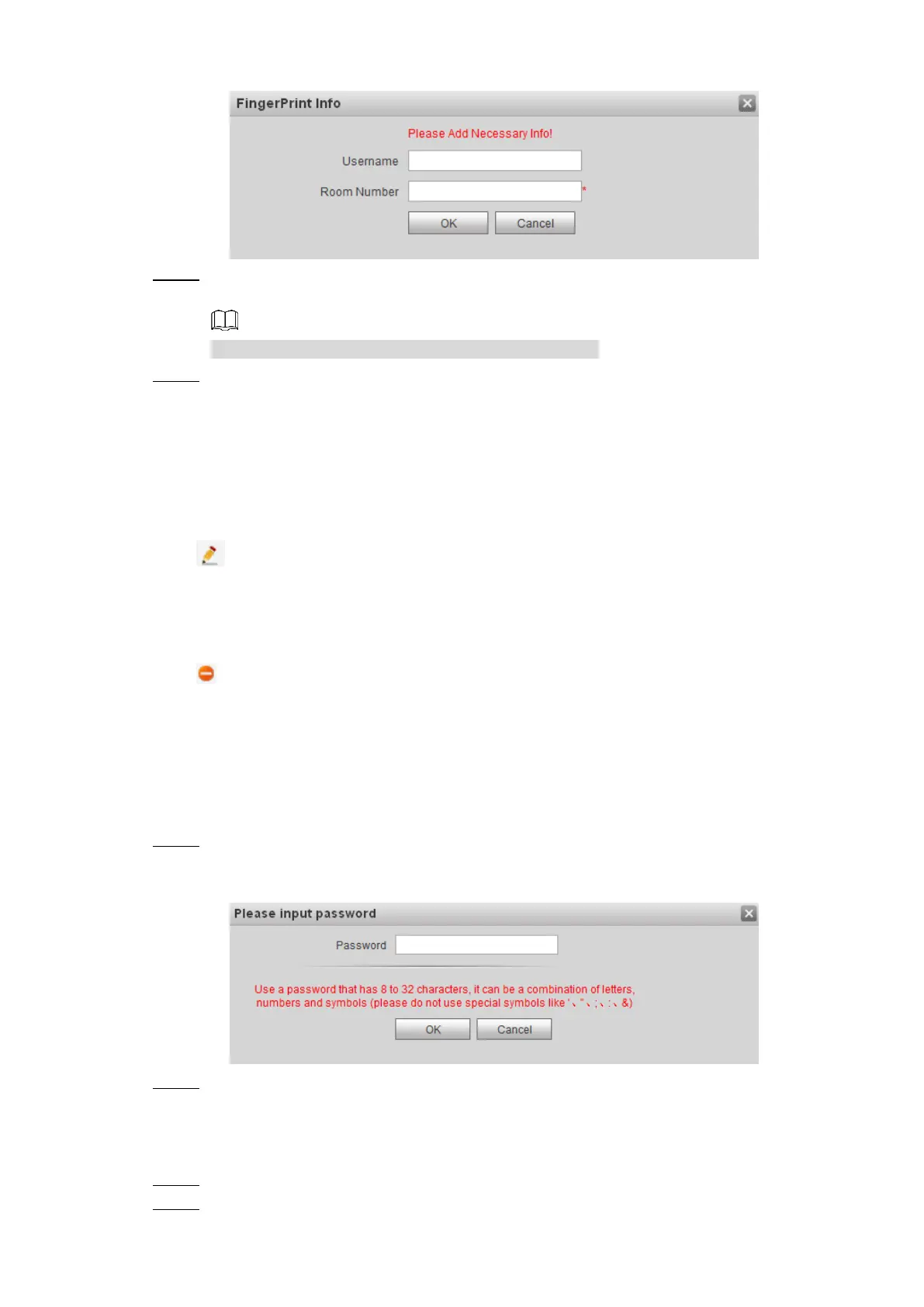Web Interface 89
Add fingerprint (1) Figure 7-46
Enter username and room number, and then click OK. Step 2
The input fingerprint notice is displayed.
The room number is what you configured on the VTH.
Press the fingerprint sensor on the VTO as instructed. Step 3
The success notice is displayed in the Web interface, and the added fingerprint is
displayed in the list.
If the fail notice is displayed, add it again.
7.13.3 Modifying Fingerprint
Click to modify the username and room number for a fingerprint.
7.13.4 Deleting Fingerprint
Click to delete fingerprint.
Click Remove All to delete all the fingerprints.
7.13.5 Export Fingerprint
Export the fingerprint information as .xls file to the local storage.
Click FingerPrint Export. Step 1
The Input password interface is displayed. See Figure 7-47.
Input password Figure 7-47
Enter the password for the Web interface, and then click OK to export fingerprint. Step 2
7.13.6 Import Fingerprint
Click FingerPrint Import. Step 1
Select the .csv file. Step 2
