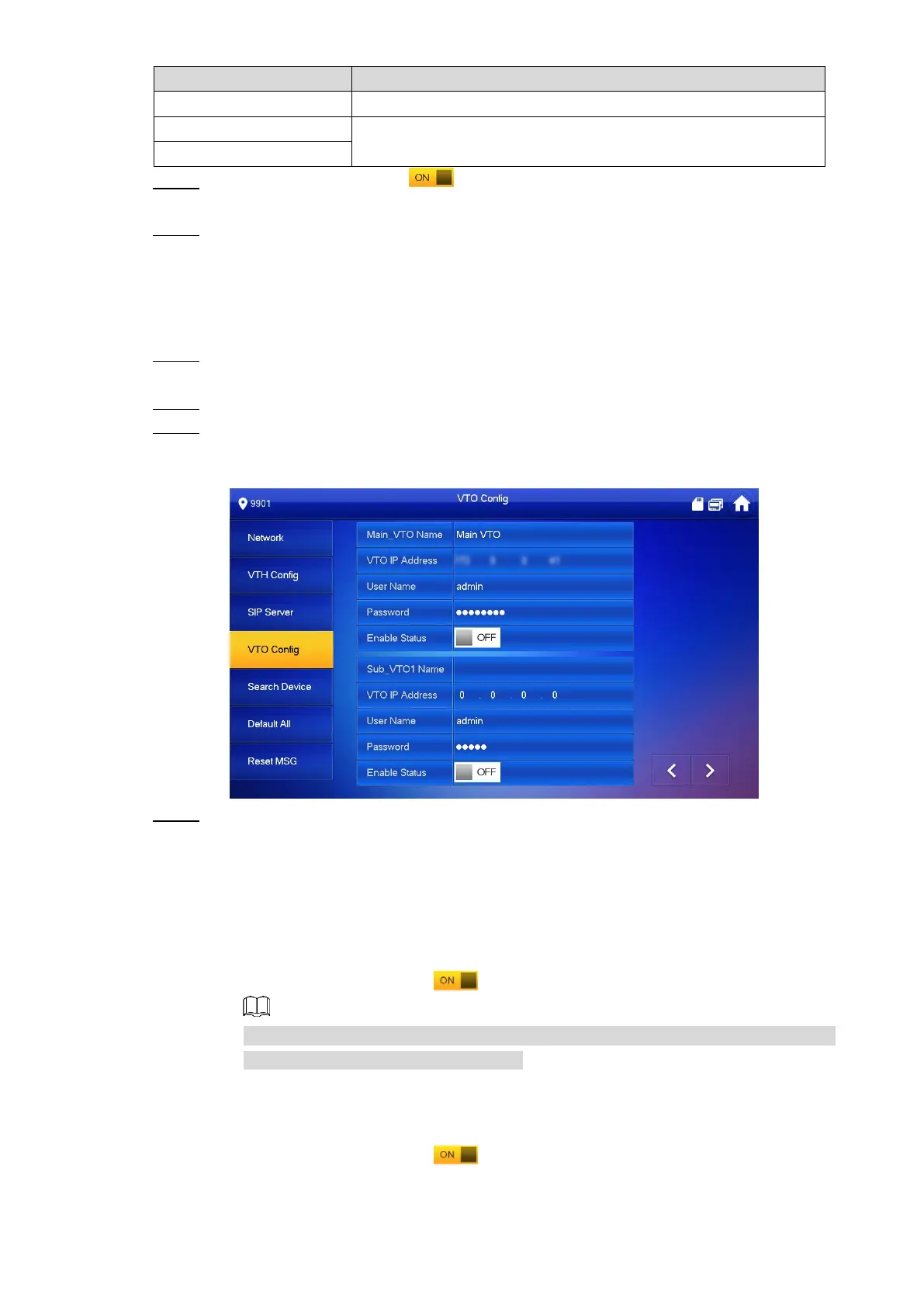Configuring Devices 25
If VTO works as SIP server, the Domain should be VDP.
The username and password of the SIP server.
Set the Enable Status to . Step 5
The SIP server function is enabled.
Tap OK to save. Step 6
5.1.2.5 VTO Config
You can enter the VTO information and connect the VTH to the VTO.
In the main interface, press and hold Setting until the Password Verification dialog Step 1
box displays.
Enter the password you configured during initialization, and then tap OK.
Step 2
Tap VTO Config. Step 3
The VTO Config interface is displayed. See Figure 5-20.
VTO Config Figure 5-20
Add VTO or fence station. Step 4
If you use single VTO, then only enter the VTO information at Main_VTO Name; if you
use multiple VTO devices, you can select any one as the main VTO, and then the other
VTO devices will be sub VTO, and they sync information from the main VTO.
Add main VTO
1) Enter the name and IP address of the main VTO, and then its username and
password. See Figure 5-20.
1) Set the Enable Status to .
Be sure to enter the username and password for the Web interface of the main
VTO, otherwise the connection will fail.
Add sub VTO or fence station
2) Enter the name and IP address of the sub VTO or fence station, and then their
username and password.
3) Set the Enable Status to .
