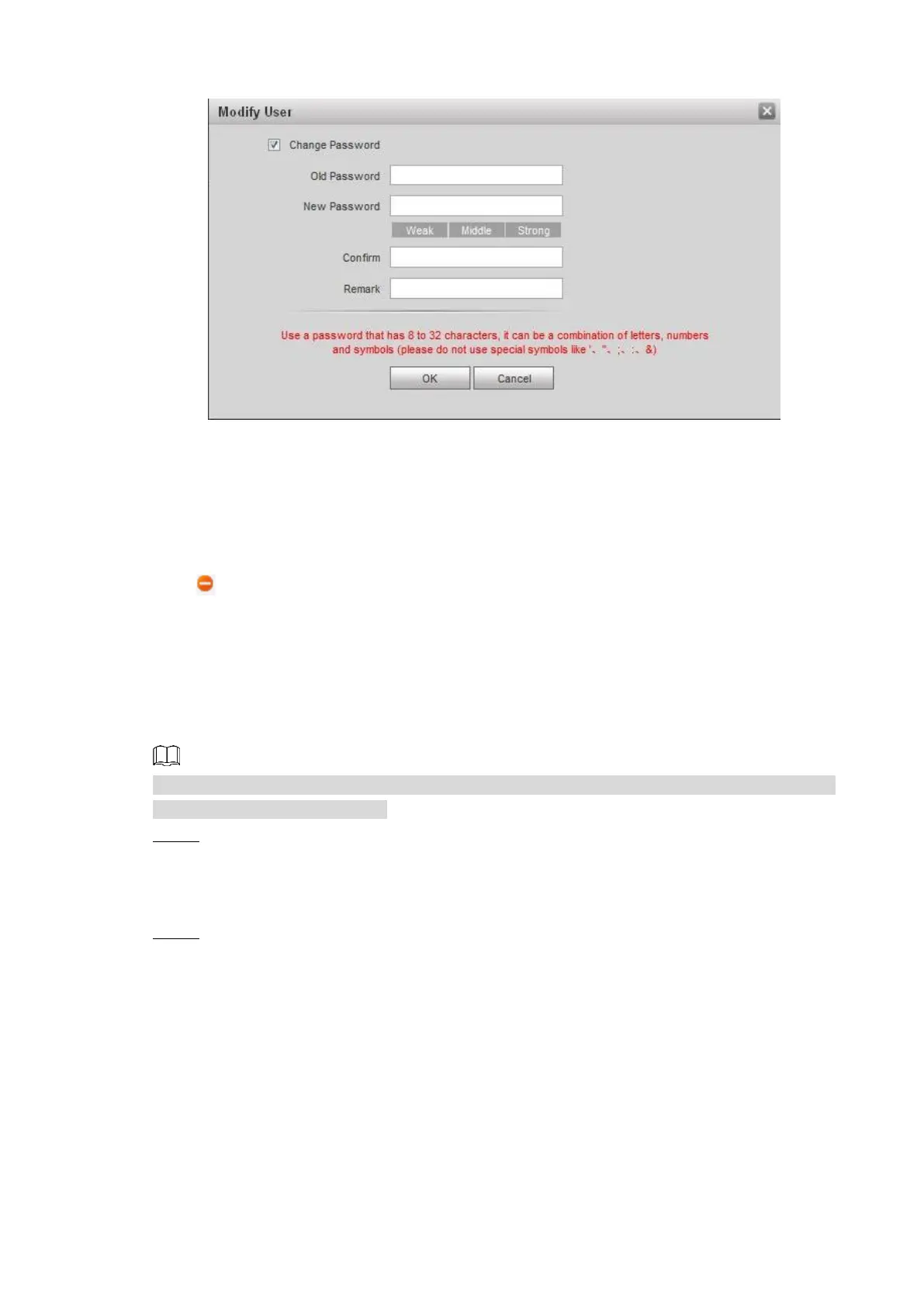Web Interface 81
Modify user (2) Figure 7-34
2) Enter old password, new password, and then confirm password.
3) Modify the description.
4) Click OK.
7.8.3 Deleting User
Click in the user information bar to delete a certain user.
IP Purview 7.9
To enhance network and data security, you need to configure access authority.
White list: only the IP addresses in the list can login the VTO.
Black list: all the IP addresses in the list are prohibited from login the VTO.
If the IP Purview is enabled and there is IP address added to the white list, then only the added
IP addresses can login the VTO.
Select System Config > IP Purview. Step 1
The IP Purview interface is displayed. See Figure 7-35.
IP Purview Figure 7-35
Select Enable. Step 2
The white option and black option are displayed. See Figure 7-36.