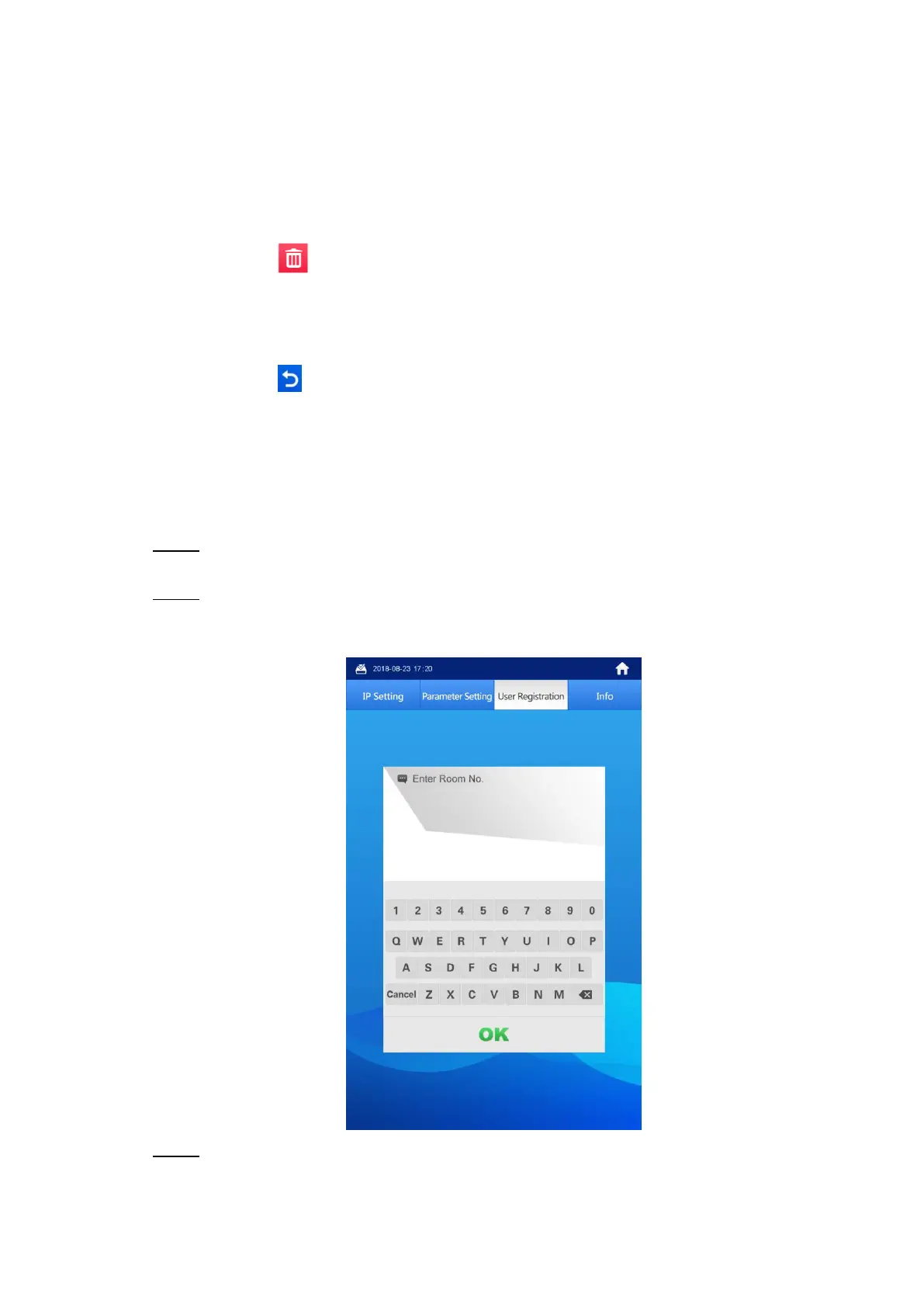Operating VTO 48
The Do you want to register face again? notice is displayed. If you need to
register face again, tap Yes, then face to the scan box, and then add face data as
instructed; if you do not need it, tap No.
2) Edit room number and name.
If you did not register face again, you can only modify the name.
3) Tap OK to finish.
Deleting face data
1) Tap .
The Do you want to delete face info? notice is displayed.
2) Tap Yes.
Exiting query interface
Tap repeatedly to exit.
6.5.1.2 Viewing by Admin People
The admin people or engineer can view and maintain the face data under a certain room
number.
In the main interface, enter #VTO password#. Step 1
The IP Setting interface is displayed.
Select User Registration > Face > Face Query. Step 2
The Enter Room No. interface is displayed. See Figure 6-27.
Enter room number Figure 6-27
Enter the room number, and then tap OK. Step 3
The face data of this room are listed. See Figure 6-28.
