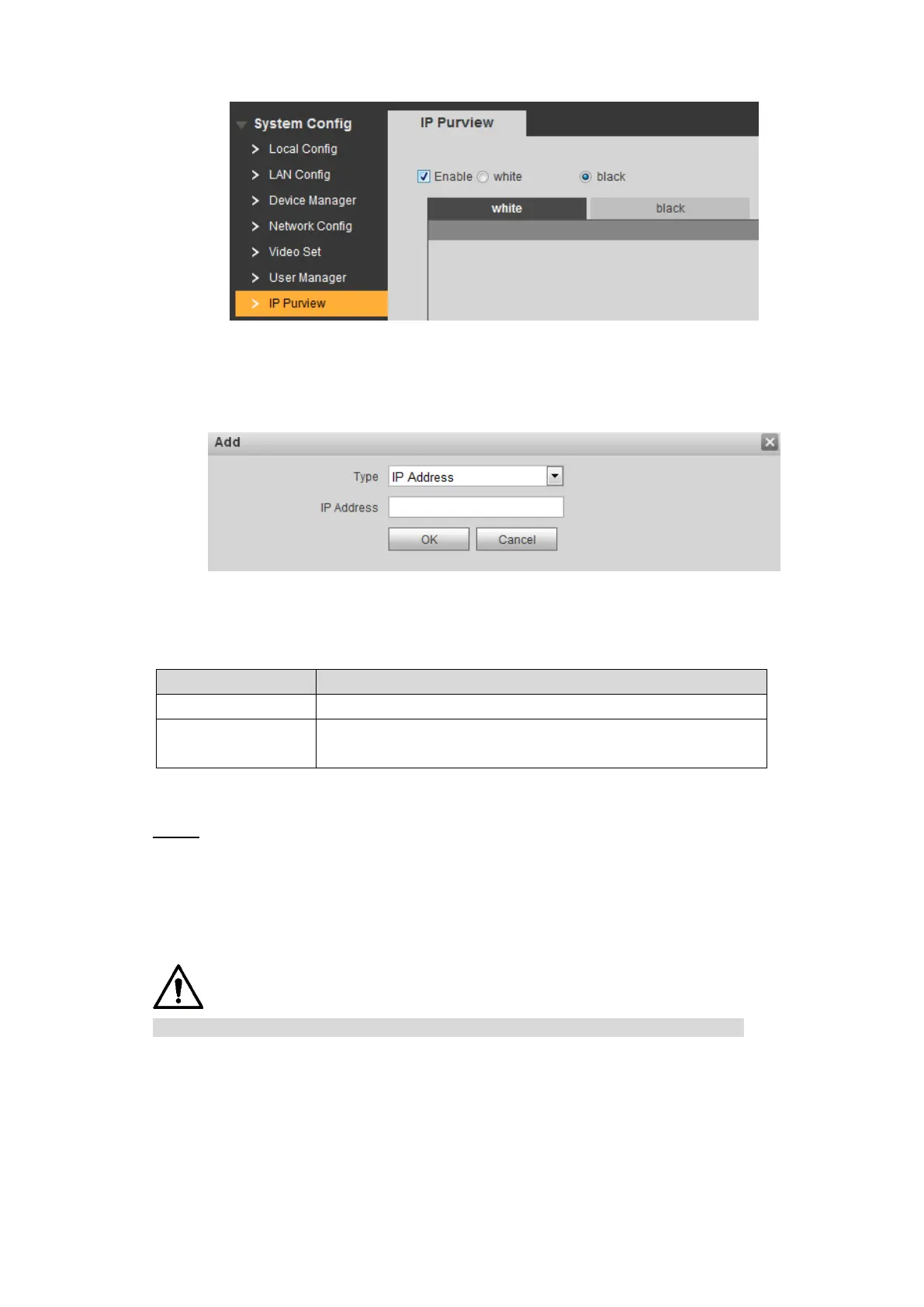Web Interface 82
White option and black option Figure 7-36
5) Select white or black.
6) Click Add.
The Add interface is displayed. See Figure 7-37.
Add IP address Figure 7-37
7) Configure IP address. See Table 7-15 for the details.
The system supports 64 IP addresses at most.
Table 7-15 IP address parameter description
Enter the IPv4 IP address, such as 192.168.1.120.
Enter the start IP address and end IP address of the target
IP segment.
8) Click OK.
The IP Purview interface is displayed.
Click OK to finish configuration. Step 3
You can log in the VTO Web interface with the IP addresses in the white list. Logging in
the VTO Web interface with the IP addresses in the black list will fail.
IPC Information 7.10
This function is displayed only when the VTO you are visiting works as SIP server.
You can add 32 channels of IPC to the VTO, and you can view the IPC images from the VTH.
Select System Config > IPC Information > IPC Information, and then the IPC Information
interface is displayed, see Figure 7-38.
