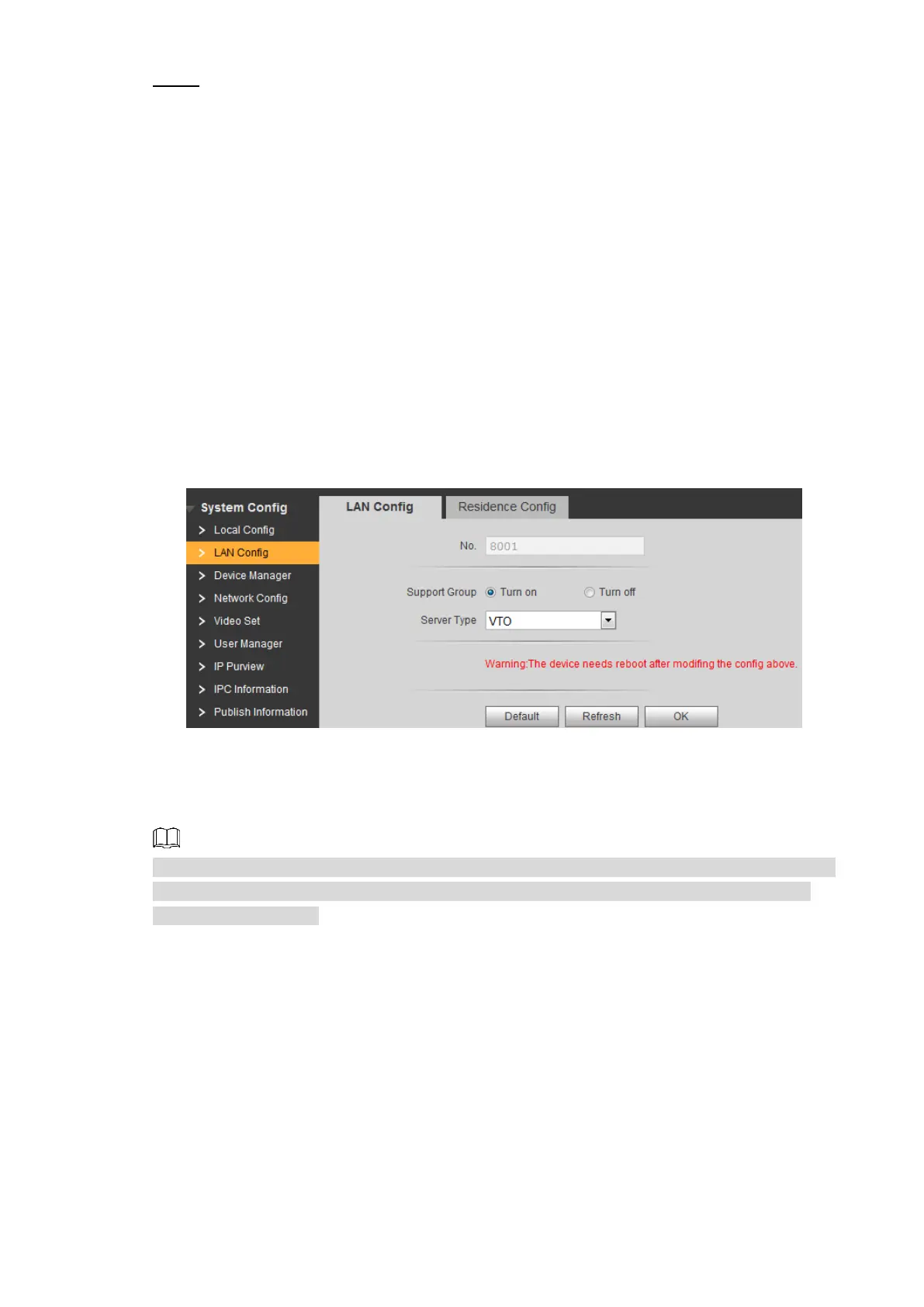Configuring Devices 16
Enter the IP address, subnet mask, and default gateway you planned, and then click Step 2
OK.
The VTO will reboot after modification, and then there might be two conditions.
If the PC IP address is within the planned network segment, the login interface with
newly modified IP address is displayed, and you can login.
If the PC IP address is not within the planned network segment, you need to
modify its IP address and add it in the planned network segment, and then you can
login.
5.1.1.3 LAN Config
You can configure the type of the SIP serve and the number of the VTO. SIP server is required
in the network to transmit intercom protocol, and all the VTO and VTH devices connected to the
same SIP server can make video call between each other.
Select System Config > LAN Config, and then the LAN Config interface is displayed. See
Figure 5-6.
LAN config Figure 5-6
If VTO works as SIP server
Select VTO in Server Type, and then click OK.
If third party server (Express by default) works as SIP server
Select the server type you need in Server Type, and then click OK.
When third party server works as SIP server, you can select Turn on at Support Building and
Support Unit to configure building and unit number. For the detailed configuration, see the
corresponding manual.
5.1.1.4 Configuring SIP Server
Select System Config > Network Config > SIP Server Config, and then the SIP Server
Config interface is displayed. See Figure 5-7.
