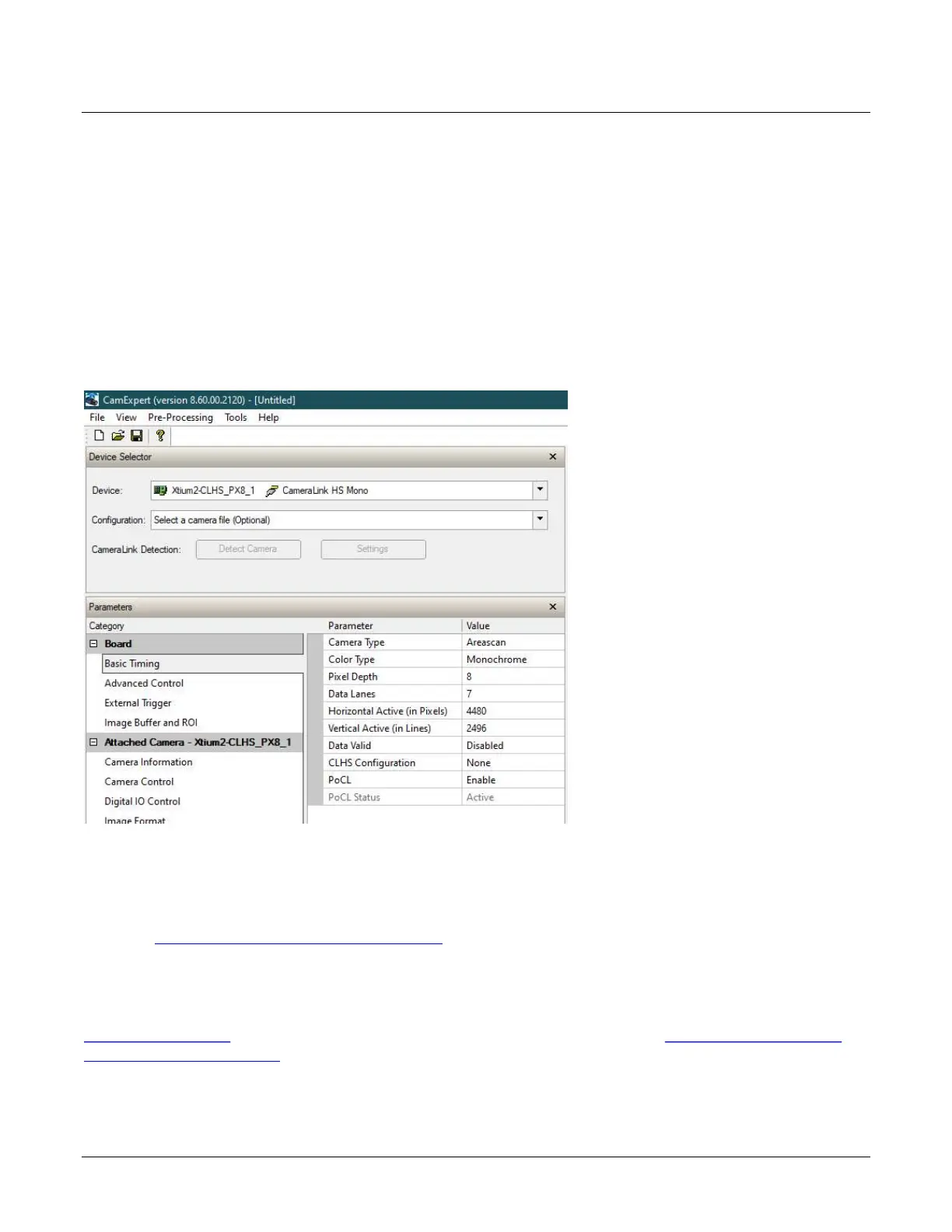Falcon™ 4-CLHS Series Installation 19
Testing Acquisition
Start CamExpert
CamExpert application is included as part of the Sapera LT SDK. It is Teledyne DALSA’s camera and
frame grabber interfacing tool that allows you to quickly validate hardware setup, change
parameter settings, and test image acquisition. It is available from the Windows Start menu under
Teledyne DALSA Sapera LT > Sapera CamExpert, or from the desktop shortcut (created at
installation).
If there is only one Teledyne DALSA frame grabber, the Device list automatically has the Xtium2-
CLHS PX8 selected and the connected Falcon4-CLHS is also automatically detected as shown in the
image below.
If the camera is not automatically detected, verify that the camera is properly powered and that
the fiber optic cable is connected correctly to the appropriate connectors on the frame grabber and
camera; cables are uni-directional and connectors are labelled “Camera” and “F G” (frame
grabber).
See also Using CamExpert with Falcon4-CLHS.
Upload Camera Firmware
Under Windows, the user can upload new firmware using the Upload/Download File feature in the
File Access Control category provided by the Sapera CamExpert tool. See Updating Firmware via
File Access in CamExpert.
