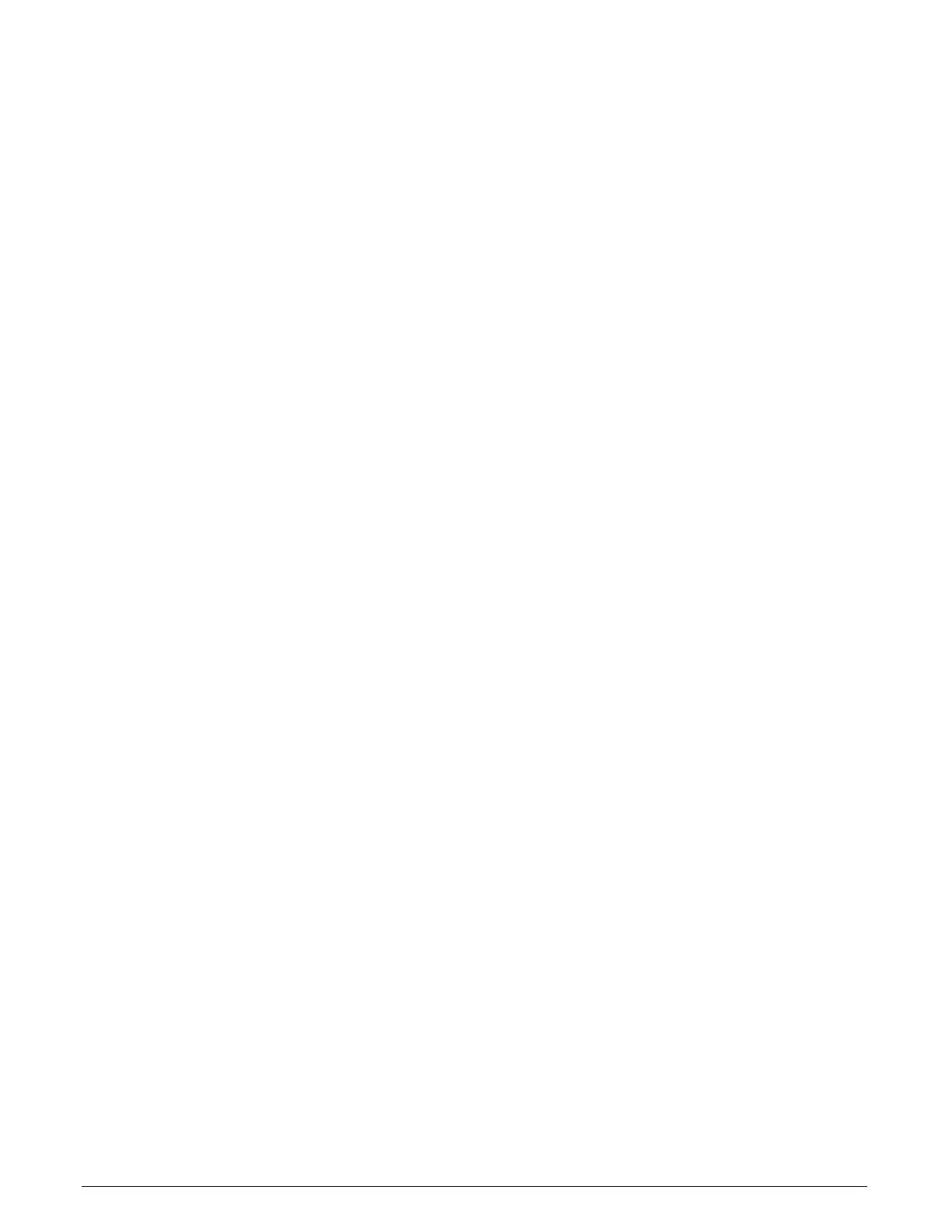Xtium-CL MX4 User's Manual Appendix A: Silent Installation • 119
Silent Mode Uninstall
Similar to a silent installation, a response file must be prepared first as follows.
Creating a Response File
The installer response file is created by performing a device driver un-installation with a command
line switch "-r". The response file is automatically named setup_uninstall.iss which is saved in
the \windows folder. If a specific directory is desired, the switch “–f1” is used.
As an example, to save a response file in the same directory as the installation executable of the
Xtium-CL MX4, the command line would be:
Xtium-CL_MX4_1.00.00.0000 –r –f1”.\setup_uninstall.iss”
Running a Silent Mode Uninstall
Similar to the device driver silent mode installation, the un-installation requires the device driver
executable and the generated response file setup.iss.
Execute the device driver installer with the following command line:
Xtium-CL_MX4_1.00.00.0000 -s -f1".\setup_uninstall.iss"
Where the –s switch specifies the silent mode and the –f1 switch specifies the location of the
response file. In this example, the switch –f1".\setup_uninstall.iss" specifies that the
setup_uninstall.iss file be in the same folder as the device driver installer.
Silent Mode Installation Return Code
A silent mode installation creates a file “corinstall.ini” in the Windows directory. A section called
[SetupResult] contains the ‘status’ of the installation. A value of 1 indicates that the installation has
started and a value of 2 indicates that the installation has terminated.
A silent mode installation also creates a log file “setup.log” which by default is created in the same
directory and with the same name (except for the extension) as the response file. The /f2 option
enables you to specify an alternative log file location and file name, as in
Setup.exe /s /f2"C:\Setup.log".
The “setup.log” file contains three sections. The first section, [InstallShield Silent], identifies the
version of InstallShield used in the silent installation. It also identifies the file as a log file. The
second section, [Application], identifies the installed application name, version, and the company
name. The third section, [ResponseResult], contains the ‘ResultCode’ indicating whether the silent
installation succeeded. A value of 0 means the installation was successful.
Installation Setup with CorAppLauncher.exe
The installation setup can be run with the CorAppLauncher.exe tool provided with the driver.
Install the board driver and get CorAppLauncher.exe from the \bin directory of the installation.
When running the installation, CorAppLauncher.exe will return only when the installation is
finished.
When run from within a batch file, obtain the installation exit code from the ERRORLEVEL value.
The arguments to CorAppLauncher.exe are
-l: Launch application
-f: Application to launch. Specify a fully qualified path.
As an example:
CorAppLauncher –l –f”c:\driver_install\Xtium-cl_MX4_1.00.00.0000.exe”
IF %ERRORLEVEL% NEQ 0 goto launch error
