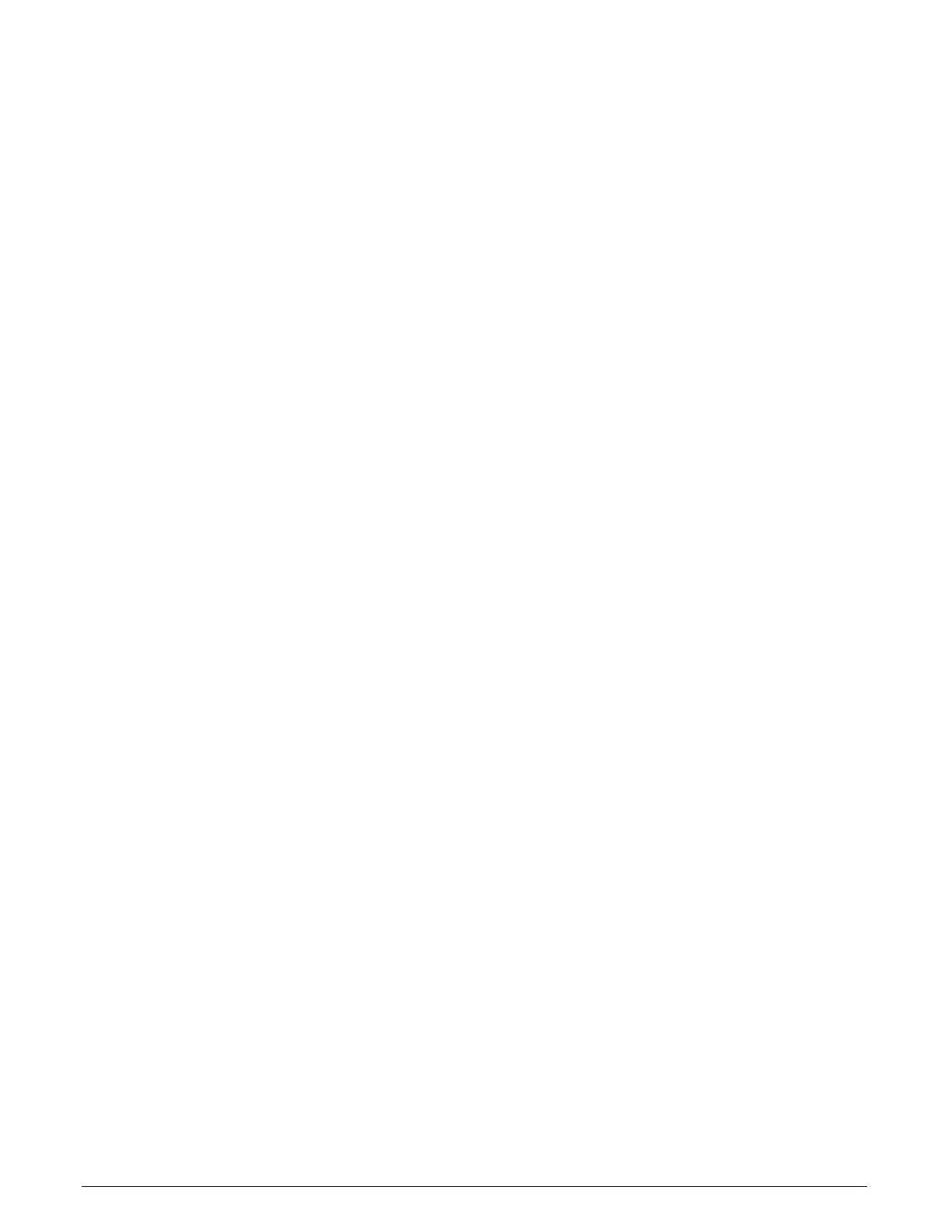122 • Appendix B: Troubleshooting Installation Problems Xtium-CL MX4 User's Manual
Possible Installation Problems
Hardware PCI bus conflict: When a new installation produces PCI bus error messages or the
board driver does not install, it is important to verify that there are no conflicts with other PCI
or system devices already installed. Use the Teledyne DALSA PCI Diagnostic tool as described in
Checking for PCI Bus Conflicts. Also verify the installation via the Windows Device Manager.
BSOD (blue screen) following a board reset: After programming the board with different
firmware, the computer displays the BSOD when the board is reset (see BSOD (blue screen)
Following a Board Reset).
Verify Sapera and Board drivers: If there are errors when running applications, confirm that
all Sapera and board drivers are running. See Sapera and Hardware Windows Drivers for
details. In addition, Teledyne DALSA technical support will ask for the log file of messages by
Teledyne DALSA drivers. Follow the instructions describe in Teledyne DALSA Log Viewer.
Firmware update error: There was an error during the Xtium-CL MX4 firmware update
procedure. The user can usually easily correct this. Follow the instructions Recovering from a
Firmware Update Error.
Installation went well but the board doesn't work or stopped working. Review these steps
described in Symptoms: CamExpert Detects no Boards.
Using Windows 8/10 Fast Boot option: When adding, removing, or moving boards while
the PC is shutdown with the Windows Fast Boot option activated, it is possible that the boards
don’t get mapped properly on the next reboot of the computer. The driver will detect such a
situation and the Device Manager launched at startup will display a message indicating that a
reboot is required.
Possible Functional Problems
Driver Information: Use the Teledyne DALSA device manager program to view information
about the installed Xtium-CL MX4 board and driver. See Driver Information via the Device
Manager Program.
On-Board Image Memory Requirements: The Xtium-CL MX4 on-board memory can provide
two frame buffers large enough for most imaging situations. See On-board Image Memory
Requirements for Acquisitions for details on the on board memory and possible limitations.
Inconsistent Acquisition Issues: Acquisition or functional problems that might be random or
become frequent might point to a board temperature issue or hardware voltage instabilities.
Use the Board Hardware Diagnostic Tool to monitor and report these parameters, as described
in section Diagnostic Tool Overview.
Sometimes the problem symptoms are not the result of an installation issue but due to other
system issues. Review the sections described below for solutions to various Xtium-CL MX4
functional problems.
Symptoms: Xtium-CL MX4 Does Not Grab
Symptoms: Card grabs black
Symptoms: Card acquisition bandwidth is less than expected
