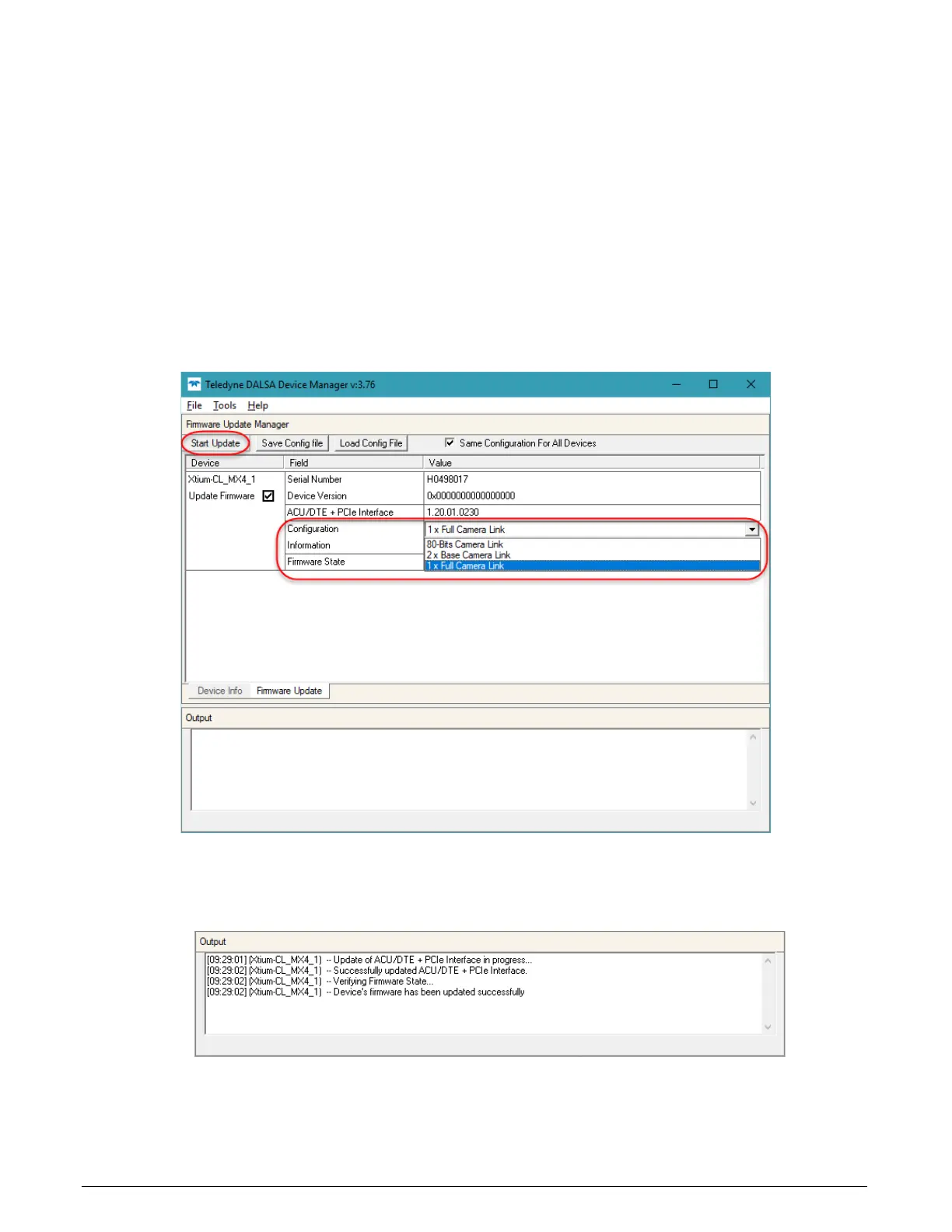Xtium-CL MX4 User's Manual Installing Xtium-CL MX4 • 19
Firmware Update: Manual Mode
Select Manual mode to load firmware other then the default version or when, in the case of
multiple Xtium-CL MX4 boards in the same system, if each requires different firmware.
The following figure shows the Device Manager manual firmware screen. Displayed is information
on all installed Xtium-CL MX4 boards, their serial numbers, and their firmware components.
Performing a Manual Firmware Update
To perform a manual firmware update:
• Select the Xtium-CL MX4 to update via the board selection box (if there are multiple boards
in the system)
• From the Configuration field drop menu select the firmware version required (typical
required to support different cameras)
• Click on the Start Update button
Figure 2: Manual Firmware Update
• Observe the firmware update progress in the message output window
Figure 3: Firmware Update Progress
• Close the Device manager program when the device reset complete message is shown
