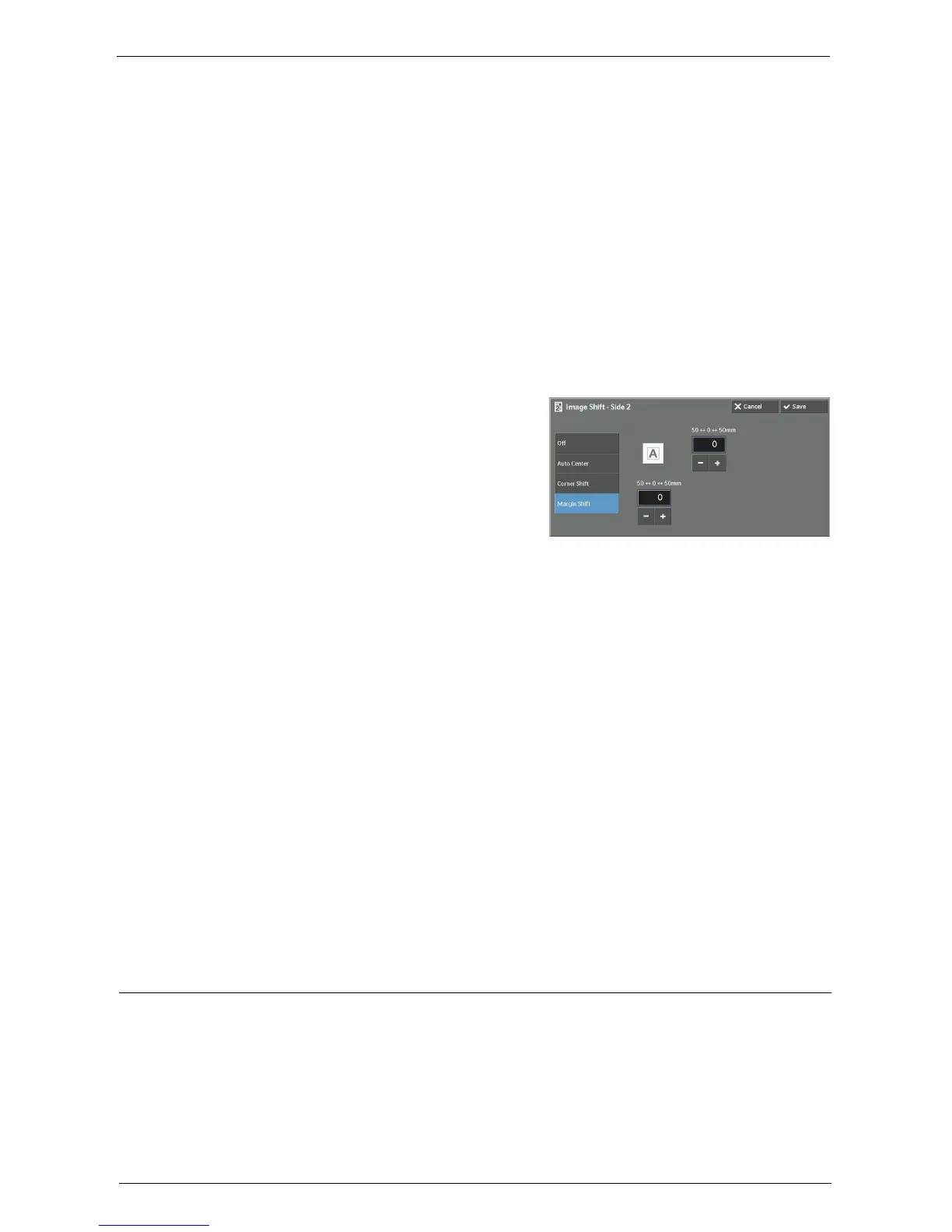Layout Adjustment
105
Specify the amounts of the top and bottom, and left and right margins in the range from 0
to 50 mm in 1 mm increments.
Corner Shift
Shifts document images so that they are placed at an edge or corner of paper. You can select
from 8 shift directions.
Specify the amounts of the top and bottom, and left and right margins in the range from 0
to 50 mm in 1 mm increments.
Margin Shift
Allows you to specify the amounts of the top and bottom, and left and right margins in the
range from 0 to 50 mm in 1 mm increments.
[Image Shift - Side 2] Screen
This screen allows you to set the image shift for Side 2.
1
Select any option.
Off
Does not shift the position of document image.
Auto Center
Shifts document images so that they are placed in the center of paper.
Specify the amounts of the top and bottom, and left and right margins in the range from 0
to 50 mm in 1 mm increments.
Corner Shift
Shifts document images so that they are placed at an edge or corner of paper. You can select
from 8 shift directions.
Specify the amounts of the top and bottom, and left and right margins in the range from 0
to 50 mm in 1 mm increments.
Margin Shift
Allows you to specify the amounts of the top and bottom, and left and right margins in the
range from 0 to 50 mm in 1 mm increments.
Invert Image (Making Reversed Copies of Images)
This feature allows you to reverse the left and right sides of the document image or to create
a negative image of the document when making copies.
Note • When [Output Color] is set to [Black & White] or [Single Color], the black color on the document is
inverted to white, and the white color to black.
• When [Output Color] is set to [Color], the colors are inverted to their complementary colors.
• When [Negative Image] and [Edge Erase] are set simultaneously, the edge erase area turns to white.