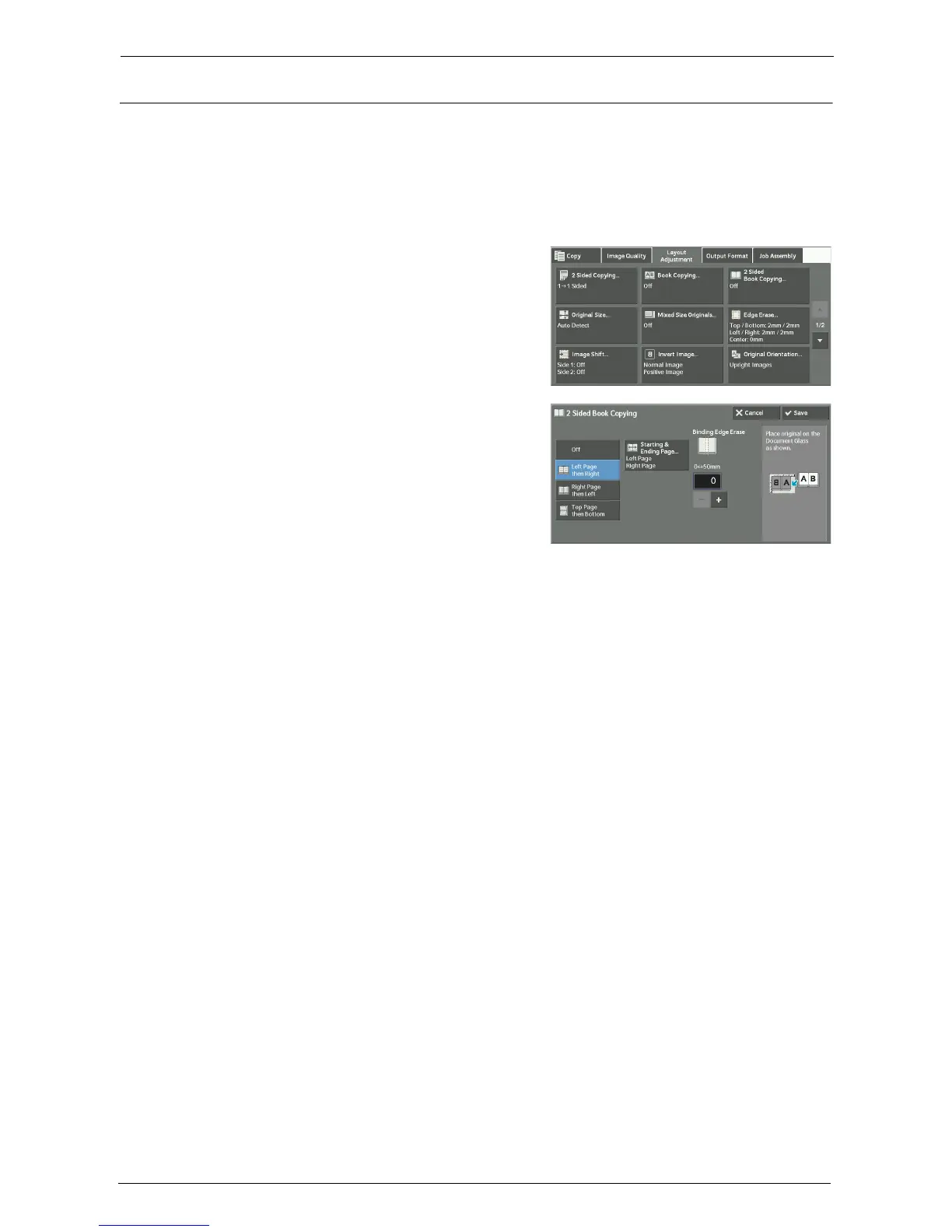3 Copy
98
2 Sided Book Copying (Making 2 Sided Copies of Facing Pages)
This feature allows you to assign pages when making copies of facing pages in a bound
document so that pages face each other in the same way as the document. You can also
specify the starting and ending pages from the left and right of facing pages.
Note • A non-standard size document or undetectable-size document will not be separated into two
accurately.
• Use the document glass to load a document.
1
Select [2 Sided Book Copying].
2
Select any option.
Off
Disables this feature.
Left Page then Right
Scans the left page and then the right page of facing pages, to make 2-sided copies.
Right Page then Left
Scans the right page and then the left page of facing pages, to make 2-sided copies.
Top Page then Bottom
Scans the top page and then the bottom page of facing pages, to make 2-sided copies.
Starting & Ending Page
Displays the [Starting & Ending Page] screen.
Refer to "[Starting & Ending Page] Screen" (P.99).
Binding Edge Erase
Erases the shadow from the center section of the document. You can set the binding erase
width in the range from 0 to 50 mm in 1 mm increments.