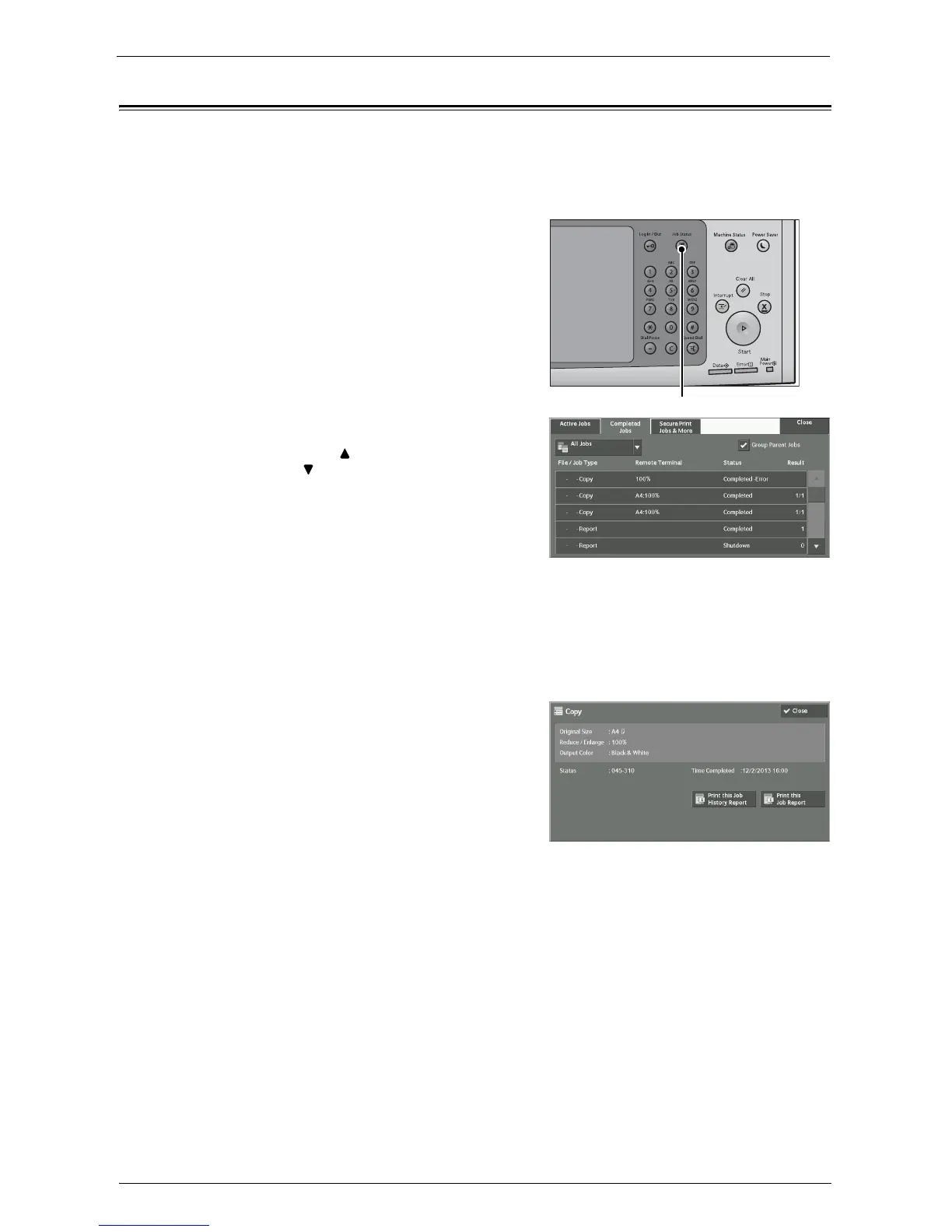Checking Completed Jobs
207
Checking Completed Jobs
This section describes how to check completed jobs.
You can check whether a job has been completed successfully. Selecting a job allows you to
see its details.
1
Press the <Job Status> button.
2
Select the [Completed Jobs] tab.
Note • Select [ ] to return to the previous screen or
[ ] to move to the next screen.
• From the drop-down menu, you can select and
display the desired type of jobs.
• Deselect the [Group Parent Jobs] check box
to display child jobs of the completed
Broadcast Sends. Select a child job from the
list to show its details.
When the [Group Parent Jobs] check box is selected, select a parent job to show its child jobs, and
select a child job from the list to show its details.
• In the [Result] column, the number of copies will be shown for a Copy job, the number of pages for a
Print job, and the scaling factor (%) for a Scan job. To confirm what value is shown, select the job and
switch to the Job Status screen.
3
Select a job to see the details.
4
Select [Close] after the confirmation.
Group Parent Jobs
Allows you to check the list or history of related jobs (such as job flow jobs).
Show Child Jobs
Displays a job list.
Print this Job History Report
Prints the Job History Report.
Print this Job Report
Prints the Job Report.