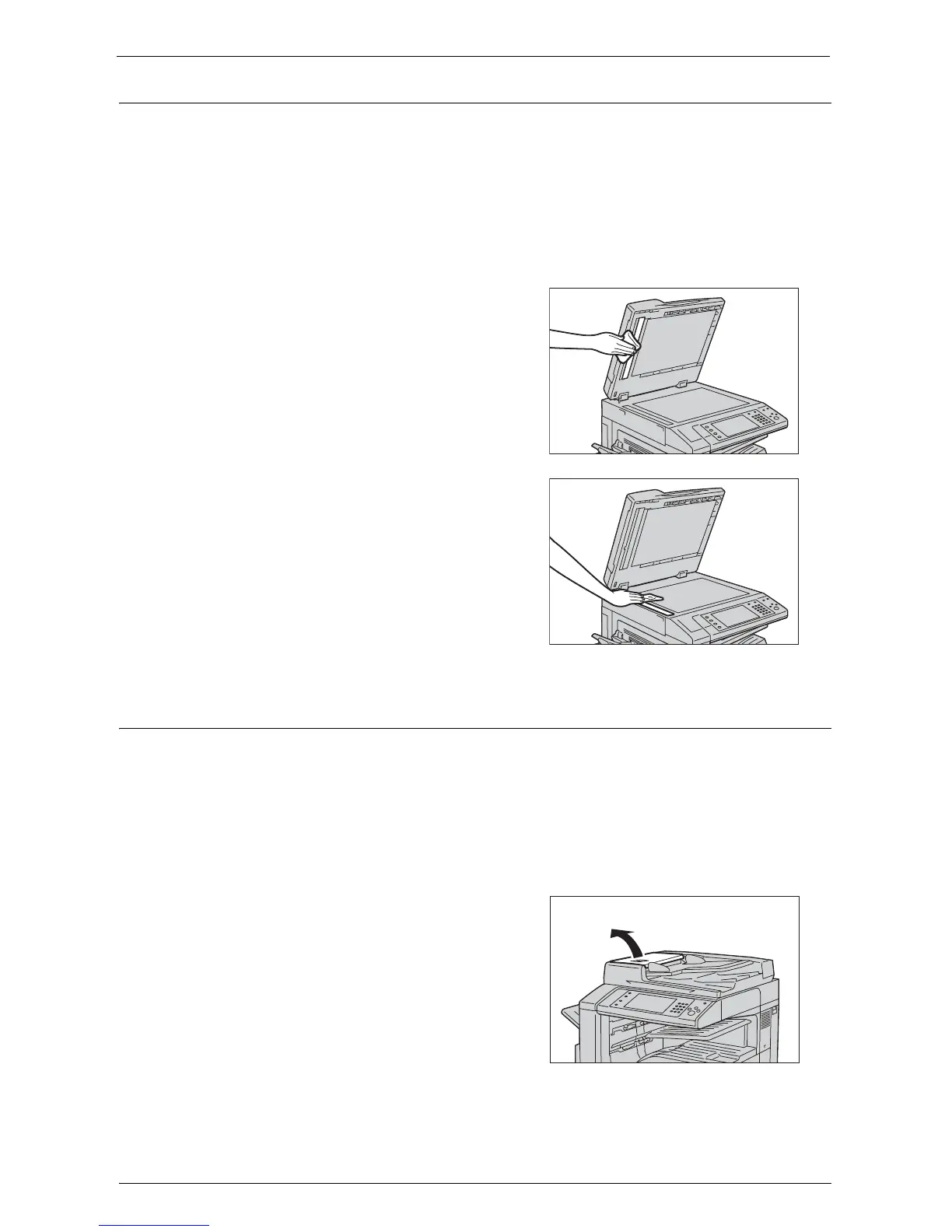Cleaning the Machine
263
Cleaning Film and Constant Velocity Transport Glass
If the film or constant velocity transport glass become soiled, smudges may appear on copies,
faxes, or scanned documents and the machine may not properly detect document sizes.
To ensure clear copies at all times, clean the film and the constant velocity transport glass
once a month.
Note • Do not use benzene, paint thinner, or other organic solvents. Doing so might damage paint or coating
on plastic parts.
• Cleaning the machine with an excessive amount of water may cause the machine to malfunction or
damage documents during copying, faxing, or scanning.
1
Wipe the film with a soft cloth moistened with
water to remove any dirt, and then wipe it with
a soft, dry cloth.
Note • Do not press the film with an excessive force
as it can be easily damaged.
• Do not use cleaning agents other than water
or neutral detergent.
• If you cannot remove dirt easily, gently wipe
the film with a soft cloth moistened with a
small amount of neutral detergent.
2
Wipe the constant velocity transport glass with
a soft cloth moistened with water to remove any
dirt, and then wipe it with a soft dry cloth.
Note • Do not use cleaning agents other than water
or neutral detergent.
• If you cannot remove dirt easily, gently wipe
the glass with a soft cloth moistened with a
small amount of neutral detergent.
Cleaning Document Feeder Rollers
If the document feeder rollers become soiled, smudges may appear on copies, faxes, or
scanned documents and paper jams may occur.
To ensure clean copies at all times, clean the document feeder roller about once a month.
Note • Do not use benzene, paint thinner, or other organic solvents. Doing so might damage paint or coating
on plastic parts.
• Cleaning the machine with an excessive amount of water may cause the machine to malfunction or
damage documents during copying, faxing, scanning, or printing.
1
Pull up the knob on the left cover of the
document feeder, and open the cover
completely.
Note • When you fully open the cover, it enters a
fixed position. Open the cover gently.
