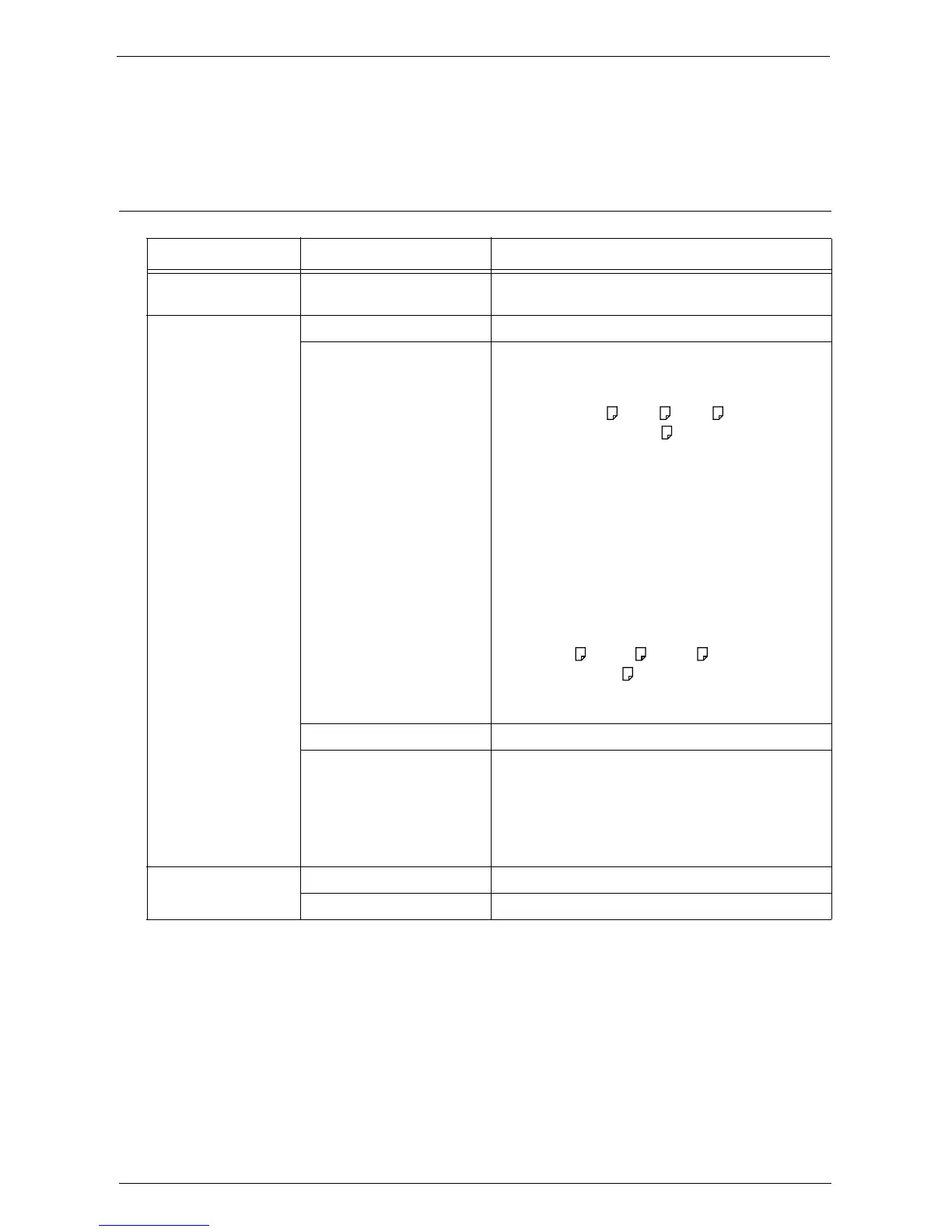Selecting the Printing Options
201
Note • When you select a paper size smaller than the image size, the image is automatically reduced. When
you select a paper size larger than the image size, the image is printed at its original size.
• The features displayed on the [Media Print - Photos] and [Advanced Settings] screens may vary
depending on the combination of the optional components installed on the machine.
Media Print - Text
Note • When you select a paper size smaller than the document size, the document image is automatically
reduced. When you select a paper size larger than the document size, the document is printed at its
original size.
• The features displayed on the [Media Print - Text] and [Advanced Settings] screens may vary
depending on the combination of the optional components installed on the machine.
Tab Item Setting Value
-
Quantity Specify the number of print sets in the range of
1 - 999, using the numeric keypad.
Media Print Text Output Color Color, Black & White
Paper Supply Auto Select, Trays 1 - 6
Note • Select [Auto Select] or the tray in which any of
the following sizes of paper is loaded: A3, B4,
A4, A4 , B5, B5 , A5, A5 ,
8.5 x 11", 8.5 x 11" , 8.5 x 14", 11 x 17".
• When you select [Auto Select], the machine
automatically selects a tray that contains the
same size of paper as the document, and prints
the document at its original size.
• When the desired tray is not displayed, select
[More], and on the screen displayed, select the
tray.
When you select [More] and then [Bypass], you can
set [Paper Size] and [Paper Type].
•Paper Size
Select the paper size to be used from the list: A3,
B4, A4, A4 , B5, B5 , A5, A5 ,
8.5 x 11", 8.5 x 11" , 8 x 14", 11 x 17".
•Paper Type
Select the paper type to be used from the list.
2 Sided Printing 1 Sided, Long Edge Flip, Short Edge Flip
Staple Specify the stapling/punching positions.
When the desired stapling/punching positions are not
displayed, select [More].
Note • If you select and print multiple documents, all of
the documents are stapled together. To staple
only one document, print only that document.
Advanced Settings Pages per Side Off, 2 Pages, 4 Pages
Bitmap Smoothing Off, On