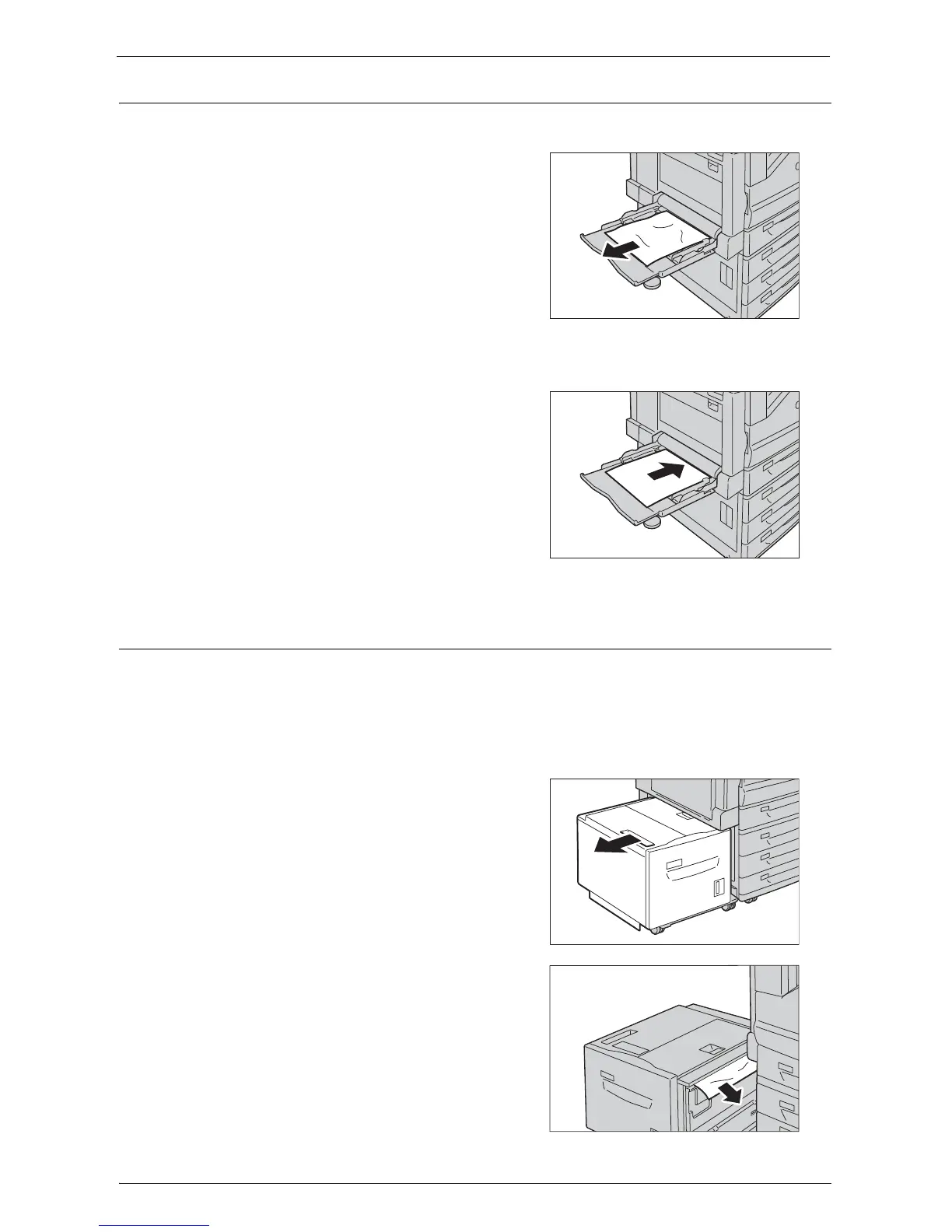Paper Jams
685
Paper Jams in Tray 5 (Bypass Tray)
The following describes how to clear paper jams occurring in Tray 5.
1
Check the back of Tray 5 (around the paper
feed entrance) and remove the jammed paper.
Note • When two or more sheets of paper are loaded,
remove all of the sheets from the tray.
• If the paper is torn, make sure no piece of
paper remains inside the machine.
2
When two or more sheets of paper were loaded, jog the paper you removed making sure
that all four corners are neatly aligned.
3
Insert the paper into the tray with the printing
side facing down until its edge lightly touches
against the paper feed entrance.
Paper Jams in Tray 6 (HCF B1)
This section describes how to clear paper jams occurring in Tray 6 (HCF B1).
Note • Remedy differs depending on where the paper jam occurs. Follow the instructions displayed and
remove the jammed paper.
Paper Jams in Tray 6 Exit
1
Gently move Tray 6 to the left until it stops by
gripping the handle on the top left side of Tray
6.
2
Remove the jammed paper.
Note • If the paper is torn, make sure no pieces of
paper remain inside Tray 6.
