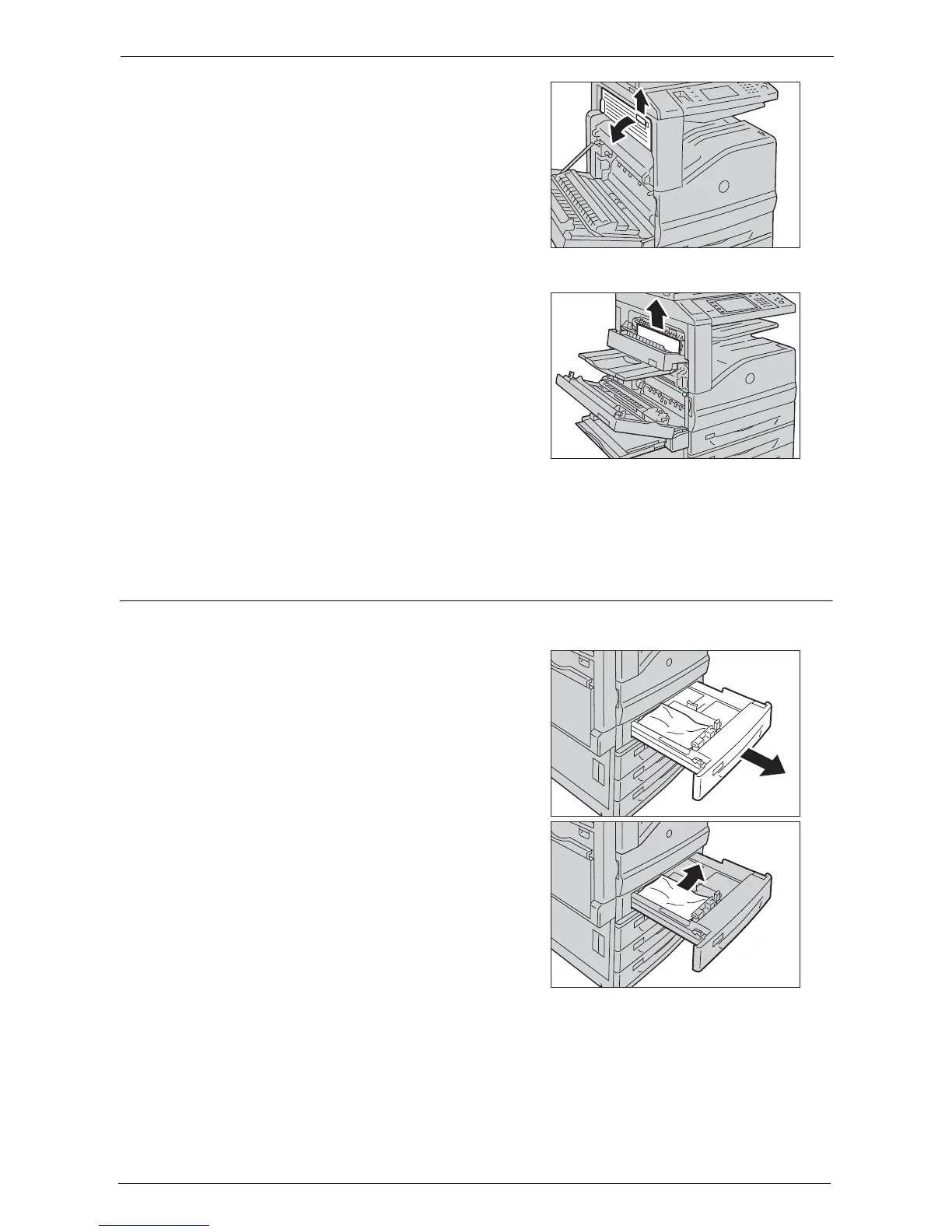23 Problem Solving
684
3
Lift up the lever to open the top left cover.
4
Remove the jammed paper.
Note • If the paper is torn, make sure no piece of
paper remains inside the machine.
5
Close the top left cover gently.
6
Push the center of the upper left cover and close the cover gently, and then close Tray 5.
Paper Jams in Trays 1 to 4
The following describes how to clear paper jams occurring in Trays 1 to 4.
1
Pull out the tray where the paper jam occurred.
Note • If you pull out a paper tray without checking
the paper jam location, the jammed paper may
be torn and the pieces may remain inside the
machine. This may cause machine
malfunctions; therefore, always check where
the paper jam occurred first.
2
Remove the jammed paper.
Note • If the paper is torn, make sure no piece of
paper remains inside the machine.
3
Push the tray in gently until it stops.