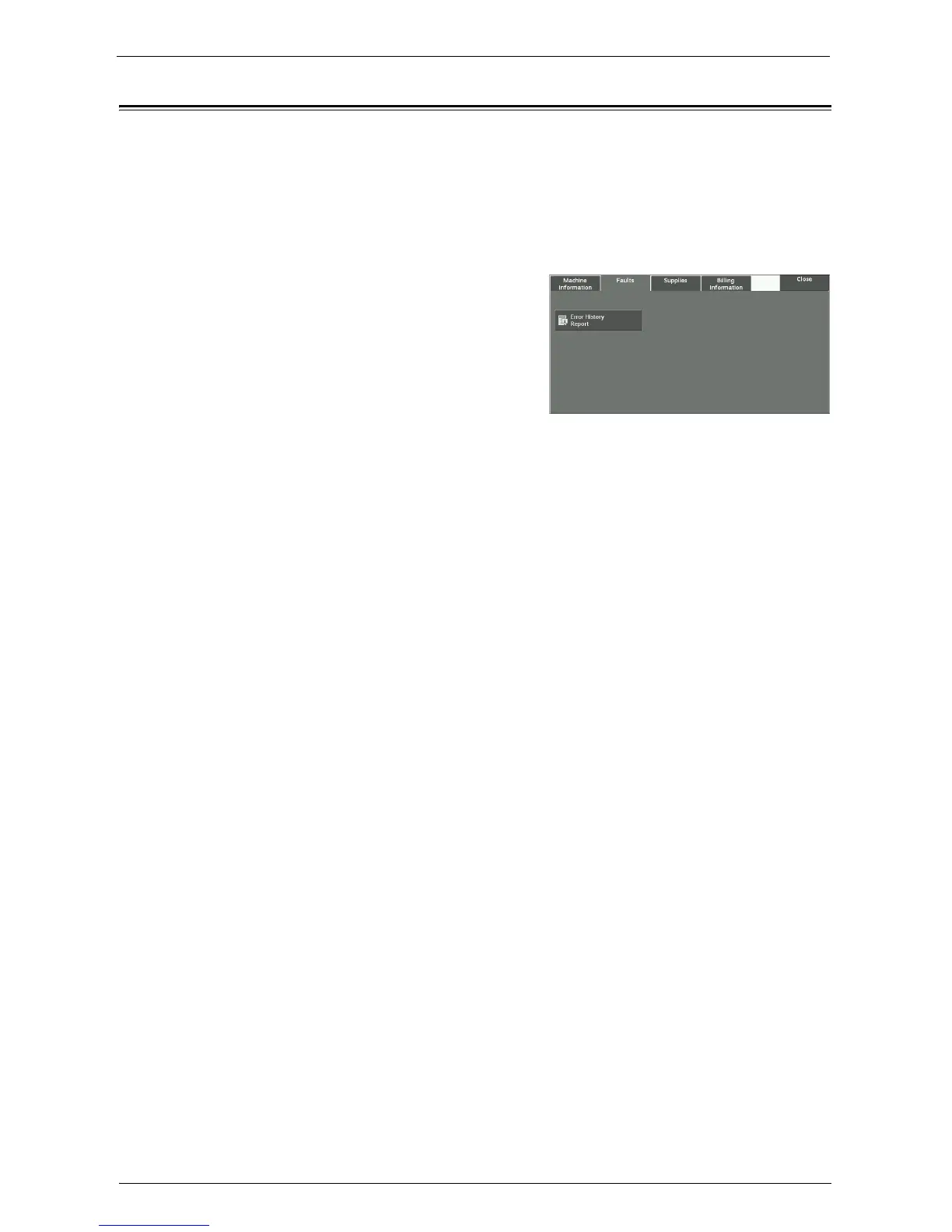Faults
289
Faults
This section describes how to check the information on errors that occurred on the machine.
The error history report shows the list of the latest 50 errors. The items printed include the
date and time, status code, and error category.
The following describes how to print the error history report.
1
Press the <Machine Status> button.
2
Select the [Faults] tab.
3
Select [Error History Report].
4
Press the <Start> button.
Note • You can also access [Error History Report]
under [Machine Information] > [Print Reports]
> [Job Status / Activity Report].
• If [Print Reports Button] under [Reports] is set
to [Disabled], the [Error History Report] button
does not appear on the screen. For more
information on [Reports], refer to "Reports"
(P.327).