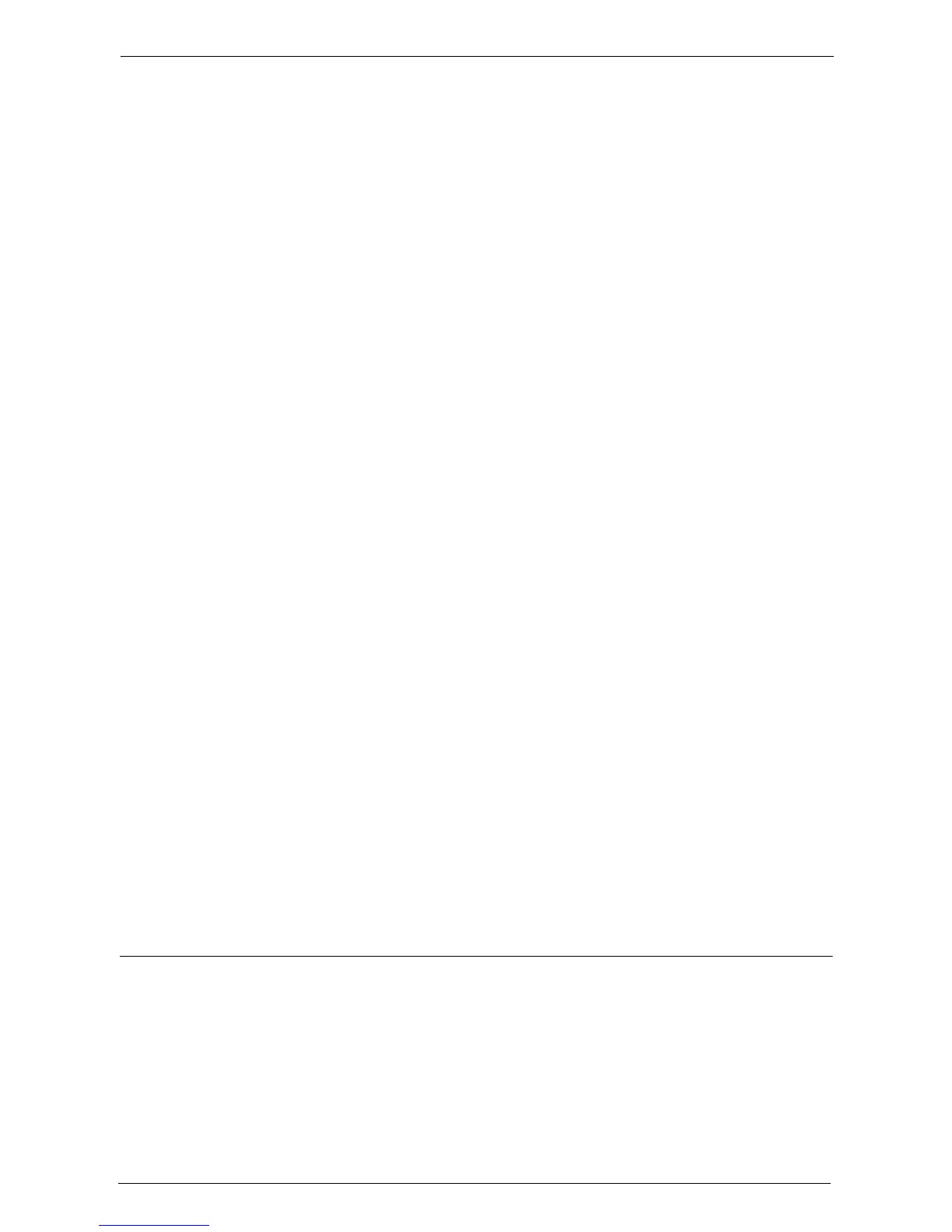21 Encryption and Digital Signature Settings
530
2) Click [Security] to display the items in the folder.
3) Click [Machine Digital Certificate Management].
4) Click [Upload Signed Certificate].
5) Enter [Password].
6) Enter [Retype Password].
7) Enter a file name you want to import or select a file to import from a dialog box
displayed by clicking the [Browse] button, and then select [Save].
8) Click the [Import] button.
9) Refresh the web browser.
3
Configure the certificate.
1) Click [Security].
2) Click [Certificate Management].
3) Select [Local Device] for [Category] and [Scan File] for [Certificate Purpose], and then
click the [Display the list] button.
4) Select the check box next to the certificate to set.
5) Click the [Certificate Details] button.
6) Click the [Use this certificate] button.
7) Click [Reboot Machine]. The machine reboots and the settings are enabled.
4
Configure the settings for PDF Signature/XPS Signature.
Note • XPS stands for XML Paper Specification.
1) Refresh the web browser.
2) Click [Security] to display the items in the folder.
3) Click [PDF/XPS Security Settings] and configure the following settings.
• PDF Signature
Select the setting for PDF signature from [Do not add signature], [Always add visible
signature], [Always add invisible signature], or [Select during send].
• PDF Signature Hash Algorithm
Select the setting for PDF Signature Hash Algorithm from [SHA-1] or [SHA-256].
•XPS Signature
Select the setting for XPS signature from [Do not add signature], [Always add signature],
or [Select during send].
4) Click [Apply].
Step2 Configuration on the Computer
• Sending a PDF or XPS signature file from the machine to a computer
Make sure that the root certificate of the certificate to be used for the scan file signature
of the machine is registered on the recipient's computer.
Note • XPS stands for XML Paper Specification.