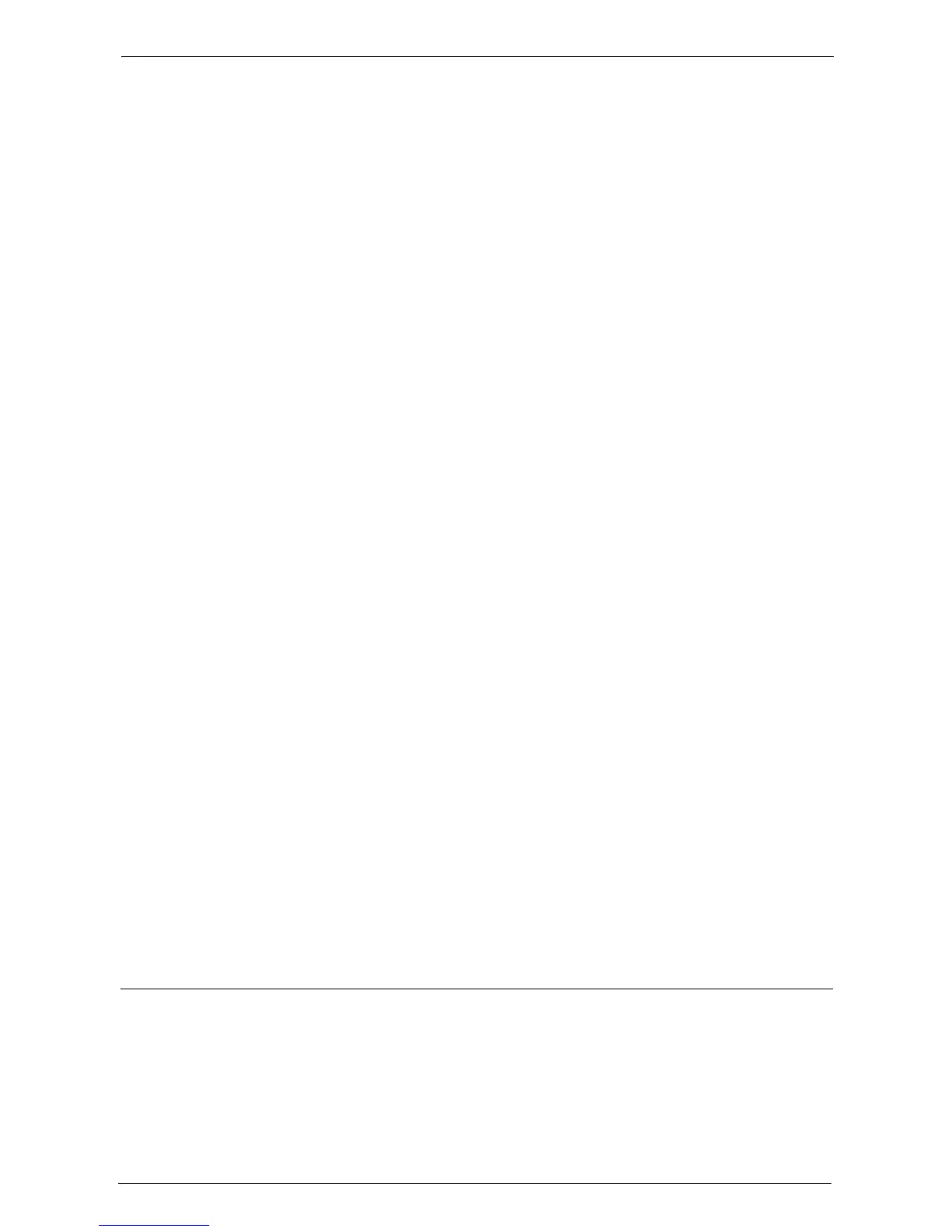29 Using Access Google Drive™
778
File Format
The file format of the scanned data is fixed to [PDF].
Color Scanning
Sets the color mode for scanning. Select from [Auto Detect], [Color], [Grayscale], and
[Black & White].
Original Orientation
Allows to specify the orientation of the document so that the machine can identify the top
of the document. Select from [Sideways Images] and [Upright Images].
Original Size
Specifies the scan size for the document. Select from [Auto Detect], [Mixed Size Originals],
[A3 Landscape], [A4 Landscape], [A4 Portrait], [B4 Landscape], [B5 Landscape], and [B5
Portrait].
Resolution
Sets the resolution for scanning. Select from [200 dpi] and [300 dpi].
2 Sided Scanning
Allows to copy 1-sided or 2-sided documents on one side or both sides of paper. Select from
[1 Sided], [Head to Head], and [Head to Toe].
Auto Suppression
Allows to lighten the background color of documents. Select the check box to suppress the
background color of documents such as newspaper and colored paper.
Note • Depending on the document type or color mode, this setting may be ignored.
Shadow Suppression
Suppresses the colors on the reverse side of the original document from being reproduced in
the copy.
High Compression
Allows to set MRC high compression. Select the check box to compress and lighten the data.
Lighter data will reduce burden to the network on data transfer.
Note • Depending on the document type or color mode, this setting may be ignored.
Scan
Starts scanning.
Close
Closes the displayed setting screen.
Uploading Data Automatically from Folders
The machine can automatically upload the data stored in folders to Google Drive by creating
a job flow sheet with this feature and linked to folders.
Note • You can save paper by using this feature, since it will enable you to check the received fax data stored
in folders on a computer.
• When the automatic uploading is unsuccessful, the job flow sheet will be sent again twice with
intervals of 120 seconds. If it is still unsuccessful, the automatic uploading procedure will be finished,
leaving an error.