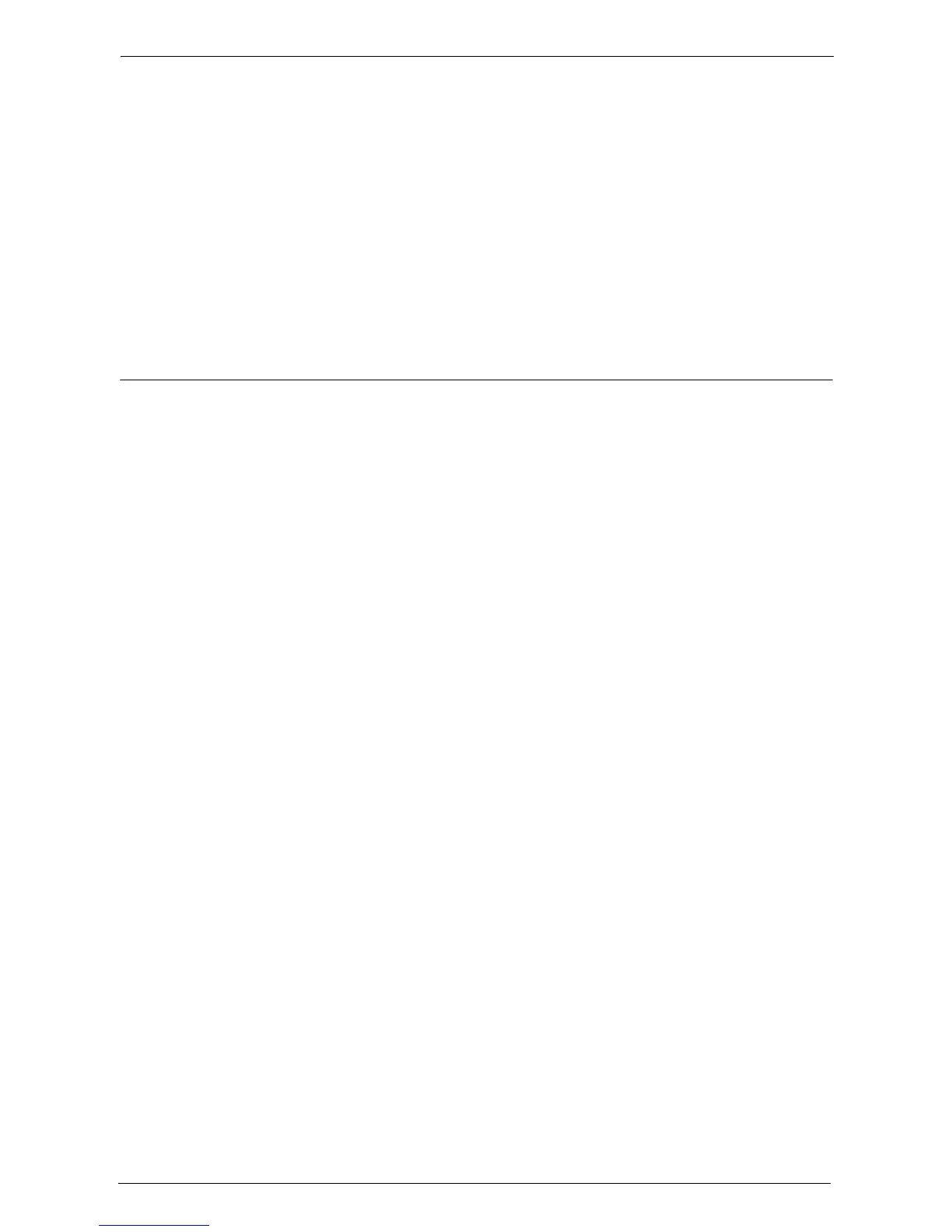14 Machine Status
284
Acctg Report (Scan Jobs)
You can check the total number of pages scanned with the machine. If the limit is set for the
number of pages that can be scanned, you can also check the limit value. [Acctg Report (Scan
Jobs)] counts pages from the time at which the data is initialized.
Note • The number of pages scanned to be displayed on the report is the User Account Number assigned
when a user is registered under [Accounting] or [Authentication / Security Settings].
Acctg Report (Fax Jobs)
You can check the total number of fax transmissions/receptions and the total number of
pages transmitted for each user.
Note • The number of pages faxed to be displayed on the report is the User Account Number assigned when
a user is registered under [Accounting] or [Authentication / Security Settings].
Automatically Printed Reports/Lists
Some reports/lists related to the Fax and Scan services can be printed only automatically.
The following describes reports/lists that can be printed automatically.
Transmission Report - Job Undelivered
The report is automatically printed when a transmission of scanned data to a computer on a
network or a transmission of scanned data by e-mail fails. When a fax or the Internet Fax
transmission fails, this report is also printed. You can check a thumbnail of the scanned data
and its transmission result.
You can set not to print out the Transmission Report - Undelivered automatically.
For information on setting whether to print the report for e-mails automatically, refer to "Scan File
Transfer Report" (P.328).
For information on setting whether to print the report for faxes automatically, refer to "Transmission
Report - Job Undelivered" (P.328).
Transmission Report
The report is automatically printed when a transmission of scanned data to a computer on a
network or a transmission of scanned data by e-mail succeeds. When a fax or the Internet
Fax transmission succeeds, this report is also printed. You can check a thumbnail of the
scanned data and its transmission result.
You can set not to print out the Transmission Report - Undelivered automatically.
For information on setting whether to print the report for e-mails automatically, refer to "Scan File
Transfer Report" (P.328).
For information on setting whether to print the report for faxes automatically, refer to "Transmission
Report - Job Undelivered" (P.328).
Folder Report
You can confirm that a document is stored in a folder.
For information on setting whether to print the report automatically, refer to "Folder Report" (P.328).
Broadcast Report
You can check the result of a broadcast transmission. The recipients and transmission result/
status are recorded.
If you set to print this report automatically, it is printed each time a broadcast transmission
is completed.
For information on setting whether to print the report automatically, refer to "Broadcast/Multi-Poll
Report" (P.328).