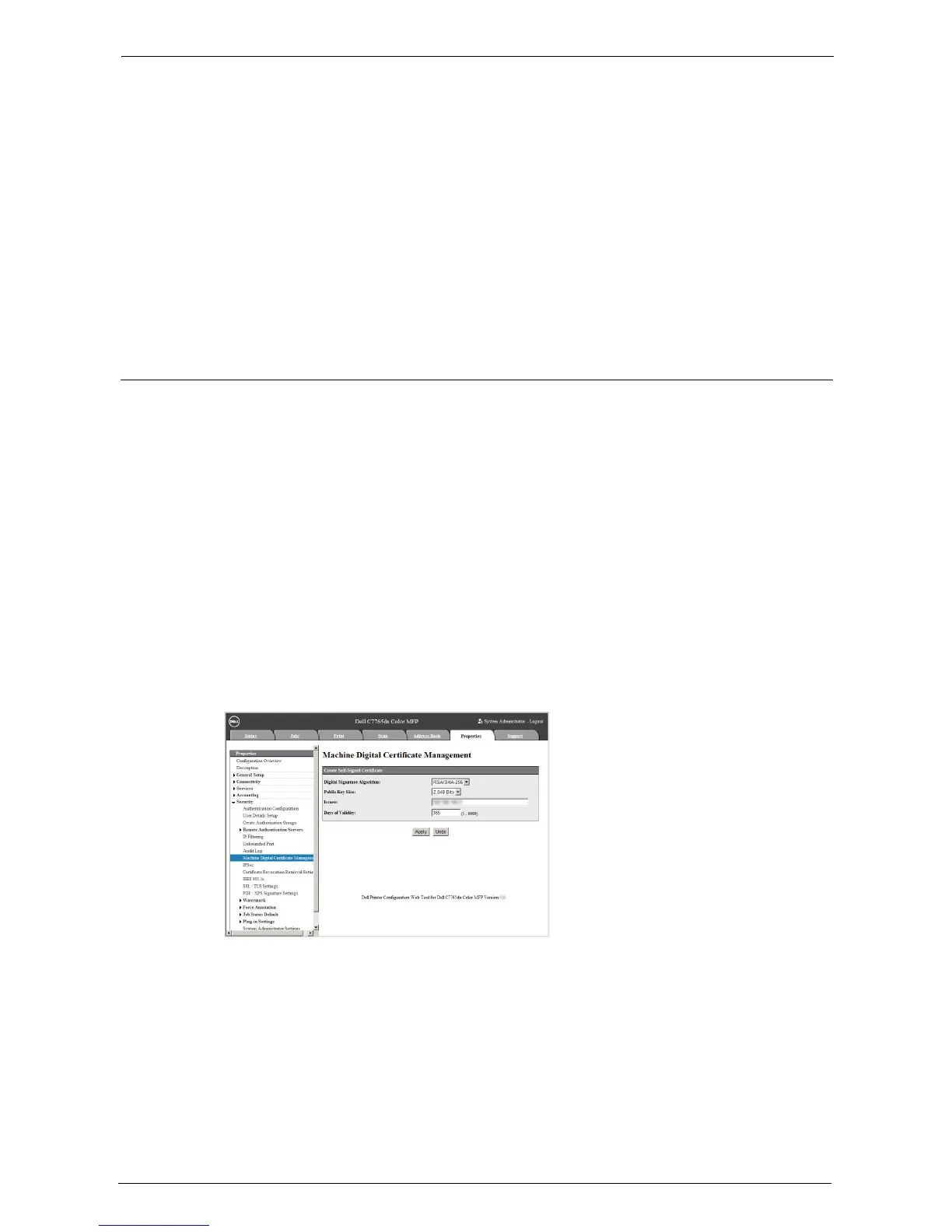24 Install Operation for Eco copy/My Forms/Shortcut Menu
698
9
To exit [Tools], select [Close].
Access Control
1
Select [Device Access] in [Access Control] under [Authentication / Security Settings] >
[Authentication].
2
Select [Locked], and then select [Save].
3
Select [Close].
4
Select [Close].
Note • Rebooting is required for some settings. In these cases, follow the onscreen instructions.
SSL / TLS Settings in Dell Printer Configuration Web Tool
Installation and uninstallation of Eco copy, My Forms, and Shortcut Menu require HTTP -
SSL / TLS communication between a network-connected computer and the machine.
Follow the below steps to enable HTTP - SSL / TLS communication.
1
Start a web browser.
2
Enter the machine's IP address into the address box on the browser, and then press the
<Enter> key. Connection to Dell Printer Configuration Web Tool is established.
Note • During connection/operation, a pop-up screen for user ID/passcode entry may appear. In this case,
enter the system administrator’s user ID/passcode and click [OK].
3
Select the [Properties] tab to click [Security] > [Machine Digital Certificate
Management], and then click the [Create New Certificate] button.
Note • If [Create New Self Signed Certificate] is displayed, click it and go to step 5.
4
Select [Self-Signed Certificate] and click [Continue].
5
Click [Apply].