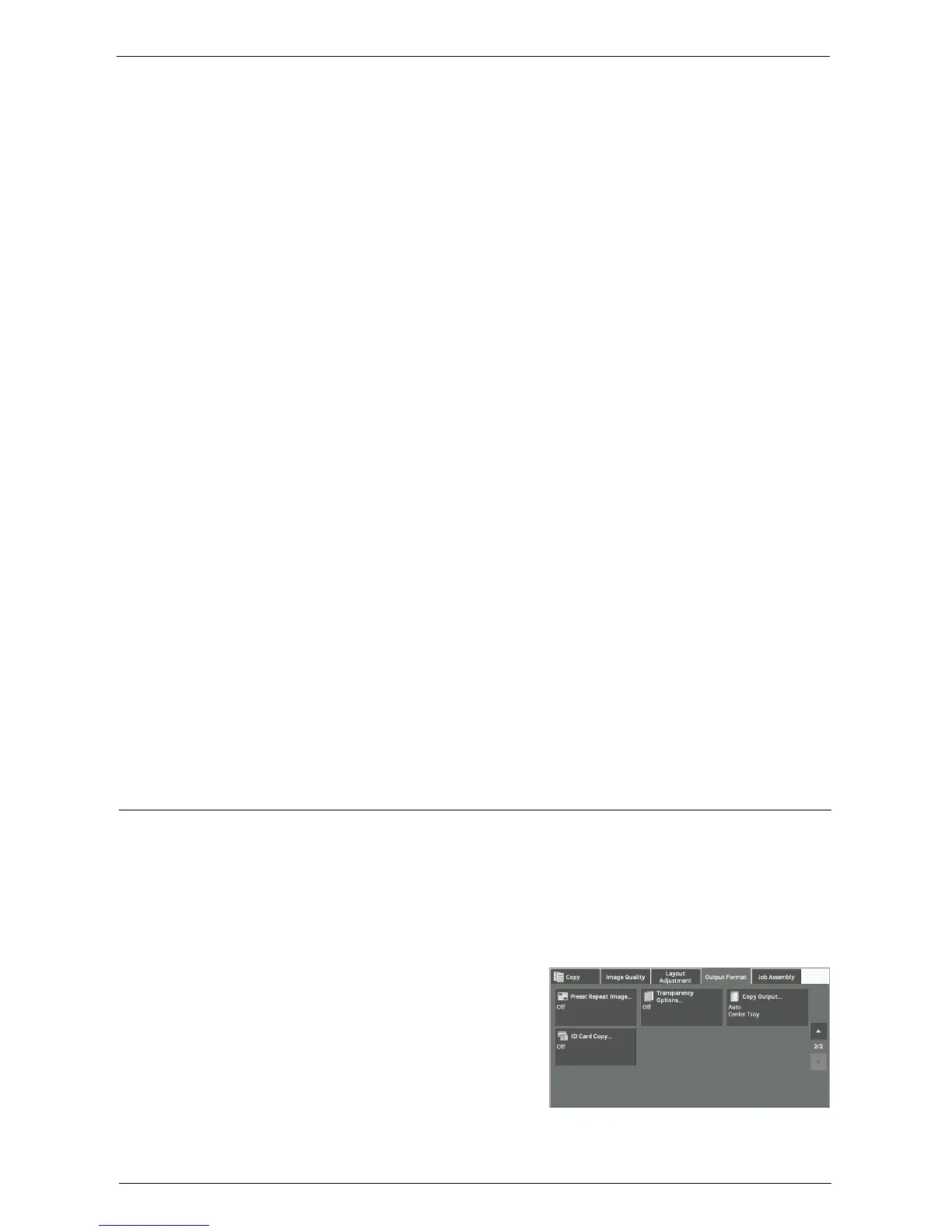Output Format
129
Separator Tray
Allows you to select the paper tray to be used for the separators.
Select [More] to display the [Paper Supply - Separator] screen on which you can select a tray.
Note • When you use the bypass tray, select [Bypass] on the [Paper Supply - Separator] screen. Select an
option other than [Auto Detect] for [Paper Size] on the [Tray 5] screen.
• For [Transparency Tray], select one of the paper trays. Auto Paper Select feature is not available.
• The paper tray that you selected for [Transparency Tray] cannot be selected for [Separator Tray] at
the same time.
When [Bypass] is selected, the [Tray 5] screen is displayed. For more information, refer to "[Tray 5]
Screen" (P.79).
Separator & Handout
Allows you to select the paper tray to be used for the separators and handouts.
Select [More] to display the [Paper Supply - Separator & Handout] screen on which you can
select a tray.
Note • When you use the bypass tray, select [Bypass] on the [Paper Supply - Separator & Handout] screen.
Select an option other than [Auto Detect] for [Paper Size] on the [Tray 5] screen.
• For [Separator & Handout], select one of the paper trays. Auto Paper Select feature is not available.
• The paper tray that you selected for [Transparency Tray] cannot be selected for [Separator &
Handout] at the same time.
When [Bypass] is selected, the [Tray 5] screen is displayed. For more information, refer to "[Tray 5]
Screen" (P.79).
Handout Tray
Allows you to select the paper tray to be used for the handouts.
Select [More] to display the [Paper Supply - Handout] screen on which you can select a tray.
Note • When you use the bypass tray, select [Bypass] on the [Paper Supply - Handout] screen. Select an
option other than [Auto Detect] for [Paper Size] on the [Tray 5] screen.
• For [Handout Tray], select one of the paper trays. Auto Paper Select feature is not available.
• The paper tray that you selected for [Transparency Tray] cannot be selected for [Handout Tray] at the
same time.
When [Bypass] is selected, the [Tray 5] screen is displayed. For more information, refer to "[Tray 5]
Screen" (P.79).
Copy Output (Specifying Finishing Options)
This feature allows you to select finishing options.
Note • An optional component is required to use this feature. For more information, contact Customer
Support at dell.com/contactdell.
• The items displayed vary depending on the options installed.
If the finisher is installed, each set of copies can be stapled, and then output.
When the Hole Punch Kit for Finisher-B1 is installed, copies can be punched.
1
Select [Copy Output].