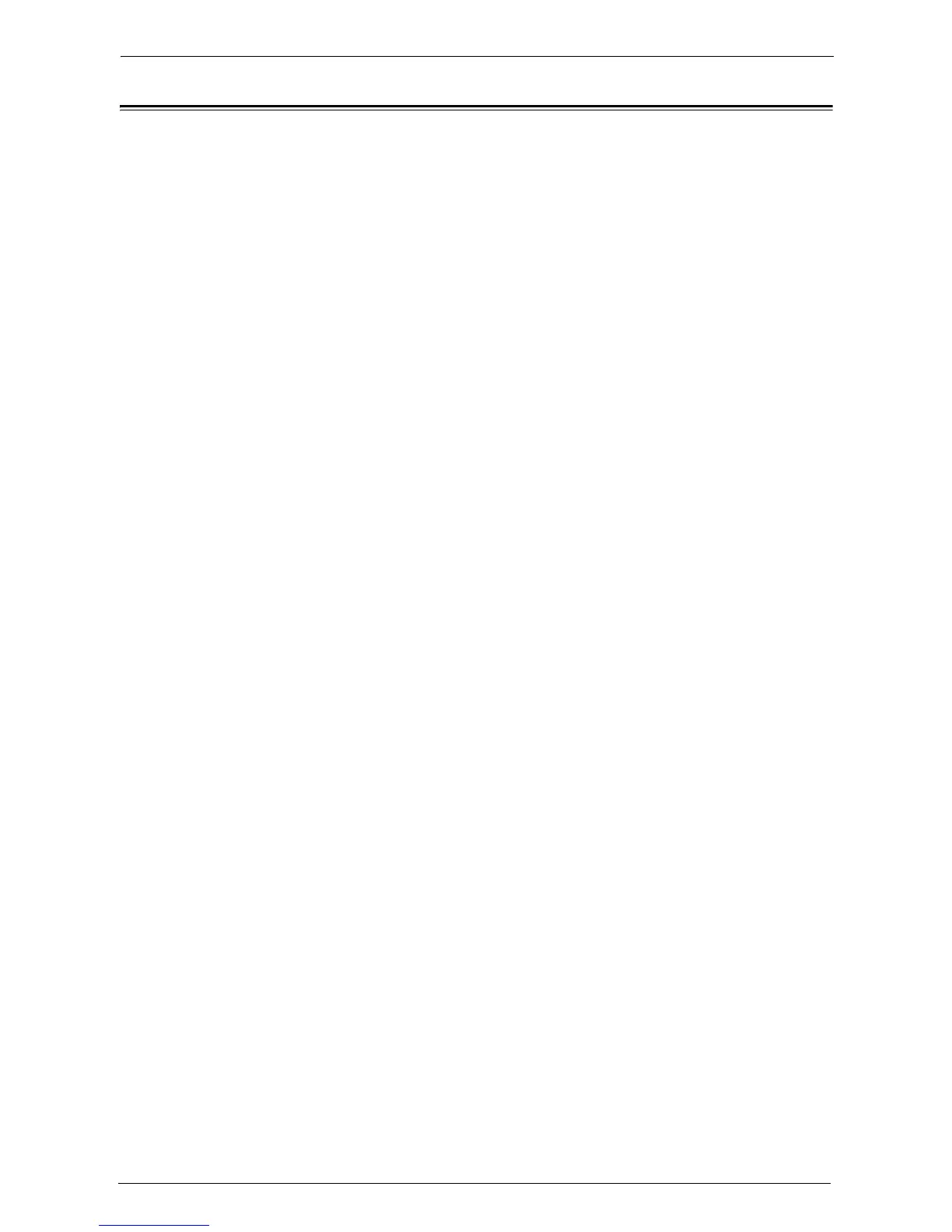15 Tools
410
Folder Service Settings
In [Folder Service Settings], you can configure settings to handle files stored in folders.
1
On the [Tools] screen, select [System Settings] > [Folder Service Settings].
For the method of displaying the [Tools] screen, refer to "System Settings Procedure" (P.296).
2
Select an item to set or change.
Files Retrieved By Client
Set whether or not to delete a file stored in a folder when a client retrieves it.
Delete according to Folder settings
Operates following the settings for individual folder.
For more information about setting folders, refer to "Delete Files After Retrieval" (P.422).
Force Delete
Ignores the settings for individual folder, and when a file is retrieved by a client, the retrieved
file is forcibly deleted.
File Display Default
Set the display method of the file list screen. Select from [List] or [Thumbnail].
Print & Delete Confirmation Screen
Set whether or not to display a confirmation screen for automatically deleting files after
printing the files stored in a folder.
Convert Custom Size to Standard Size
Set whether or not to convert custom size to standard size when transferring a fax/Internet
fax received or a file for Secure Polling in the folder.
Standard Size Threshold Value
Specify a threshold value for converting custom size to standard size when [Convert Custom
Size to Standard Size] is set to [Yes (Fax & Internet Fax files only)].
Specify the value from 0 to 10 mm in 1 mm increments.
Internet Fax to Internet Fax
Select whether or not to permit Internet fax forwarding of files received in a folder.
Internet Fax to E-mail
Select whether or not to permit e-mail forwarding of files received in a folder.
Quality/File Size for Retrieval
Select a quality and size for files highly compressed and retrieved from folders. Select from
[Quality: Normal, File Size: Small], [Quality: Higher, File Size: Larger], or [Quality:
Maximum, File Size: Largest].