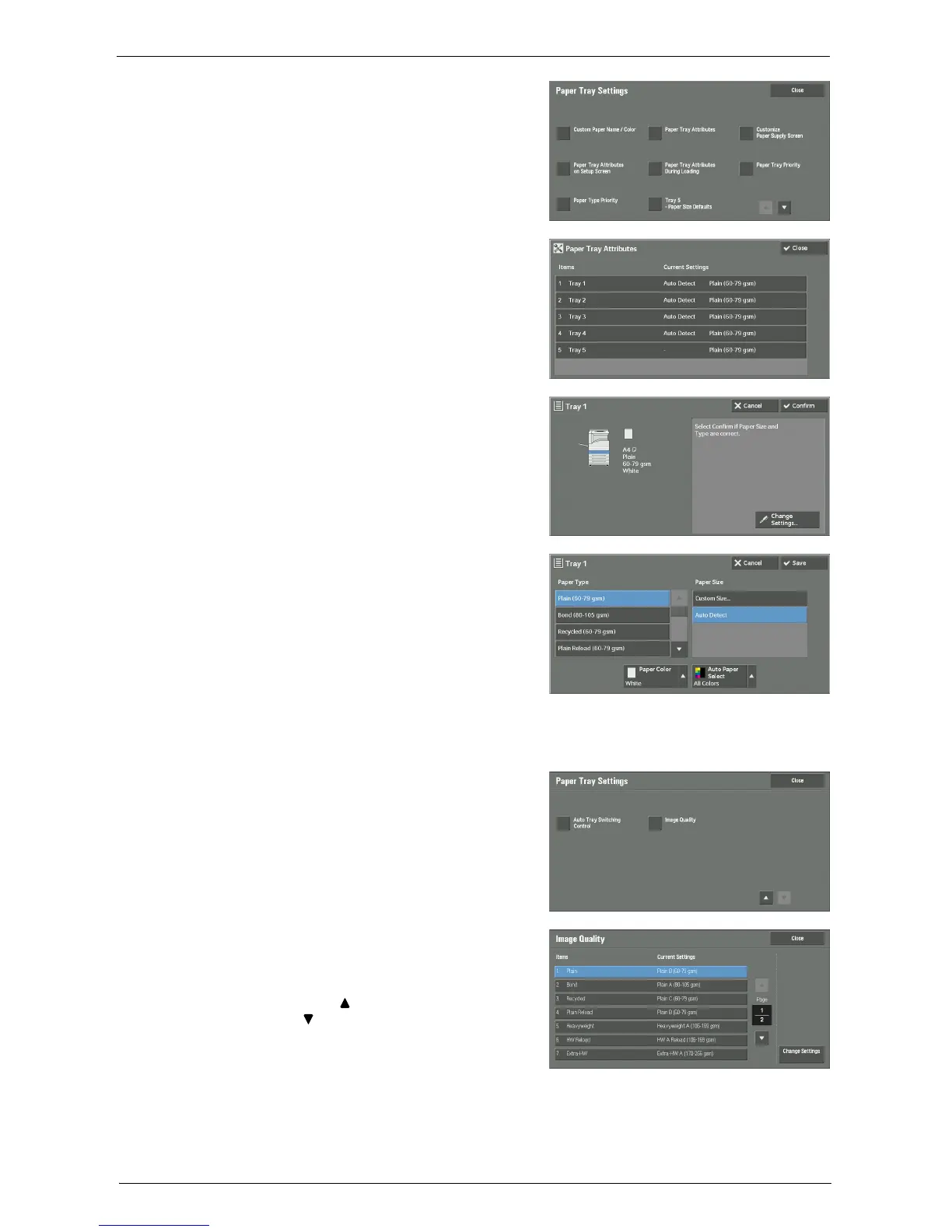Changing the Paper Settings
245
5
Select [Paper Tray Attributes].
6
Select a paper tray for changing the paper type
setting under [Items].
7
Select [Change Settings].
8
Select the [Paper Type], [Paper Size], [Paper
Color], and [Auto Paper Select] respectively.
9
Select [Save], [Confirm], or [Close] repeatedly until the [Paper Tray Settings] screen is
displayed.
10
Select [Image Quality].
11
Select the paper type for changing the image
quality settings under [Items], and then select
[Change Settings].
Note • Select [ ] to display the previous screen or
[ ] to display the next screen.