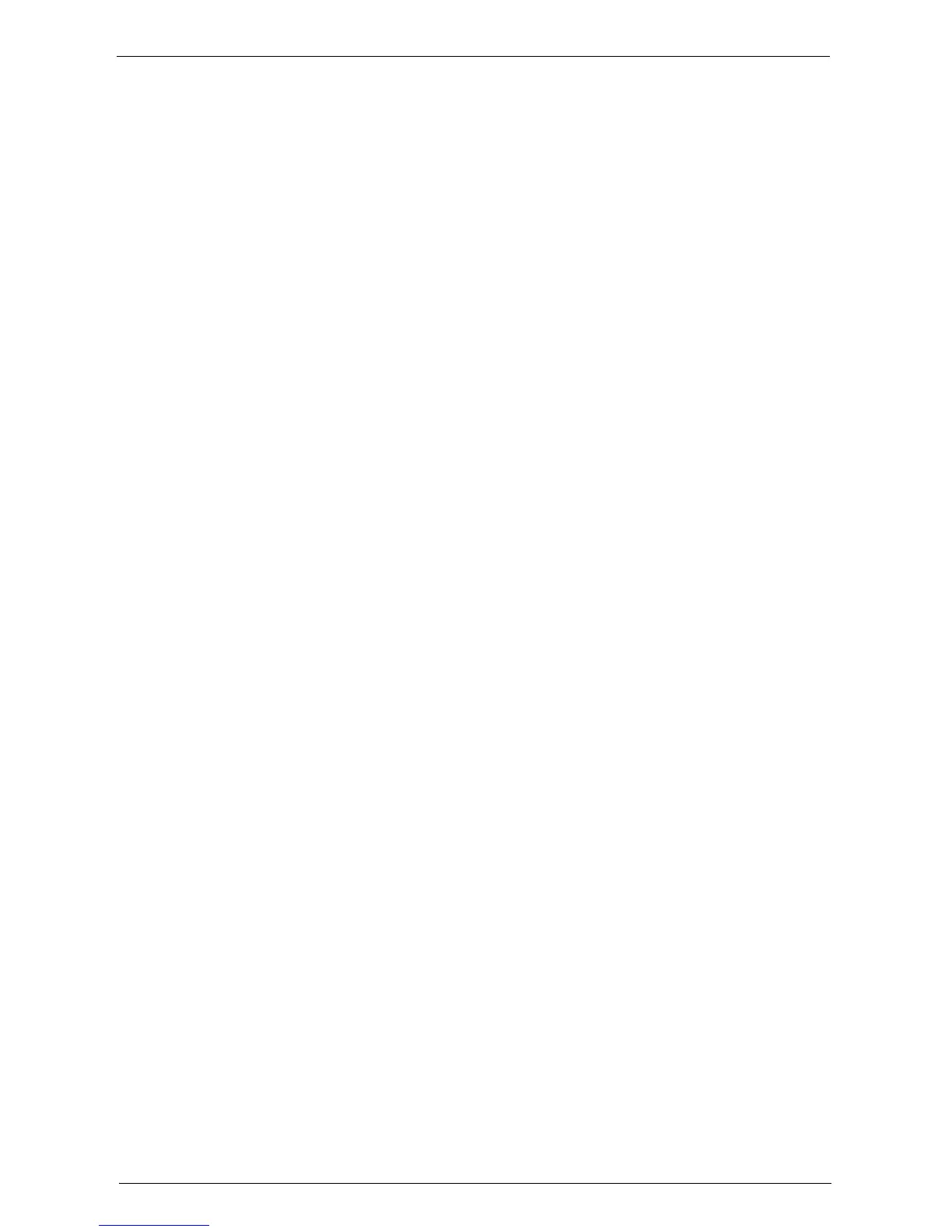Installation Procedures
493
When [SMTP] is selected for [Protocol to Receive E-mail]
Configure the SMTP server.
For information on how to configure the SMTP server, refer to "SMTP Server Settings" (P.368).
For information on how to set the machine's e-mail address when you receive e-mails via SMTP, refer
to "Machine's E-mail Address/Host Name" (P.366).
For information on how to set the machine's e-mail address when you receive e-mails via SMTP, refer
to "Machine's E-mail Address/Host Name" (P.366)
When [POP3] is selected for [Protocol to Receive E-mail]
Configure the POP3 server.
For information on how to configure the POP3 server, refer to "POP3 Server Settings" (P.368).
For information on how to set the machine's e-mail address when you receive e-mails via POP3, refer
to "Machine's E-mail Address/Host Name" (P.366)
5
Configure the server settings for sending e-mails.
Note • To send e-mails, SMTP server settings are required. When [POP3] is selected in [Protocol to Receive
E-mail], configure the SMTP server in [Outgoing/Incoming E-mail Settings].
For information on how to configure the e-mail transmission, refer to "SMTP Server Settings" (P.368).
6
Select [Close] repeatedly until the [Tools] screen is displayed.
7
Configure the domain filtering for receiving e-mails as necessary.
For information on how to configure the domain filtering, refer to "Domain Filtering" (P.379).
8
Set up the S/MIME information.
1) Select [Connectivity & Network Setup].
2) Select [Security Settings].
3) Select [S/MIME Settings], and then set the items.
For more information on how to configure S/MIME, refer to "S/MIME Settings" (P.375).
9
Select [Close] repeatedly until the [Tools] screen is displayed.
10
Select [Close].
Note • Rebooting the machine may be required depending on the settings. When a message displayed on the
screen, follow the message and reboot the machine.
11
Print a configuration report to confirm that the settings of each item.
For information on how to print a configuration report, refer to "Print Reports" (P.276).