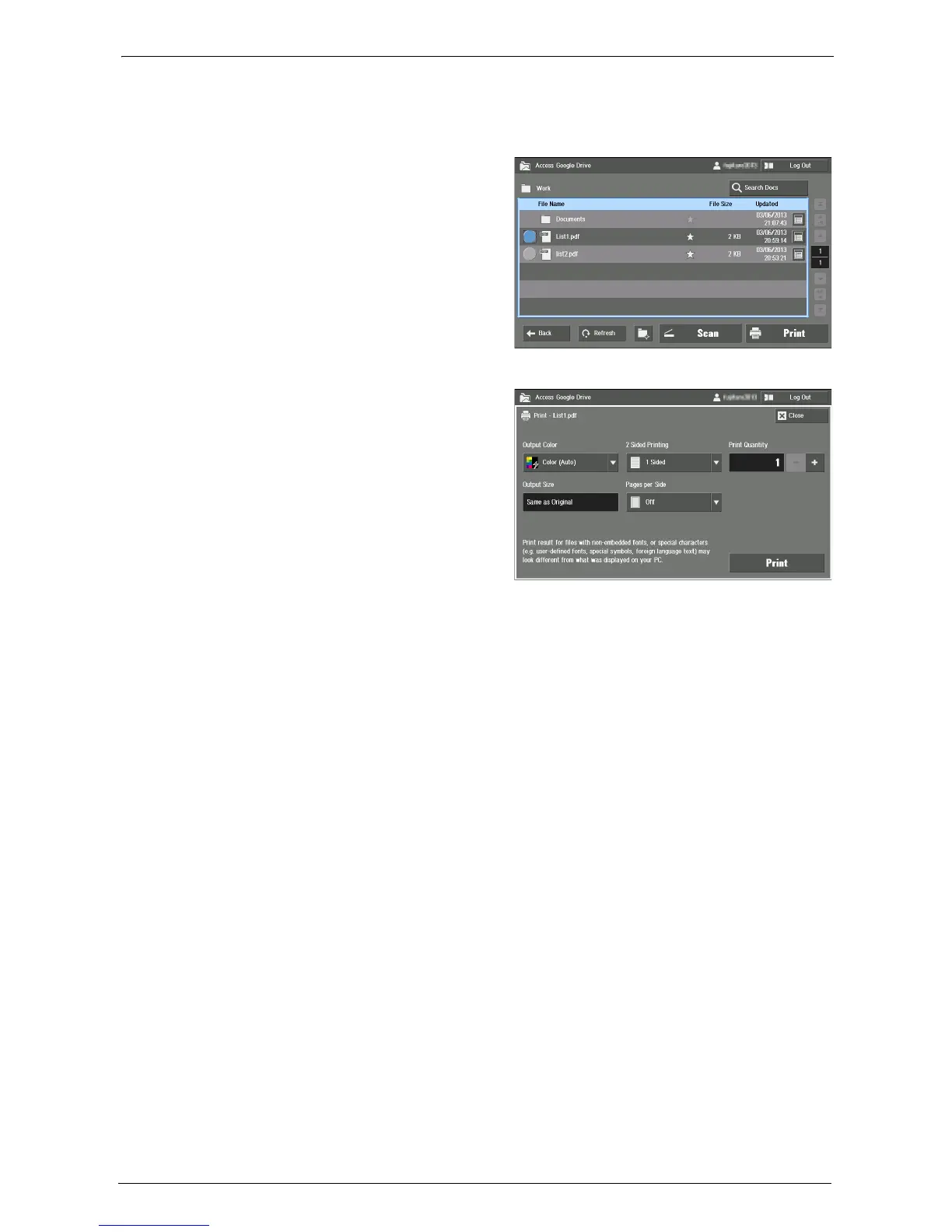29 Using Access Google Drive™
774
• Google Document (Document, Spreadsheet, Presentation, Form, Drawing)
File Printing
1
Select the file you want to print. Then
select [Print].
Note • You can also select [Print] from the [Details] screen of the file.
2
Confirm the setting, and select [Print].
Output Color
Sets the color mode for printing. Select from [Color (Auto)] and [Black & White].
2 Sided Printing
Allows to copy 1-sided and 2-sided documents on one side or both sides of paper. Select from
[1 Sided], [Flip on Long Edge], and [Flip on Short Edge].
Note • When printing JPEG files, [Flip on Long Edge] and [Flip on Short Edge] are not available.
Print Quantity
Sets the number of copy sets. Up to 999 copies are available.
Output Size
Displays the paper size. The machine sets the paper size automatically, depending on [Pages
per Side] setting.
Note • When you select [Off] for [Pages per Side], [Output Size] is automatically selected to [Same as
Original].
• When you select [2 Pages] or [4 Pages] for [Pages per Side], the machine will set the paper size
defined by the system administrator in [System Settings] > [Common Service Settings] > [Other
Settings] > [Default Print Paper Size].
Pages per Side
Allows to copy two, or four document pages onto one side of a single sheet of paper. Select
from [Off], [2 Pages], and [4 Pages].
Note • When printing JPEG files, [2 Pages] and [4 Pages] are not available.
Print
Starts printing.