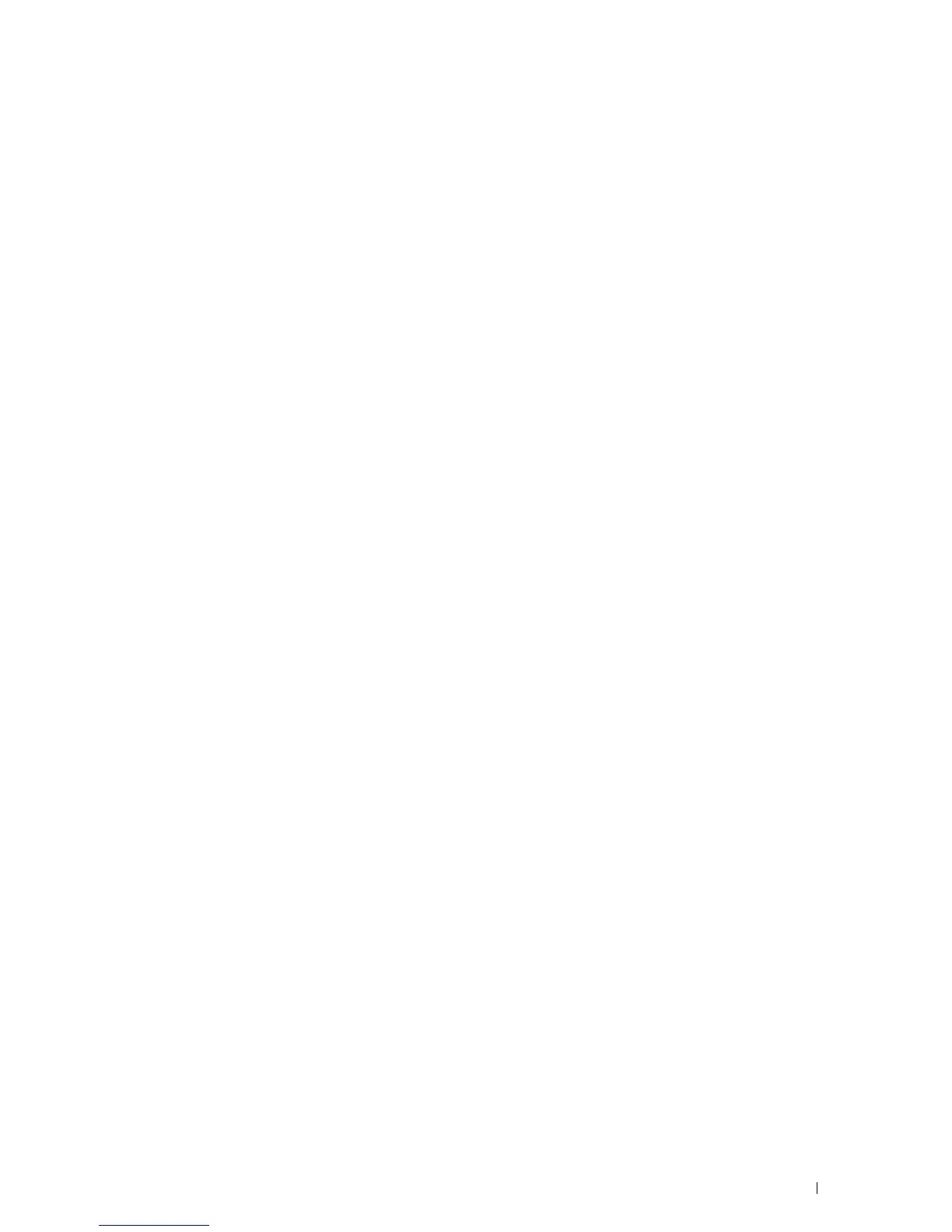Installing Printer Drivers on Macintosh Computers
101
11
Installing Printer Drivers on Macintosh Computers
Installing the Drivers and Software
1
Run the
Software and Documentation
disc on the Macintosh computer.
2
For Dell™ Cloud Multifunction Printer | H815dw, double-click the
Dell MFP H815dw Installer
icon, and then
click
Continue
.
For Dell Smart Multifunction Printer | S2815dn, double-click the
Dell MFP S2815dn Installer
icon, and then
click
Continue
.
3
When the popup dialog box prompts you for confirming the program included in the installation package, click
Continue
.
4
Click
Continue
on the
Important Information
screen.
5
Select a language for the
Software License Agreement
screen.
6
After reading the
Software License Agreement
,
click
Continue
.
7
If you agree to the terms of the
Software License Agreement
, click
Agree
to continue the installation process.
8
Confirm the installation location.
9
Click
Install
to perform the standard installation.
If you want to select a custom installation, click
Customize
to select items that you want to install.
• Dell MFP H815dw Printer Driver or Dell MFP S2815dn Printer Driver
• Dell MFP H815dw Fax Driver or Dell MFP S2815dn Fax Driver
• Dell MFP H815dw Scan Driver or Dell MFP S2815dn Scan Driver
• Dell Printer Status Monitor
10
Type the administrator's name and password, and then click
Install Software
.
11
Click
Continue Installation
to continue the installation.
12
When the message
The installation was successful.
appears, click
Log Out
to complete installation.
Adding a Printer on Mac OS X 10.5, Mac OS X 10.6, Mac OS X 10.7, OS X 10.8, OS X 10.9, or OS X 10.10
When Using a USB connection
1
Turn o n the p rinte r.
2
Connect the USB cable between the printer and the Macintosh computer.
The printer is automatically added to your Macintosh computer.
When Using IP Printing
1
Turn o n the p rinte r.
2
Ensure that Macintosh computer and the printer are connected via network.
If you use wired connection, connect the LAN cable between the printer and the network.
If you use wireless connection on the Dell Cloud Multifunction Printer | H815dw, ensure that wireless connection
is configured properly on your Macintosh computer and the printer.
