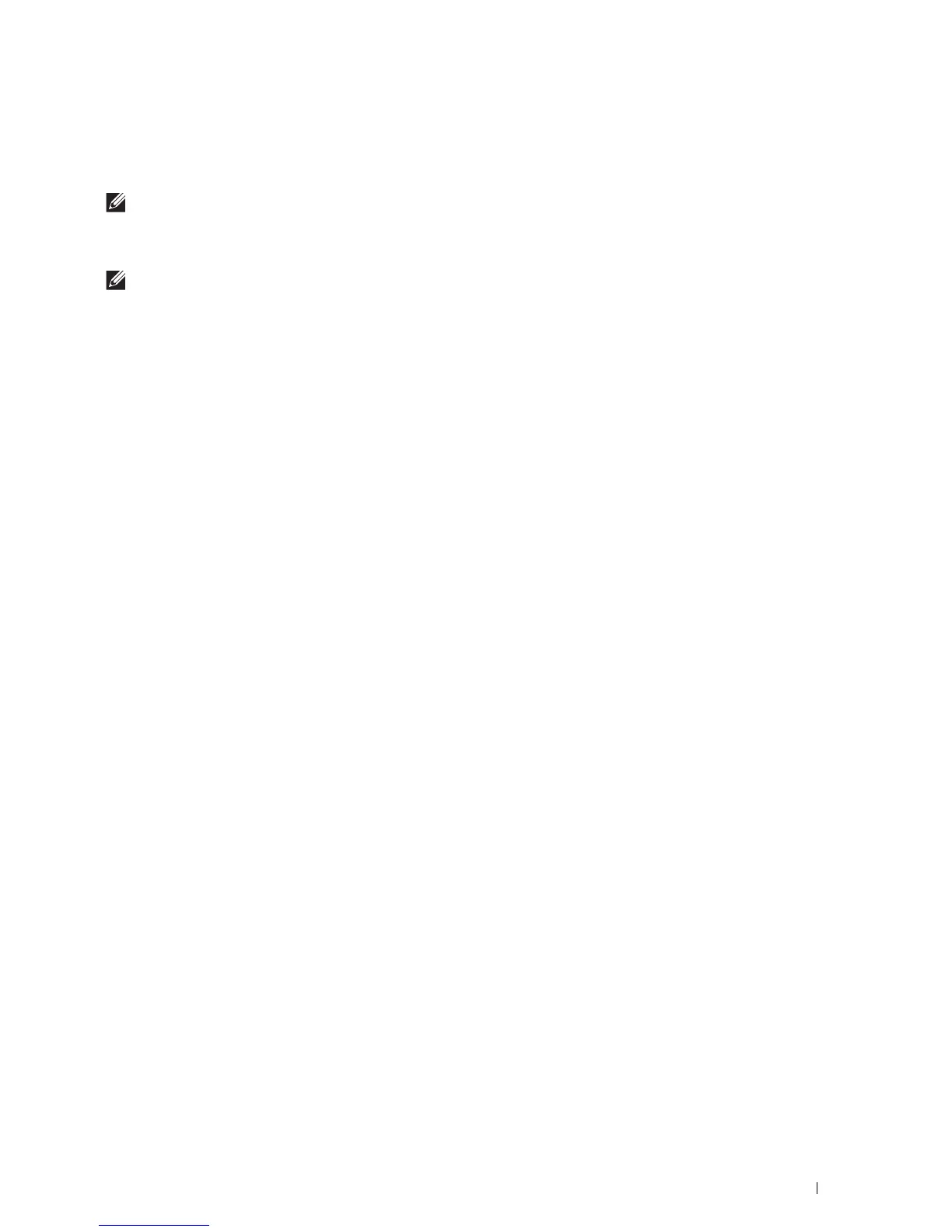Scanning
317
20
Scanning
NOTE:
If the Functions Control setting for a scan function (
Scan to Email
,
Scan to Network Folder
,
Scan
to Computer
, or
Scan to USB
) is set to
On
(Password)
, you need to enter the four-digit password to use that
scan function. If the Functions Control setting for a scan function is set to
Off
, that scan function is disabled and the menu is
also disabled on the screen. For details, see "Functions Control."
NOTE:
The images used in this manual are those of the Dell™ Cloud Multifunction Printer | H815dw unless otherwise mentioned.
Scanning Overview
Use the Dell Cloud Multifunction Printer | H815dw and Dell Smart Multifunction Printer | S2815dn to turn
pictures and text into editable images on your computer.
Your printer provides several ways to scan your document. There are two main scanning types. One is operated on
the printer side without using the scanner driver, and the other is operated on the computer side using a software
and the scanner driver. See the available features below to help you find the information you need.
• Scanning - With scanner driver
• Scanning - Without scanner driver
Tips for Easy Network Scanning
•Use the
Scan to Web Services on Devices (WSD)
feature if you are not familiar with the network scanning setup.
The
Scan to Web Services on Devices (WSD)
feature does not require the complicated setup of the network
shared folder.
• Before using the
Scan to Network Folder
feature, configure the network connection details using the
Address Book
Editor
if you are not familiar with the setup using the
Dell Printer Configuration Web Tool
.
The
Address Book Editor
helps to register the scanning destination details to the printer.
Scanning - With scanner driver
• Scan into a graphic software such as Adobe
®
Photoshop
®
using a TWAIN driver
(Supporting USB and Network connections for both Microsoft
®
Windows
®
and Apple Macintosh using a graphic
software)
See "Scanning Using the TWAIN Driver."
• Scan into a Microsoft’s default program such as Windows
®
Photo Gallery and Microsoft
®
Paint, using a Windows
Image Acquisition (WIA) driver
(Supporting USB and Network (including WSD
*
) connections on Windows
®
only)
*
Web Services on Devices
See "Scanning Using the Windows Image Acquisition (WIA) Driver."
• Scan and send the scanned document to computer connected via USB cable
(Supporting USB connection for both Microsoft
®
Windows
®
and Apple Macintosh)
Using the feature of Scan to Computer on the operator panel of your printer, the scanned image is saved in the
location of your computer you specify.
See "Scanning to a Computer With a USB Connection."
