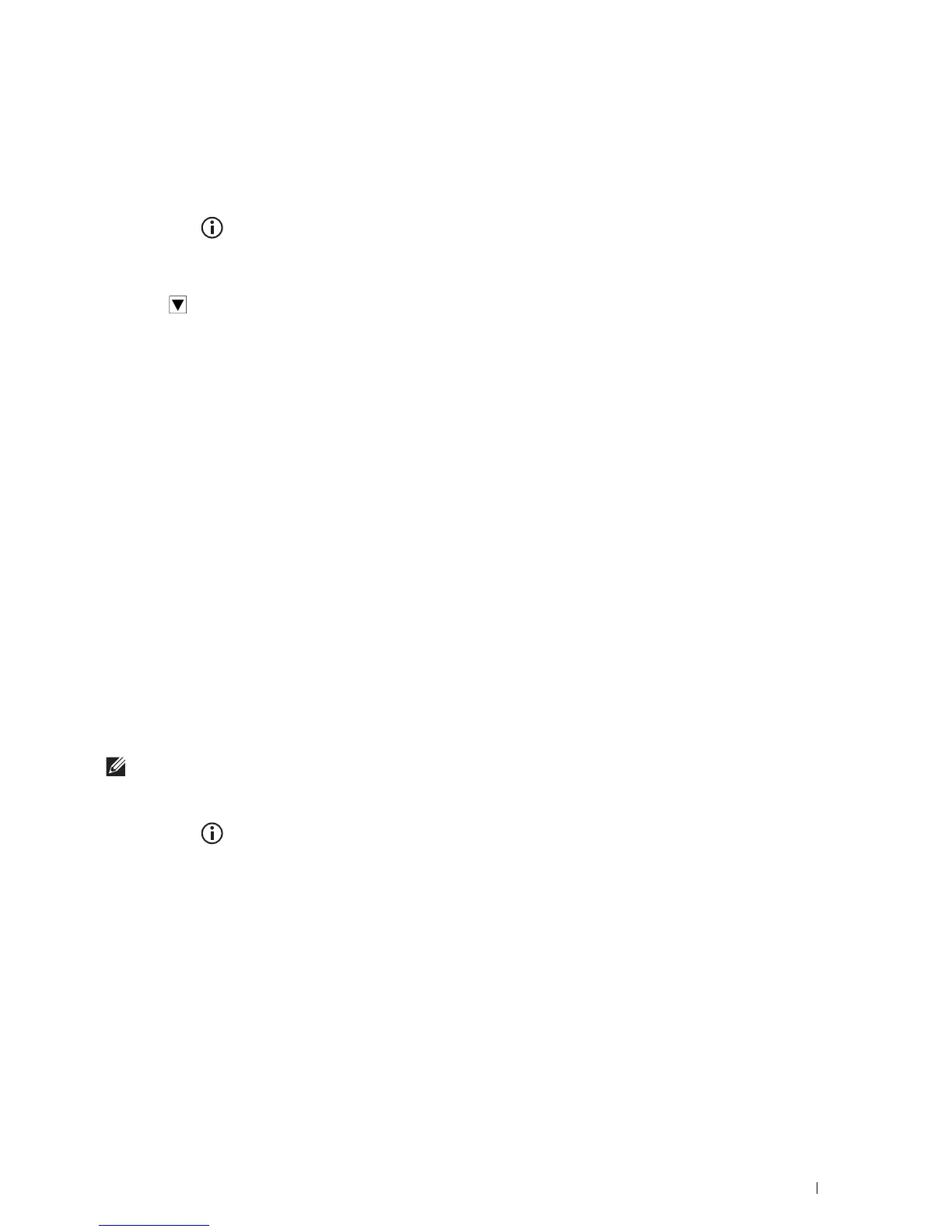Operator Panel
123
Changing the Language
You can change the language used on the touch panel.
When Using the Operator Panel
1
Press the
(Information)
button.
2
Ta p t h e
Tools
tab, and then tap
Language Settings
.
3
Ta p
Panel Language
.
4
Tap until the desired language appears, and then tap the desired language.
5
Ta p
OK
.
When Using the Tool Box
1
Click
Start
All Programs
Dell Printers
Dell Printer Hub
or
Dell Printer Management Tool
.
For Windows
®
10: Click the Start button
Dell Printer Hub
or
Dell Printer Management Tool
.
2
For Dell Printer Hub, select the printer from
My Printers
on the home screen.
For Dell Printer Management Tool, select the printer displayed by default, or another printer from the drop-down
list on the upper-right corner of the home screen.
3
Click the shortcut to the
Tool Box
on the left of the screen.
The
Tool Box
opens.
4
Click the
Printer Maintenance
tab.
5
Select
Panel Language
from the list at the left side of the page.
The
Panel Language
page appears.
6
Select the desired language from
Panel Language
, and then click
Apply New Settings
.
Setting the Power Saver Timer Option
You can set the power saver timer for the printer. The printer enters the power saver mode when the printer is not
used for a certain period of time.
NOTE:
If
Panel Lock Control
is set to
Enable
, you need to enter the four-digit password to enter the
Admin
Settings
menu.
To set the power saver timer:
1
Press the
(Information)
button.
2
Ta p t h e
Tools
tab, and then tap
Admin Settings
.
3
Ta p
System Settings
.
4
Ta p
General
.
5
Ta p
Power Saver Timer
.
6
Ta p
Sleep
or
Deep Sleep
.
7
Tap – or +, or use the number pad to enter the desired value.
You can specify from 1 to 60 minutes for
Sleep
or 1 to 60 minutes for
Deep Sleep
.
8
Ta p
OK
.
