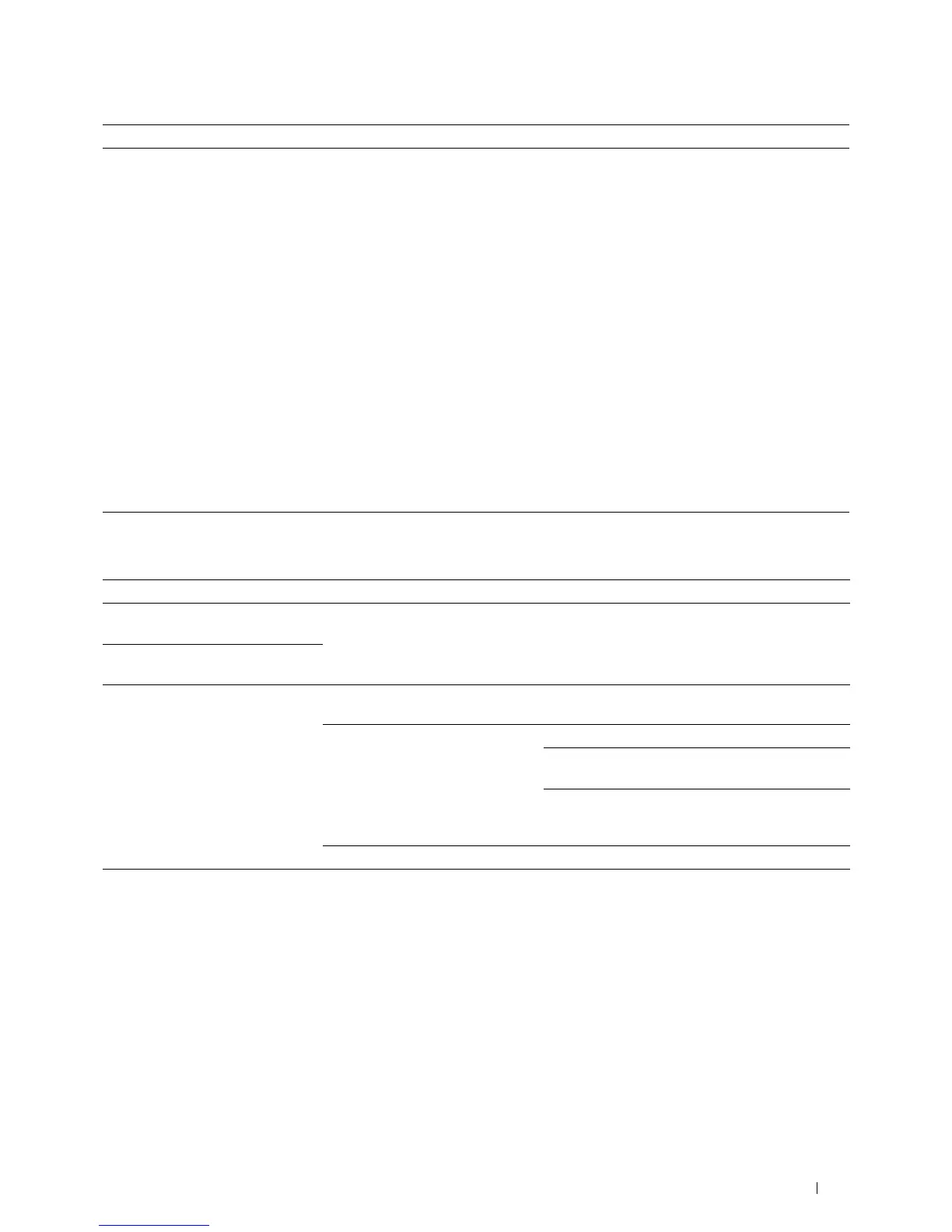Troubleshooting Guide
527
Digital Certificate Problems
Cannot scan using TWAIN or Windows
Image Acquisition (WIA) on a Windows
Server
®
2012 or Windows Server
®
2012 R2
computer.
Install the Desktop Experience feature on the computer.
To install Desktop Experience:
1
Click
Server Manager
from the
Start
screen.
The
Server Manager
screen appears.
2
Under
Manage
, click
Add Roles and Features
.
Add Roles and Features Wizard
appears.
3
Click
Next
to skip the
Before you begin
page.
4
Ensure that
Role-based or feature-based installation
is selected, and then click
Next
.
5
Ensure that
Select a server from the server pool
is selected, select the server under
Server Pool
, and then click
Next
.
6
Click
Next
to skip the
Select server roles
page.
7
Select the
Desktop Experience
check box under
User Interfaces and
Infrastructure
, and then click
Next
.
8
Click
Confirmation
from the list on the left.
9
Select the
Restart the destination server automatically if required
check box, and
then click
Install
.
10
Restart the computer.
Symptom Cause Action
The certificate import button is
disabled.
SSL/TLS communication is
disabled.
Create a self-signed certificate and enable SSL/TLS.
The certificate details button is
disabled.
The certificate cannot be imported. The time setting is incorrect. Confirm validity period of the certificate as well as
the time setting of the device.
The certificate file is incorrect. Confirm whether the password is correct.
Confirm whether the file type is PKCS#7/#12 or
x509CACert (extension: p7b/p12/pfx/cer/crt).
Confirm whether the attribute information (key
Usage/Extended key usage) of the certificate to be
imported is set correctly.
The browser is incorrect. Use Internet Explorer
®
.
016-404 is displayed when trying to
use security functions that require
certificates.
The certificate data stored in
internal memory is either deleted,
corrupt, or is not readable.
Import the certificate and enable the security
settings again.
Problem Action
