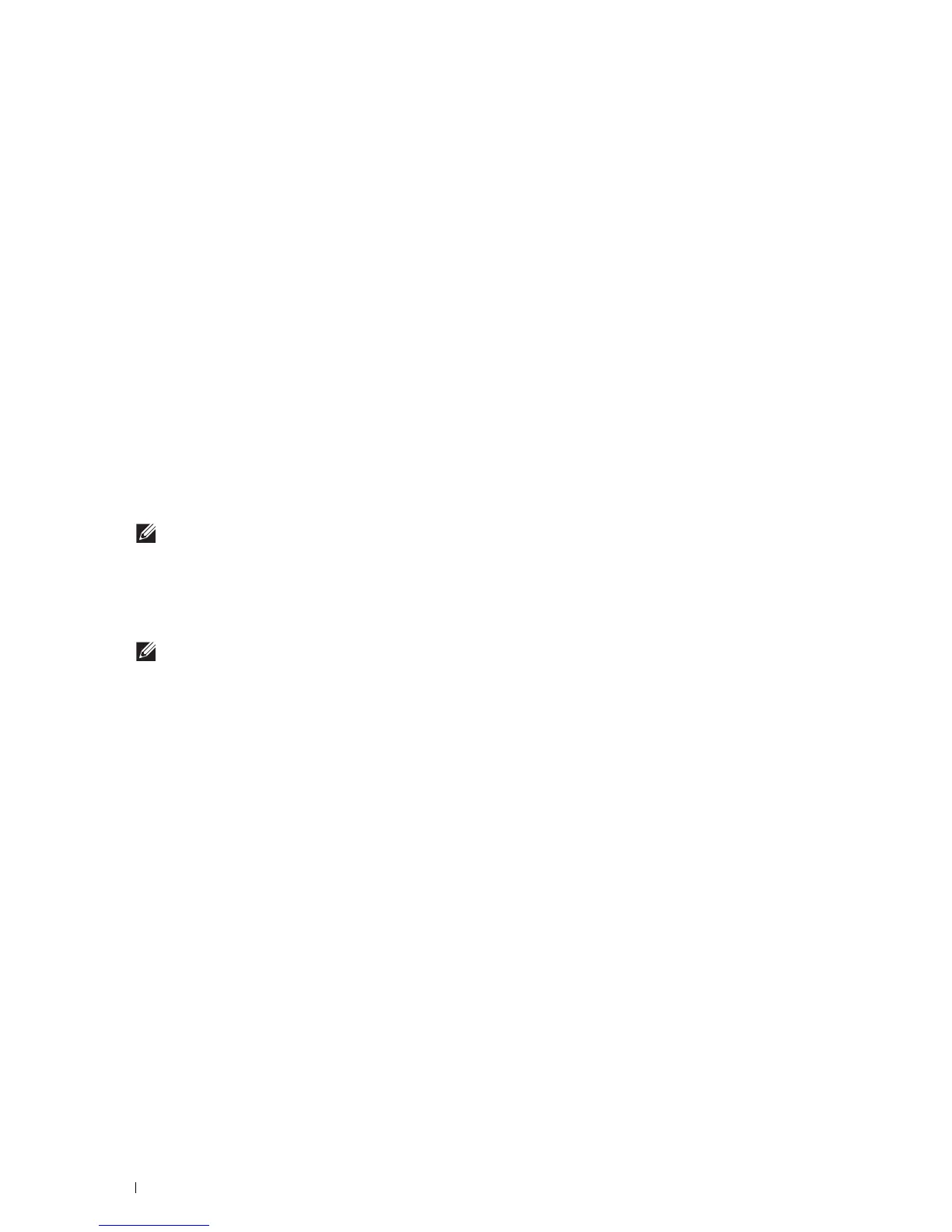340
Scanning
g
In the
POP3 Server Address
text box, enter the POP3 server address in IP address format of "aaa.bbb.ccc.ddd"
or as a DNS host name using up to 63 characters.
*1
h
In the
POP3 Port Number
text box, enter the POP3 server port number. This must be between 1 and 65535.
*1
i
In the
POP User Name
text box, set the POP3 account user name. Up to 63 alphanumeric characters, periods,
hyphens, underscores, and at symbols (@) can be used. If specifying more than one address, separate them
using commas.
*1
j
In the
POP User Password
text box, enter the POP3 account password using up to 31 alphanumeric
characters.
*1
k
In the
Re-enter POP User Password
text box, enter the POP user password again to confirm it.
*1
l
In the
Reply Address
text box, enter the reply e-mail address sent with each
E-Mail Alert
.
*1
Required to enter if you select POP before SMTP (Plain) or POP before SMTP (APOP) for E-Mail
Send Authentication.
4
Click
Apply New Settings
.
If SMTP authentication is selected for
E-Mail Send Authentication
and if SSL/TLS encryption is used to
communicate with the SMTP sever, the SSL/TLS type must be set in
SMTP-SSL/TLS Communication
of
SSL/TLS
under the
Security
tab. Proceed to step 5.
If SSL/TLS is not used or if "
Invalid"
, "
POP before SMTP (Plain)"
, or "
POP before SMTP (APOP)"
is selected for
E-Mail Send Authentication
, the mail server settings are complete.
NOTE:
To send an e-mail through Gmail, set the SSL/TLS type should be set to STARTTLS in SMTP-SSL/TLS
Communication of SSL/TLS under the Security tab.
5
Click
Security
tab.
6
Select
SSL/TLS
.
7
Select a SSL/TLS type from the
SMTP-SSL/TLS Communication
list.
NOTE:
To use a Gmail account, select STARTTLS.
8
Click
Apply New Settings
.
Setting the Administrator's E-mail Address
To make the printer to set an administrator's e-mail address, follow the steps below:
1
Launch the
Dell Printer Configuration Web Tool
.
a
Open the web browser.
b
Enter the IP address of your printer in the web browser.
See "Dell™ Printer Configuration Web Tool."
2
Click
Print Server Settings
.
3
Click
Basic Information
.
4
Set administrator's e-mail address in the
Administrator E-Mail Address
text box. Up to 63 alphanumeric
characters, periods, hyphens, underscores, and at symbols (@) can be used.
5
Click
Apply New Settings
.
