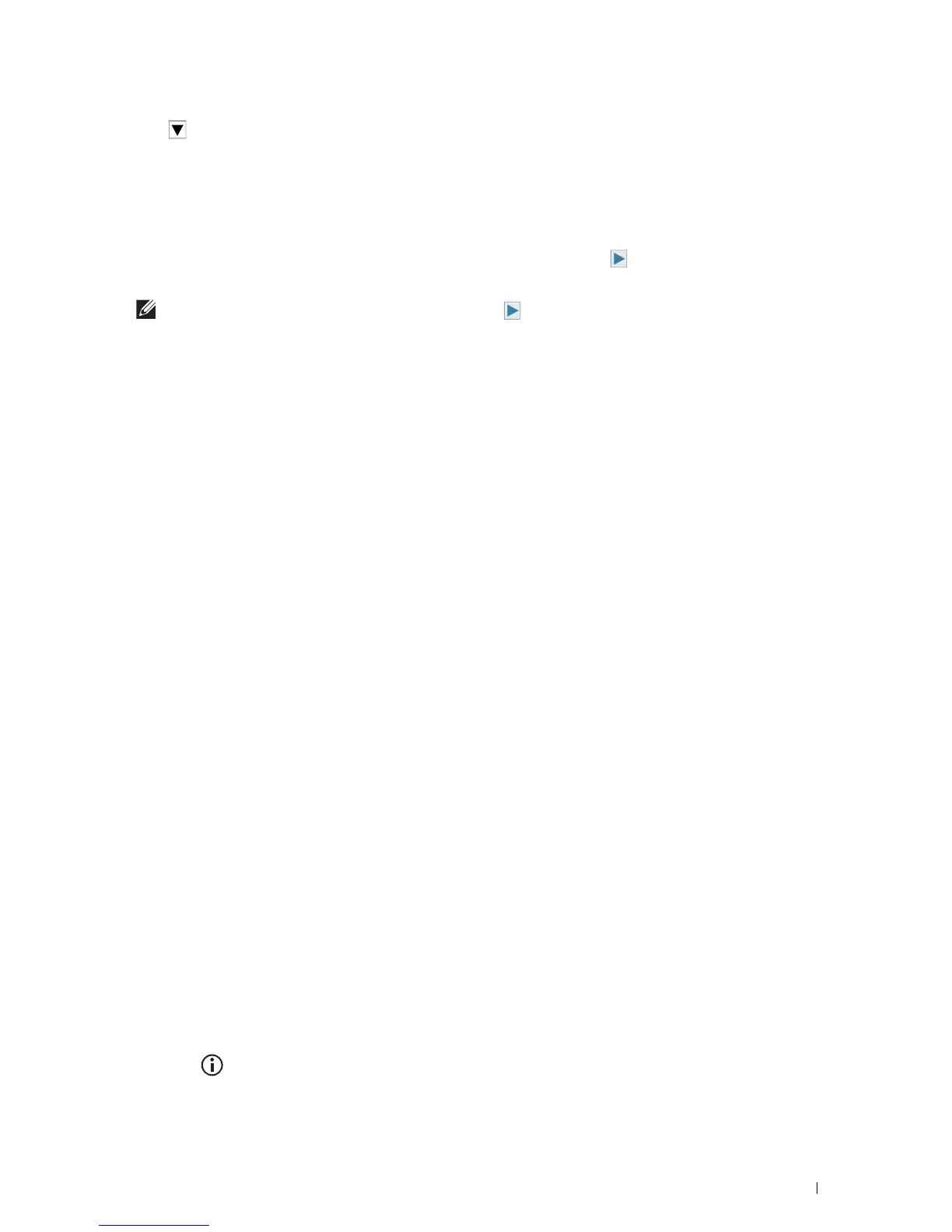Setting the IP Address
81
7
Tap until
TCP / IP
appears, and then tap
TCP / IP
.
8
Ta p
Get IP Address
.
9
Ta p
Panel
, and then tap
OK
.
10
Ta p
IP Address
.
The cursor is located at the first octet of the IP address.
11
Use the number pad to enter the first octet of the IP address, and then tap .
The cursor moves to the next digit.
NOTE:
You can only enter one octet at a time and must tap after entering each octet.
12
Enter the rest of the octets, and then tap
OK
.
13
Ta p
Subnet Mask
.
14
Repeat steps 11 and 12 to set Subnet Mask.
15
Ta p
Gateway Address
.
16
Repeat steps 11 and 12 to set Gateway Address.
17
Turn off the printer, and then turn it on again.
When Using the Tool Box
1
Click
Start
All Programs
Dell Printers
Dell Printer Hub
or
Dell Printer Management Tool
.
For Windows
®
10: Click the Start button
Dell Printer Hub
or
Dell Printer Management Tool
.
2
For Dell Printer Hub, select the printer from
My Printers
on the home screen.
For Dell Printer Management Tool, select the printer displayed by default, or another printer from the drop-down
list on the upper-right corner of the home screen.
3
Click the shortcut to the
Tool Box
on the left of the screen.
The
Tool Box
opens.
4
Click the
Printer Maintenance
tab.
5
Select
TCP/IP Settings
from the list at the left side of the page.
The
TCP/IP Settings
page appears.
6
Select the mode from
IP Address Mode
, and then enter the values in IP Address, Subnet Mask, and Gateway
Address.
7
Click
Apply New Settings
to take effect.
You can also assign the IP address to the printer when installing the printer drivers with the installer. When you use the
Wireless or Ethernet Connection
feature, and the
Get IP Address
is set to
AutoIP or DHCP
on the printer, you
can set the IP address from 0.0.0.0 to the desired IP address on the printer selection window.
Verifying the IP Settings
You can confirm the settings by using the operator panel, printing the system settings report, or using the ping
command.
Verifying the Settings Using Operator Panel
1
Press the
(Information)
button.
2
Ta p
About This MFP
.
