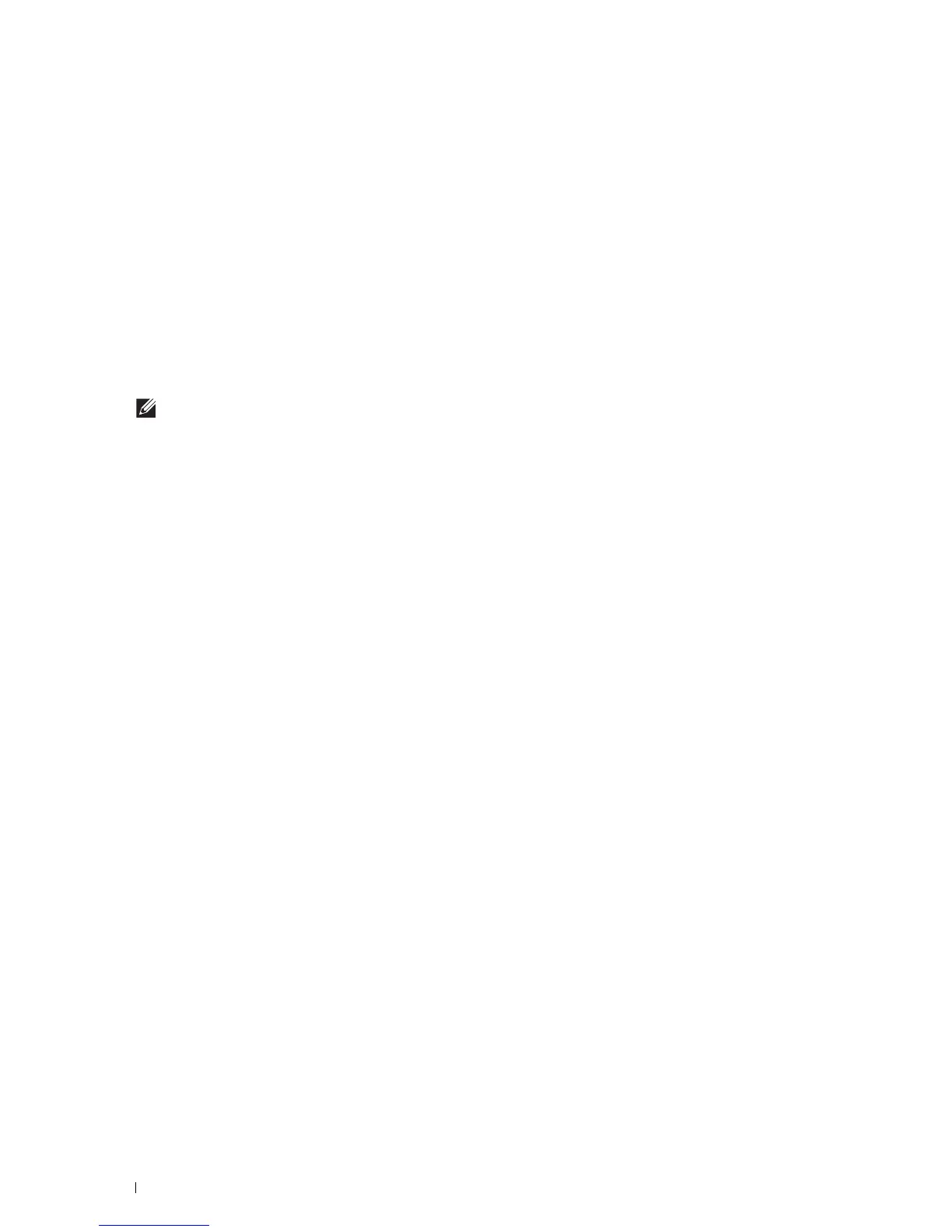402
Understanding Your Printer Software
•Server
Links to the printer’s Address Book for Scan to Network Folder feature. You can register up to 32 server
information.
•
PC Fax Address Book
You can manage the PC Fax Address Book for using Direct Fax feature on your computer. You can register up to
500 fax numbers and 500 groups with 30 fax numbers.
Editing an entry:
1
Select an Address Book that the entry you want to edit is stored.
2
Select an entry that you want to edit.
3
Click
Edit
, and enter new information.
4
Click
Save
to save changes.
NOTE:
When the address book entries are updated, it synchronizes with the printer and updates the address books of your
printer simultaneously.
ScanButton Manager (for OS X)
You can change the location to save the scanned data using the ScanButton Manager. See "Changing the Location to
Save the Scanned Data."
User Setup Disk Creating Tool (for Microsoft
®
Windows
®
)
The User Setup Disk Creating Tool program located in the MakeDisk folder of the Utilities folder on the
Software
and Documentation
disc and the printer drivers located on the
Software and Documentation
disc are used to create
driver installation packages that contain custom driver settings. A driver installation package can contain a group of
saved printer driver settings and other data for things such as:
• Print orientation and Multiple Up (document settings)
• Watermarks
•Font references
If you want to install the printer driver with the same settings on multiple computers running the same operating
system, create a setup disk in a media or in a server on the network. Using the setup disk that you have created will
reduce the amount of work required when installing the printer driver.
• Install the printer driver in the computer on which the setup disk is to be created.
• The setup disk can only be used on the operating system on which the disk was created or computers running the
same operating system. Create a separate setup disk for each of the operating systems.
