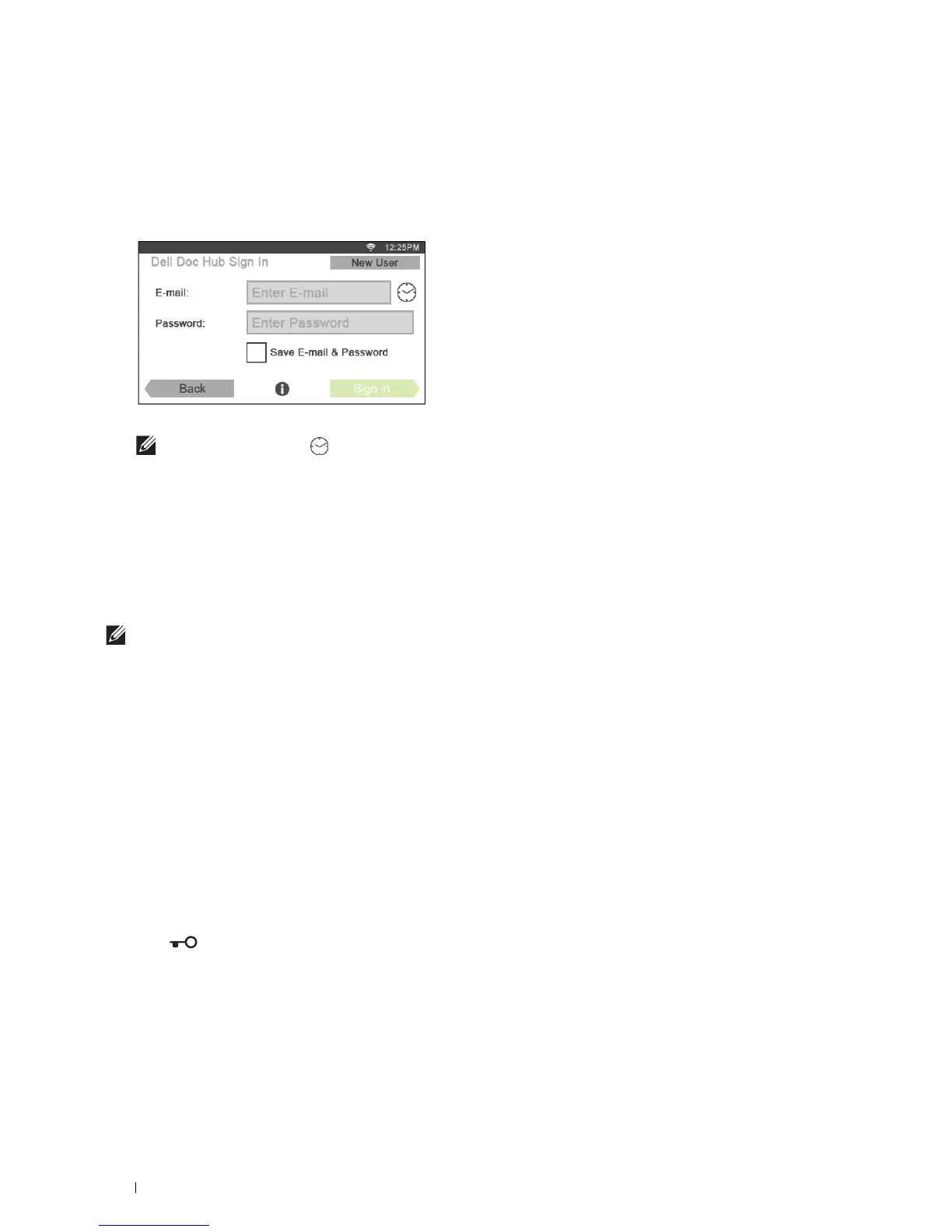372
Dell Document Hub
Signing In to the Dell Document Hub
1
Log in to the printer as a registered user.
2
Ta p t h e
Dell Document Hub
tile in the
Home
screen.
The
Dell Doc Hub Sign In
screen is displayed.
3
Ta p t h e
E-mail
text box to enter the e-mail address.
NOTE:
You can also tap to select a recently entered e-mail address from a list. The list can contain up to eight
recently entered e-mail addresses.
4
Ta p t h e
Password
text box to enter the password, and tap
Done
.
5
If you want to save your e-mail address and password, tap to check the
Save E-mail & Password
check box.
The e-mail and password are stored under the registered user's account and unauthorized user will not be able to
access them. For security purpose, it is recommended that you set a password for registered user.
6
Ta p
Sign in
.
When the
Dell Document Hub
screen is displayed, signing in is successful.
NOTE:
If all the tiles on the Dell Document Hub screen are pale and disabled when you sign in, you have not completed the
necessary procedures to activate your account of the Dell Document Hub. Check the e-mail you received from the Dell
Document Hub, and activate your account.
When the Favorite List Screen is Displayed When You Tap the Tile on the Dell Document Hub Screen
This means that your favorite settings for the function have been saved on the printer. Select settings from the list as
desired.
Returning to the Home Screen
Ta p Back. The sign-in status is maintained. Next time you tap the Dell Document Hub tile on the Home
screen, you do not have to sign in while you are logged in to the Home screen.
You can tap Sign out as well to return to the Home screen, but the sign-in status is not maintained. Next time you
sign in to the Dell Document Hub, you need to reenter your e-mail address and password.
Logging Out From the Printer
Press the (Login/Logout) button. You will log out from the Home screen and the portal screen will be
displayed. In this case, the sign-in status to the Dell Document Hub is maintained as far as the Save E-mail &
Password check box option is selected in the step 5 above. Next time you tap the Dell Document Hub tile on
the Home screen, you can skip the sign in process.
