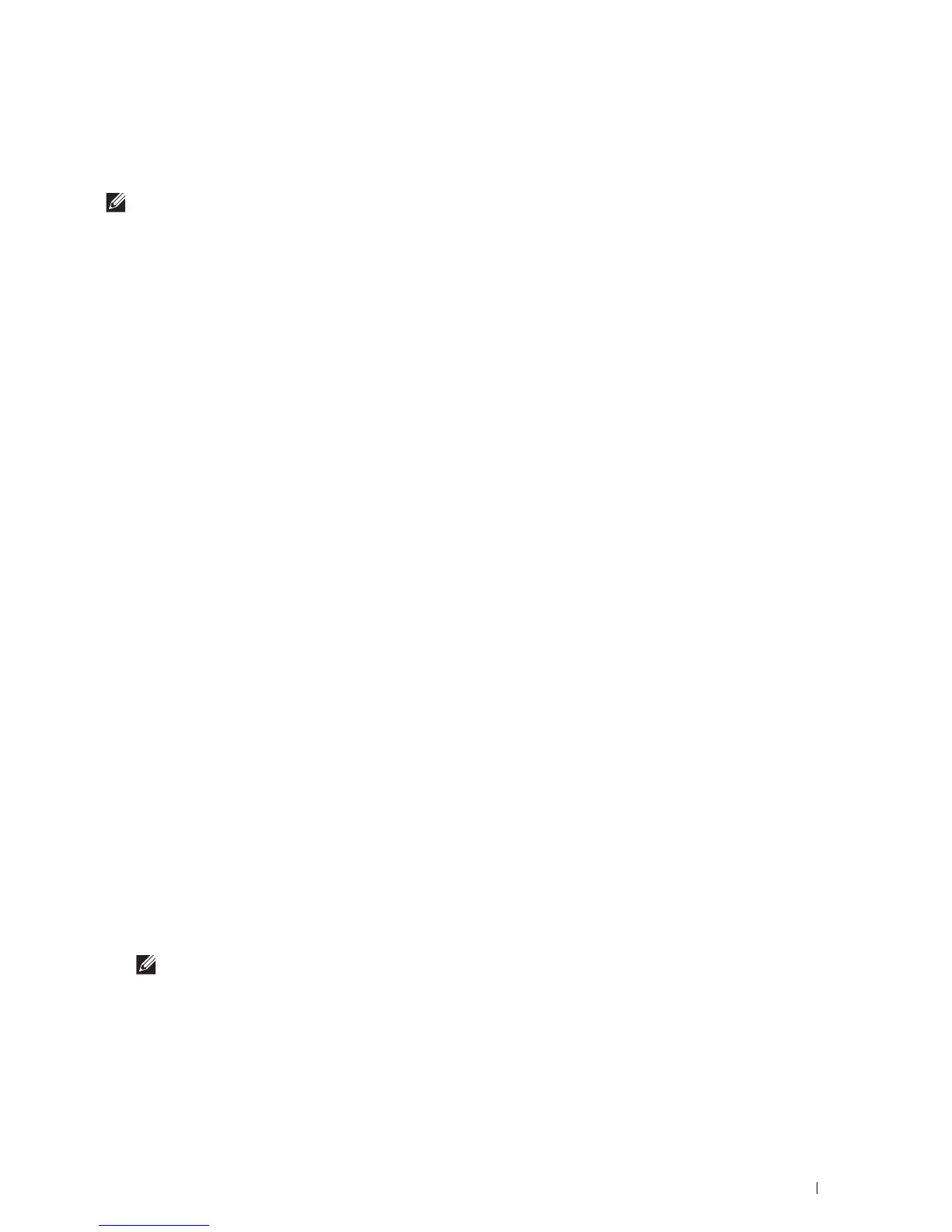Installing Printer Drivers on Windows
®
Computers
87
10
Installing Printer Drivers on Windows
®
Computers
NOTE:
The images used in this manual are those of the Dell™ Cloud Multifunction Printer | H815dw unless otherwise mentioned.
Identifying Printer Driver Pre-install Status
Before installing the printer driver on your computer, check the IP address of your printer by performing one of the
procedures in "Verifying the IP Settings."
Changing the firewall settings before installing your printer
If you are running one of the following operating systems, you must change the firewall settings before installing the
Dell™ printer software:
• Microsoft
®
Windows Vista
®
•Windows
®
7
•Windows
®
8
•Windows
®
8.1
•Windows Server
®
2008
•Windows Server
®
2008 R2
•Windows Server
®
2012
•Windows Server
®
2012 R2
•Windows
®
10
The following procedure uses Windows
®
7 as an example.
1
Insert the
Software and Documentation
disc into your computer.
2
Click
Start
Control Panel
.
3
Select
System and Security
.
4
Click
Allow a program through Windows Firewall
.
5
Click
Change settings
Allow another program
.
6
Check
Browse
.
7
Ty p e
D:\setup.exe
(where D is the drive letter of the optical drive) in the
File name
text box, and then click
Open
.
8
Click
Add
, and then click
OK
.
Starting Dell Printer Easy Install
1
Insert the
Software and Documentation
disc provided with the printer into your computer. The
Dell Printer Easy
Install
program launches automatically.
NOTE:
If the Dell Printer Easy Install program does not launch automatically, follow the procedure below.
For Windows Server
®
2008 and Windows Server
®
2008 R2
Click
start
Run
, enter
D:\setup.exe
(where D is the drive letter of the optical drive) in the Run dialog box, and
then click
OK
.
For Windows Vista
®
and Windows
®
7
Click
Start
All Programs
Accessories
Run
, enter
D:\setup.exe
(where D is the drive letter of the optical
drive) in the Run dialog box, and then click
OK
.
