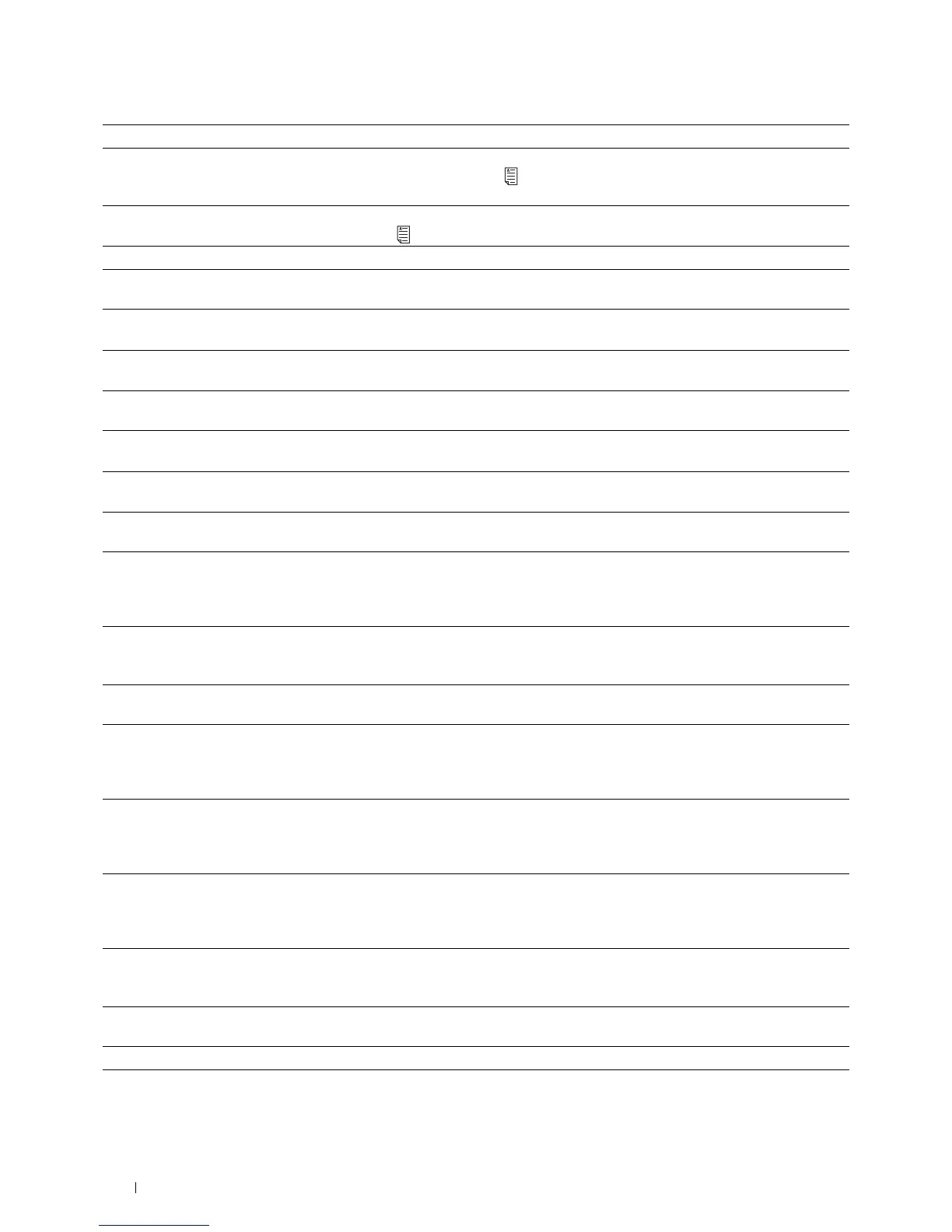426
Understanding Printer Messages
010-912 The printer is set to the envelope mode. To cancel the envelope mode, open the rear cover, and slide both
the envelope switches on the fusing unit to the position. For more information about canceling the
envelope mode, see "To Cancel the Envelope Mode."
010-913 The printer is set to the envelope mode. To cancel the envelope mode, open the rear cover, and slide both
the envelope switches to the position. For more information, see "To Cancel the Envelope Mode."
016-338 Turn off the printer, and turn it on again. Contact customer support if this failure is repeated.
016-404 Contact your system administrator. For more information about digital certificate problems, see "Digital
Certificate Problems."
016-405 Security setting mismatch. Initialize the security setting, and then restart the printer. Contact your system
administrator for the security resetting.
016-503 Unable to resolve the e-mail SMTP server hostname. Tap
Close
, or wait for 60 seconds for the printer to
recover. Check if SMTP server and DNS server are set correctly.
016-504 Unable to resolve the e-mail POP3 server hostname. Tap
Close
, or wait for 60 seconds for the printer to
recover. Check if user name and password for POP3 server and DNS server are set correctly.
016-505 E-mail POP3 server login error. Tap
Close
, or wait for 60 seconds for the printer to recover. Check if user
name and password used for POP3 server are set correctly.
016-506 SMTP server is not configured. Tap
Close
, or wait for 60 seconds for the printer to recover. Check if
SMTP server or POP server is set.
016-507 E-mail SMTP server login error. Tap
Close
, or wait for 60 seconds for the printer to recover. Check if user
name and password used for SMTP server are set correctly.
016-520 IPsec certificate error. (Certificate error of the printer.) The certificate of the printer is invalid. Contact your
system administrator. Reset the certificate from other connectable clients with Dell™ Printer
Configuration Web Tool. If no device can be connected, disconnect Ethernet cable, turn off the IPsec, and
then reset the certificate with Dell Printer Configuration Web Tool.
016-521 IPsec certificate error. (Remote device certification verification error.) The certificate of the destination
client is invalid. Contact your system administrator. Confirm the certificate of the destination client and
reset.
016-530 Authentication server access error. Turn off the printer, and turn it on again. Check the access settings for
the authentication server and try again. Contact customer support if this failure is repeated.
016-541 A wireless certificate (server or client) cannot be correctly referenced while using Wireless LAN
WPA-Enterprise or WPA2-Enterprise. Ask your system administrator to connect the printer with a wired
network, initialize the wireless settings, import the wireless certificate, and set WPA-Enterprise or
WPA2-Enterprise again.
016-542 A server certificate error has occurred when acquiring the certificate with the operation of WPA-Enterprise
or WPA2-Enterprise. This is a problem in the server certificate, such as the validity period has expired for
the server certificate being used with the Radius server. Ask your system administrator to confirm the server
certificate being used with the Radius server.
016-543 A wireless certificate (server or client) corruption error has occurred while using the Wireless LAN
WPA-Enterprise or WPA2-Enterprise. Ask your system administrator to connect the printer with a wired
network, initialize the wireless settings, import the wireless certificate, and set WPA-Enterprise or
WPA2-Enterprise again.
016-718 Error relating to USB Direct Print problems has occurred. While the USB memory is still inserted, set
Image Types
to
Photos(Standard Quality)
in Print Settings under the
Print
PDF/TIFF
menu and try printing again. For more information about this setting, see "Image Types."
016-720 Error relating to PDL emulation problems has occurred. Change the Print Mode setting in the Graphics tab
of the printer driver. Contact customer support if this failure is repeated.
016-756 Printing in the prohibited time. Contact your system administrator.
016-757 The account is not registered. Contact your system administrator.
Status-Code What you can do
