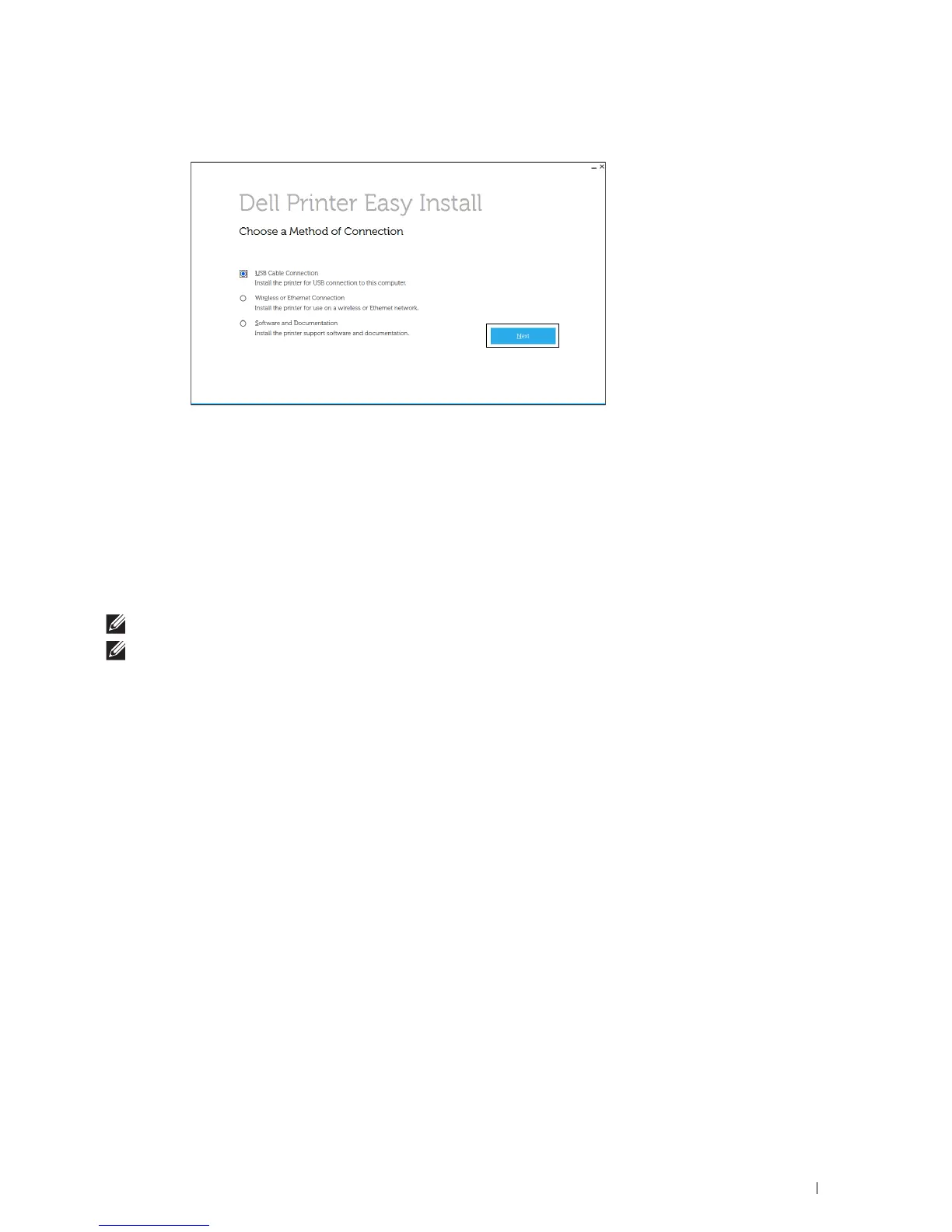Installing Printer Drivers on Windows
®
Computers
89
3
Select
USB Cable Connection
, and then click
Next
.
4
Follow the on-screen instructions to connect the computer and the printer with a USB cable, and then turn the
printer on.
The Plug and Play installation starts and the installation software proceeds to the next page automatically.
5
Select either
Typical Installation (recommended)
or
Custom Installation
from the installation wizard, and then
click
Next
. If you select
Custom Installation
, you can select the specific software you want to install.
6
Click
Finish
to exit the wizard when the
Ready to Print!
screen appears.
If you want to verify installation, click
Print Test Page
before clicking
Finish
.
For installing XML Paper Specification (XPS) printer driver
NOTE:
XML Paper Specification (XPS) driver is supported on Windows Vista
®
or later.
NOTE:
If you are using Windows Vista
®
or Windows Server
®
2008, you need to install Service Pack 2 or later, and then the
Windows
®
Platform Update (KB971644). The update (KB971644) is available for download from Windows Update.
Windows Vista
®
or Windows Vista
®
64-bit Edition
1
Extract the following zip file to your desired location.
D:\Drivers\XPS\Win_7Vista\XPS-V3_H815dw_S2815dn.zip
(where D is the drive letter of the
optical drive)
2
Click
Start
Control Panel
Hardware and Sound
Printers
.
3
Click
Add a printer
.
4
Click
Add a local printer
.
5
Select the port connected to this product, and then click
Next
.
6
Click
Have Disk
to display the
Install From Disk
dialog box.
7
Click
Browse
, and then select the inf file in the folder extracted in step 1.
8
Click
OK
.
9
Select your printer name and click
Next
.
10
To change the printer name, enter the printer name in the
Printer name
box, and then click
Next
. To use this
printer as the default printer, select the check box displayed under the
Printer name
, and then click
Next
.
Installation starts.
If the
User Account Control
dialog box appears, click
Continue
.