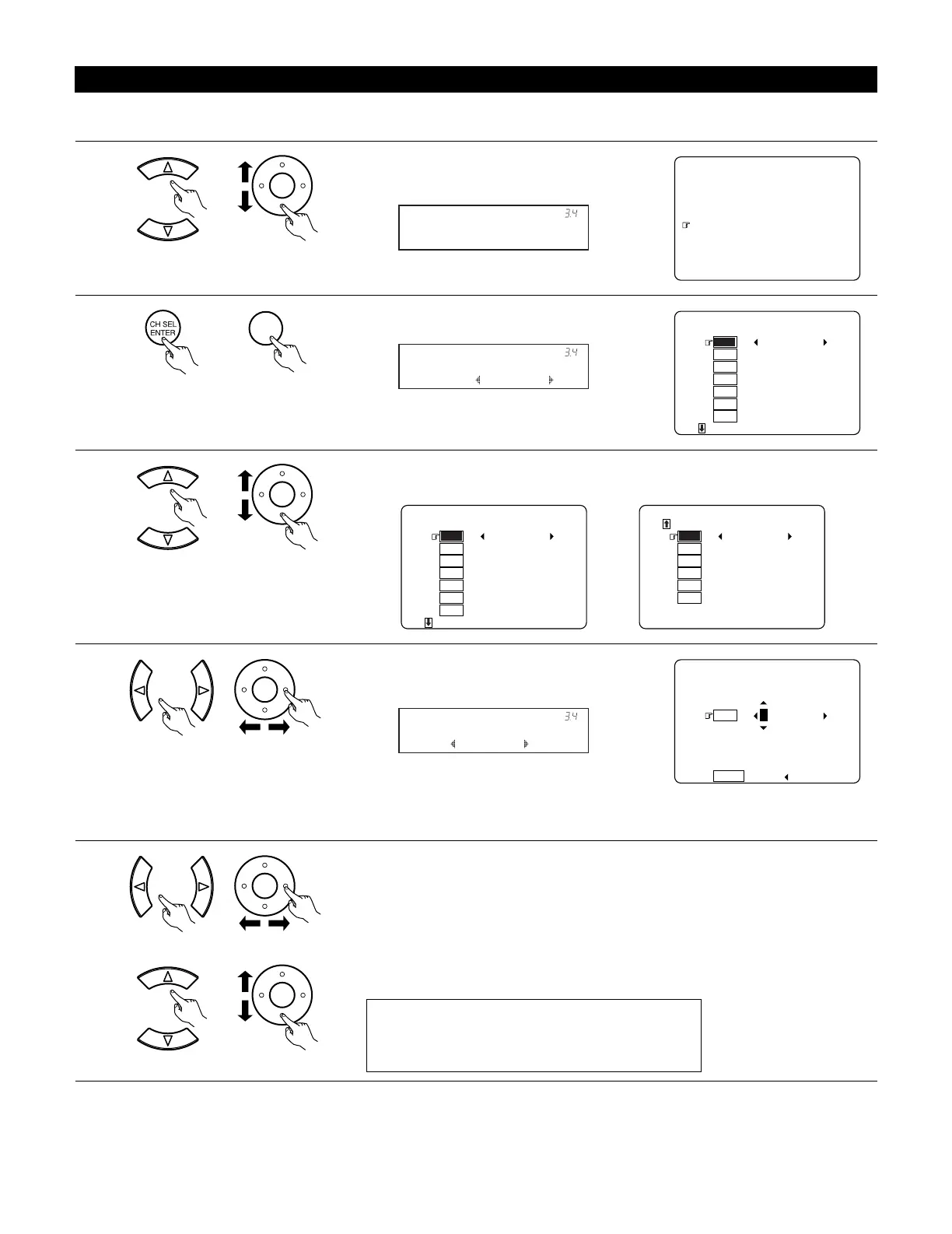63
3-4. Setting the Function Rename
• The names of the input sources displayed on the front display and on the on-screen display can be changed. The names or brands of the devices
connected to the input sources can be input.
1
2
¥¥¥
¥¥Ĺ©ŅŤŢŤůŜŧ¥Ŋũ¥łŮŮŤŢũ
¥¥ĺ©ņřŕ©Ŋŏ¥ŔŠůŰū
¥¥Ļ©ŊũūŰů¥ŇŰũŞůŤŪũ¥ōŠű©
¥¥ļ©ŇŰũŞůŤŪũ¥œŠũŜŨŠ
¥¥Ľ©ŊņņņĹĻŁļ¥łŮŮŤŢũ
¥¥ľ©ŊņņņĹĻŁļ¥łŰůŪ¥ŇŰũŞ©
¥¥Ŀ©ŕŰũŠŭ¥őŭŠŮŠůŮ
¥¥ņųŤů
¥Ļ©łŰşŤŪ¥ŊũūŰů¥ŔŠůŰū
¥¥Ļáļ©ŇŰũŞůŤŪũ¥œŠũŜŨŠ
¥¥¥¥¥¥¥¥¥«¥ŕŖŏņœ
¥¥¥¥¥¥¥¥¥«¥őʼnŐŏŐ
¥¥¥¥¥¥¥¥¥«¥ńŅ
¥¥¥¥¥¥¥¥¥«¥ńŅœÃŕłőņ
¥¥¥¥¥¥¥¥¥«¥ŅŗŅ
¥¥¥¥¥¥¥¥¥«¥ŗŅő
¥¥¥¥¥¥¥¥¥«¥ŕŗ
¥
¥
6WPGT
2JQPQ
%&
6CRG
&8&
8&2
68
Select “Function Rename” at the Audio Input Setup
Menu.
Display the Function Rename screen.
Function Rename
*Audio In Setup
TUNER TUNER
*FunctionRename
Select the input source whose name you want to change.
3
¥¥Ļáļ©ŇŰũŞůŤŪũ¥œŠũŜŨŠ
¥¥¥¥¥¥¥¥¥«¥ŕŖŏņœ
¥¥¥¥¥¥¥¥¥«¥őʼnŐŏŐ
¥¥¥¥¥¥¥¥¥«¥ńŅ
¥¥¥¥¥¥¥¥¥«¥ńŅœÃŕłőņ
¥¥¥¥¥¥¥¥¥«¥ŅŗŅ
¥¥¥¥¥¥¥¥¥«¥ŗŅő
¥¥¥¥¥¥¥¥¥«¥ŕŗ
¥
¥
6WPGT
2JQPQ
%&
6CRG
&8&
8&2
68
¥¥Ļáļ©ŇŰũŞůŤŪũ¥œŠũŜŨŠ
¥¥¥¥¥¥¥¥¥«¥ŅŃŔ
¥¥¥¥¥¥¥¥¥«¥ŗńœáĹ
¥¥¥¥¥¥¥¥¥«¥ŗńœáĺ
¥¥¥¥¥¥¥¥¥«¥ŗńœáĻ
¥¥¥¥¥¥¥¥¥«¥ŗńœáļ
¥¥¥¥¥¥¥¥¥«¥ŗ©łŖř
¥
¥
¥
&$5
8%4
8%4
8%4
8%4
8#WZ
4
Press the Cursor left and right buttons.
The screen switches to the character input screen.
¥¥Ļáļ©ŇŰũŞůŤŪũ¥œŠũŜŨŠ
¥
¥
¥¥¥¥¥¥¥¥¥«¥ŕŖŏņœ
¥
¥
¥
¥
¥¥¥¥¥¥¥¥¥¥¥ŚŠŮ
¥
6WPGT
&GHCWNV
Example: When “TUNER” is selected and
the Cursor left and right buttons are
pressed
(Main unit) (Remote control unit)
(Main unit) (Remote control unit)
(Main unit) (Remote control unit)
(Main unit) (Remote control unit)
5
q Move the cursor to choose the position at which you want to input the character using the
Cursor left and right buttons.
w Select the character to be input using the Cursor up and down buttons.
Up to 8 characters can be input.
(Main unit) (Remote control unit)
(Main unit) (Remote control unit)
A B C D E F G H I J K L M N O P Q R S T U V W X Y Z
a b c d e f g h i j k l m n o p q r s t u v w x y z
0 1 2 3 4 5 6 7 8 9
! “ # % & ‘ ( )
*
+ , – . / : ; < = > ? @ [ \ ] (space)
