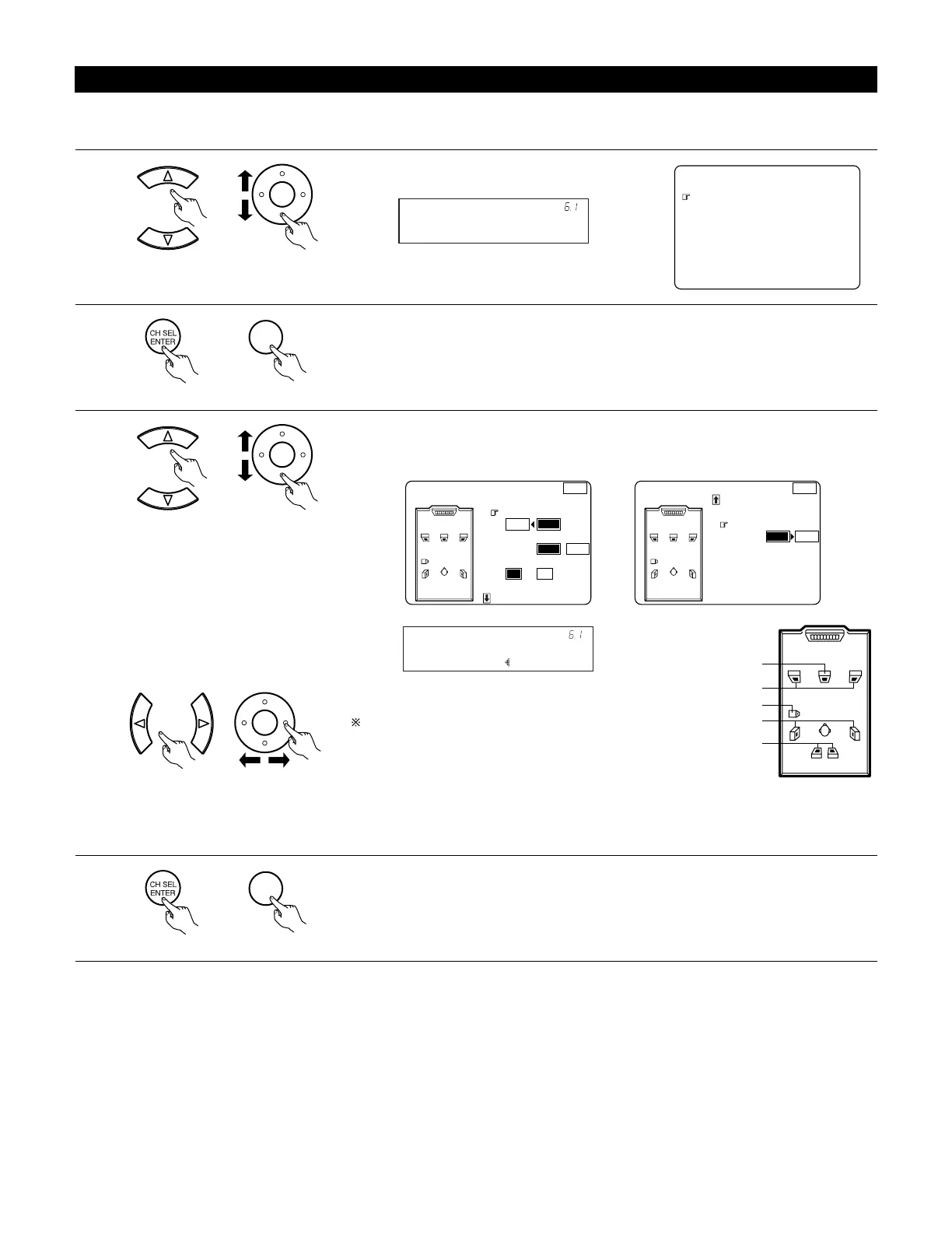86
3
Set whether speakers are connected or not in Zone2 and their size parameters.
Select the speakers connected in Zone2 and the size parameters.
q Select the speaker.
w Select the parameter.
For a description of the different parameters,
see page 47.
¥¥ľáĹ©ŔūŠŜŦŠŭ¥ńŪũšŤŢ©
¥
¥¥¥¥¥¥¥¥¥¥¥¥ŔŰŭŭŪŰũş
¥¥¥¥¥¥¥¥¥¥¥¥Ŕū©
¥
¥
¥
¥
¥
¥
5OCNN 0QPG
<QPG
¥¥ľáĹ©ŔūŠŜŦŠŭ¥ńŪũšŤŢ©
¥
¥¥¥¥¥¥¥¥¥¥¥¥ŇŭŪũů¥Ŕū©
¥
¥¥¥¥¥¥¥¥¥¥¥¥ńŠũůŠŭ¥Ŕū©
¥
¥¥¥¥¥¥¥¥¥¥¥¥ŔŰŝŲŪŪšŠŭ
¥
¥
¥
;G U
0Q
.CTIG 5OCNN
5OCNN 0QPG
<QPG
Zone2 Center Sp.
Zone2 Front Sp.
Zone2 Subwoofer
Zone2 Surround Sp.
(Zone2 Surround back Sp.)
*
(Main unit) (Remote control unit)
(Main unit) (Remote control unit)
Front : Small
*Z2 Sp Config.
4
Enter the setting.
The Zone Setup Menu reappears.
(Main unit) (Remote control unit)
*
This is only displayed when “7.1ch” is
selected for the Zone2 channel output
setting at “7-1. Channel Setup”. (See
pages 97~100)
6-1. Setting the type of speakers for Zone2
• The composition of the signals output to each channels and the frequency response are adjusted automatically according to the combination of
speakers actually being used in Zone2.
1
¥¥¥
¥¥Ĺ©ŔūŠŜŦŠŭ¥ńŪũšŤŢ©
¥¥ĺ©ŔŰŝŲŪŪšŠŭ¥ŎŪşŠ
¥¥Ļ©ŅŠŧŜŴ¥ŕŤŨŠ
¥¥ļ©ńţŜũũŠŧ¥ōŠűŠŧ
¥¥Ľ©ńŭŪŮŮŪűŠŭ¥ŇŭŠŬŰŠũŞŴ
¥¥ľ©ŗŤşŠŪ¥ŔŠůŰū
¥¥Ŀ©śŪũŠĻÃļ¥ŕŪũŠÃńţ¥ōŠű©
¥¥ņųŤů
¥ľ©śŪũŠ¥ŔŠůŰū
Select “Speaker Config.” at the Zone Setup Menu.
2
Display the Speaker Config. screen as below.
(Main unit) (Remote control unit)
(Main unit) (Remote control unit)
