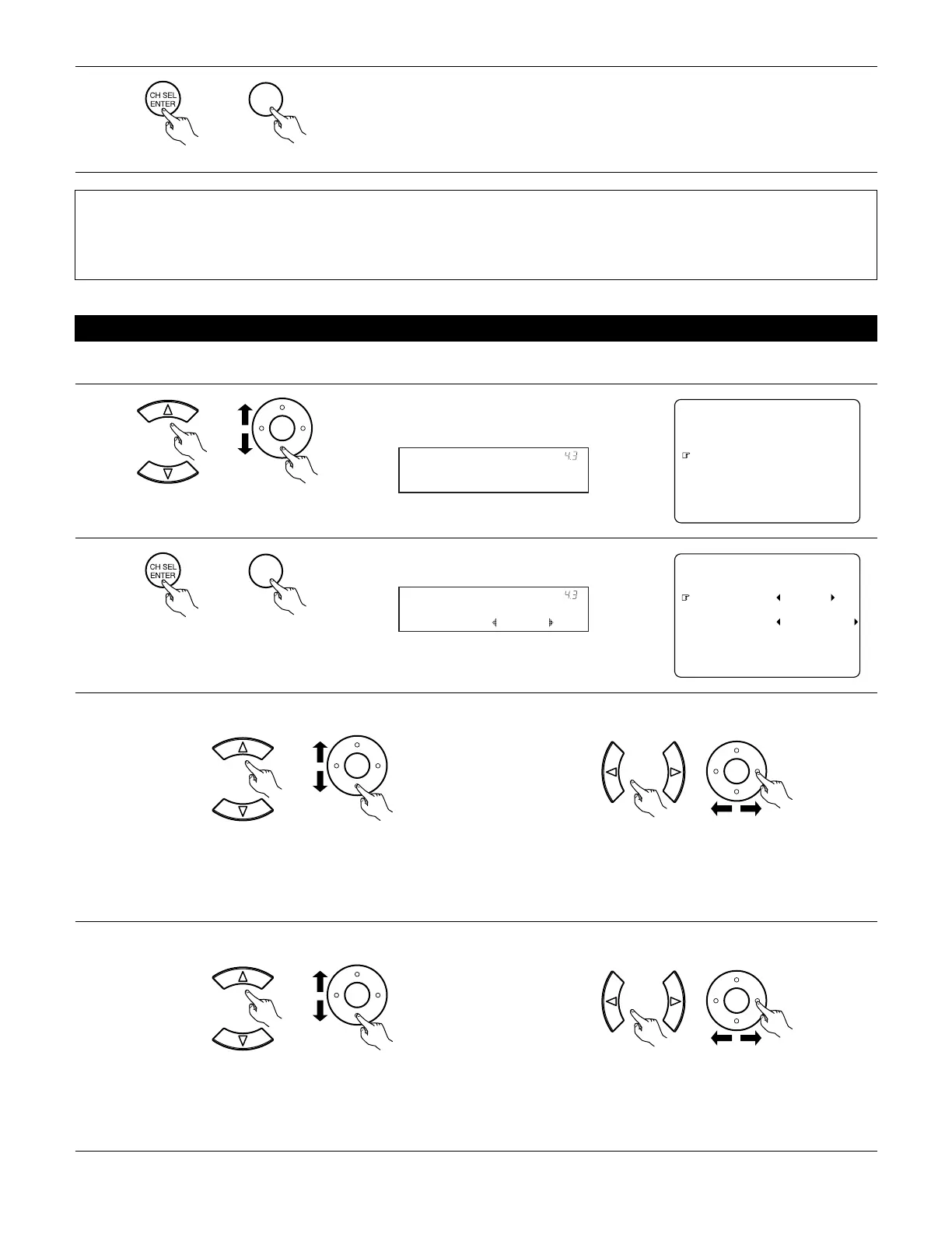73
4-3. Setting the Video Scaler
NOTES:
• When a non-standard video signal from a game machine or some other source is input, the video conversion function might not operate.
If this happens, please set the conversion mode to OFF.
• When the video conversion function has been used, information such as that of text broadcasts which has been added to the video signal
might not be output. If this happens, please set the conversion mode to OFF.
1
Select “Video Scaler” at the Video Setup Menu.
¥¥¥
¥¥Ĺ©ńŪŨūŪũŠũů¥Ŋũ¥łŮŮŤŢũ
¥¥ĺ©ŗŤşŠŪ¥ńŪũűŠŭů¥ŎŪşŠ
¥¥Ļ©ŗŤşŠŪ¥ŔŞŜŧŠŭ
¥¥ļ©ĻŅ¥ŚÃń¥ŔŠūŜŭŜůŤŪũ
¥¥Ľ©ʼnŅŎŊÃŅŗŊ¥Ŋũ¥łŮŮŤŢũ
¥¥ľ©łŰşŤŪ¥ŅŠŧŜŴ
¥¥Ŀ©Őũ¥ŔŞŭŠŠũ¥ŅŤŮūŧŜŴ
¥¥ņųŤů
¥ļ©ŗŤşŠŪ¥ŔŠůŰū
2
Display the Video Scaler screen.
¥
¥
¥¥łŮūŠŞů¥¥¥¥¥¥¥ŇŖōō
¥
¥¥œŠŮŪŧŰůŤŪũ¥¥ļŀĸŤÃĽĿľŤ
¥
¥
¥
¥
¥¥ļáĻ©ŗŤşŠŪ¥ŔŞŜŧŠŭ
Aspect: FULL
*Video Scaler
3
q Select the Aspect. w Please select the setting of the output video aspect ratio.
FULL : The video is output while maintaining the aspect ratio of the input video.
This mode is suited for playing back 16:9 video.
NORMAL : A black band is added to the left and right of the input video and the video is output.
This mode is suited for playing back 4:3 video.
• The setting of the component video output resolution and aspect ratio conversion are performed.
(Main unit) (Remote control unit)
(Main unit) (Remote control unit)
(Main unit) (Remote control unit)
(Main unit) (Remote control unit)
4
q Select the Resolution. w Please select the resolution setting of the output video.
480i / 576i : The input video is output at a resolution of 480i/576i.
480p / 576p : The input video is converted to a resolution of 480p/576p and output.
1080i : The input video is converted to a resolution of 1080i and output.
720p : The input video is converted to a resolution of 720p and output.
(Main unit) (Remote control unit)
(Main unit) (Remote control unit)
4
Enter the setting.
The Video Setup Menu reappears.
(Main unit) (Remote control unit)
