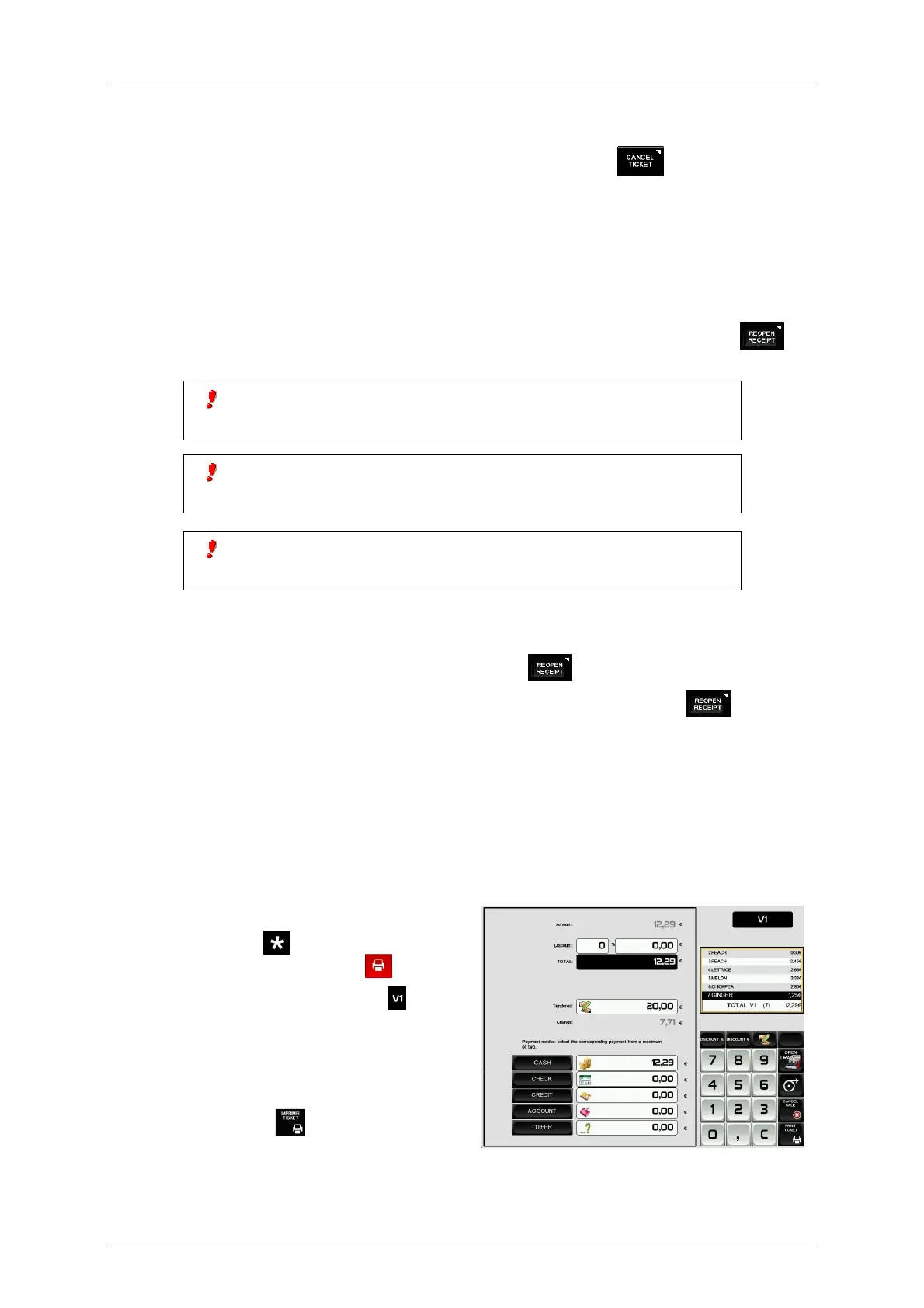Manual D900 Operation
49-MD900EN05
23
2.8.2.4.Cancel Ticket
It is also possible to cancel a whole receipt on the sales screen, by pressing and then selecting the
vendor for which we want to cancel the receipt.
2.8.2.5.Receipt reopening
It is possible to reopen the receipt when it has already been printed. The parameter Receipt Reopening
must be enabled, (User Menu Receipt Receipt printing Receipt reopening ≠ 0, see paragraph
3.9.3.8 Receipt reopening).
To do this, and after effecting the operation with the customer:
If you wish to reopen the last receipt printed by one particular sales assistant, press the key
and
the corresponding memory key. The receipt will then be reopened in order to delete or add sales.
If after printing the receipt for one transaction, the scales are changed to
label mode, it will not longer be possible to reopen the receipt.
When another operation is memorized in the same memory, the previous
receipt can no longer be reopened.
If the RECEIPT REOPENING parameter is set to 9, the scales will allow
any receipt to be reopened.
Working at “RECEIPT REOPENING” set to 9, if you wish to reopen any closed receipt in order to modify
it.
If we want to reopen the last receipt printed by a vendor, press and select the vendor.
If we want to reopen a former receipt, enter the receipt number and then press the key .
If the receipt number is in the memory and it is reopen able, a “recover receipt” message will be displayed
and the receipt may be modified. Otherwise, the scales will show a “Non-valid receipt” message.
2.8.2.6.Payment modes
This feature allows to enter the payment mode used for the receipt. The sales in the different payment modes
can be listed separately. The scale includes 9 payment modes, 5 of them are preprogrammed and 4 of them
are user programmable.
The working mode is the following:
1. Press the key to print the receipt (on
Receipt-2 working mode, press ).
2. Press the selected vendor key (i.e. ).
3. The scale will show a window including the
payment mode selection.
4. Enter the quantity paid with every payment
mode (maximum 2 payment modes).
5. Press Print Ticket to print the receipt.
