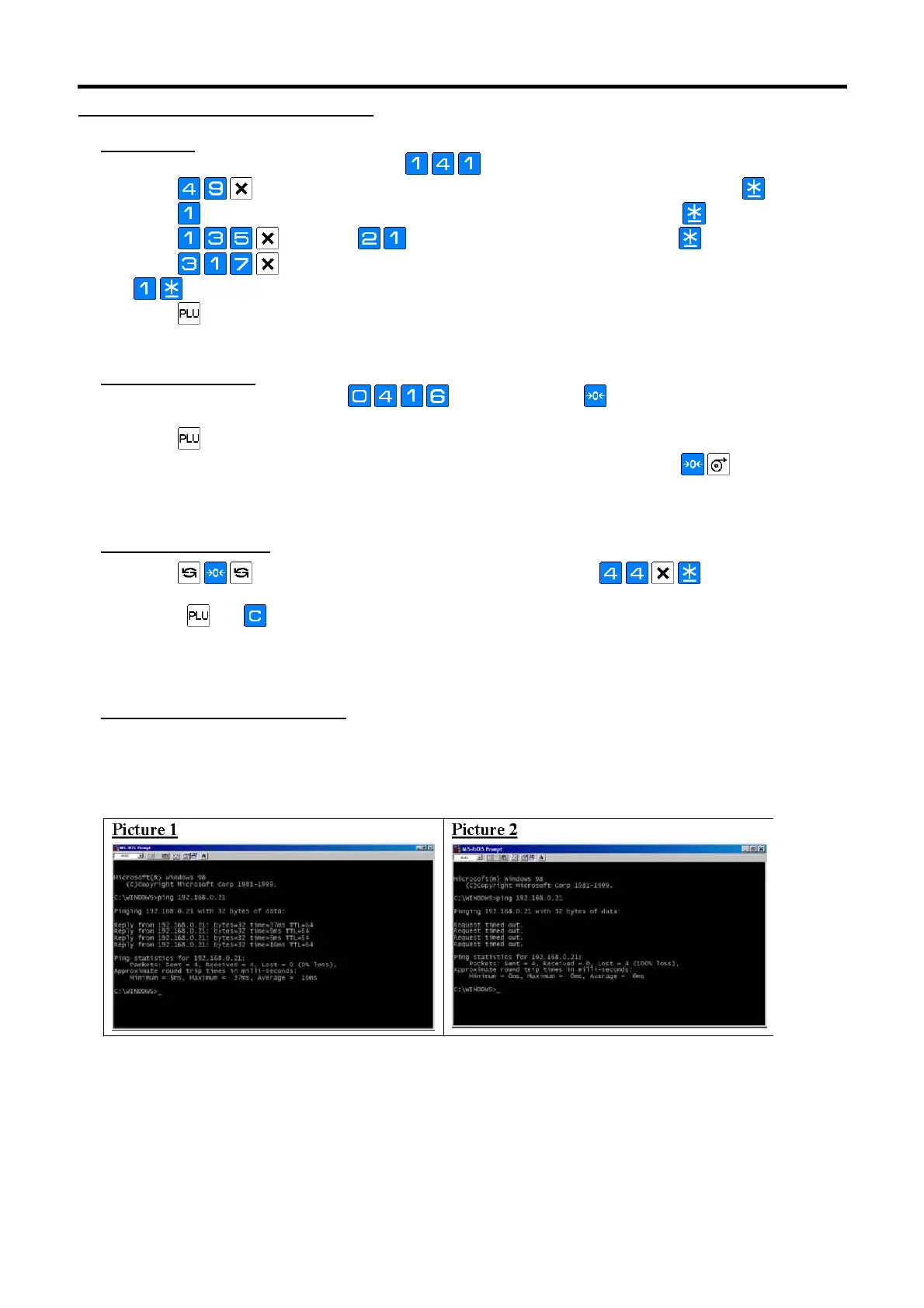SM720 Service Manual Edition 5
82
10.1.3 WLAN Bridge Configuration Setup
Spec Setting
Set Scale Spec by press key while pressing
key in Z Mode or R Mode.
1. Press
key, press key to select ETHERNET-TWISTED for Spec 49 and press key.
2. Press
key to select SERVER / WORKSTATION for Spec 50 and then press key.
3. Press
key, press key for the PORT NUMBER and press key.
4. Press
key and then set Spec 317: WIRELESS COMMUNICATION to 1: YES by press
.
5. Press
key to save.
Set Scale IP Address
6. Set Scale IP Address by press
key while pressing key in Z Mode. Set the Address to
192.168.000.21. (Note: 021 are depending on Spec 135 setting.)
7. Press
key to save.
8. Switch OFF scale by main power. And then switch ON the scale while pressing
key to memory
clear.
Wireless Programming
9. Press key to enter Programming Mode (S Mode), press key to enter ESSID
programming mode. Enter ESSID (Ex. pttegroup) by Preset Key entry or IBM Keyboard.
10. Press
and key to send the configuration to RF Card. After successfully, turn OFF scale by
main power again.
(Note: Error message “ETHERNET COMM.ERROR” will be shown if the sending is unsuccessful).
Wireless Communication Testing
Then loading the RF Card to scale and switch ON the scale.
11. Set PC to MS DOS Prompt and then ping the scale IP address one by one (Ex.ping 192.168.0.21)
Test PASS as Picture 1 and FAIL as Picture 2
